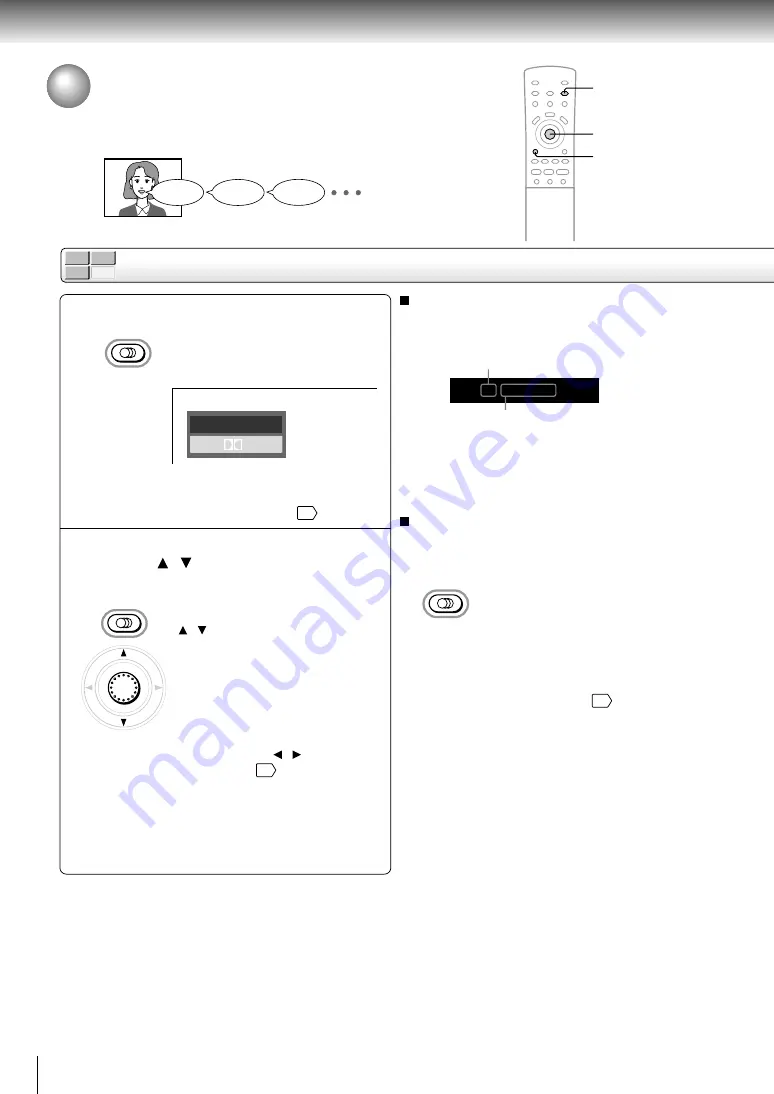
42
Advanced playback
DVD-V
VCD
DVD-A
CD
DVD-A
Selecting a Language
You can select a preferred language and sound recording system from those
included on the disc.
Press AUDIO during playback.
The current audio setting is
displayed.
e.g.
The abbreviation of the language appears instead
of the language name. Refer to the list of
languages and their abbreviations.
66
Press AUDIO or move the cursor
control ( / ) while the audio setting is
displayed on the TV screen.
Each time you press the AUDIO
button or move the cursor control
( / ), the audio settings included
on the disc change.
If you move the cursor control ( / ), you can
select output sound format.
59
To turn off the audio setting display, press the
CLEAR button.
1
Selecting audio streams of DVD audio discs
During playback, perform steps 1 and 2. At step 2, you
can switch streams 1 and 2.
e.g.
If a DVD audio disc does not include a stream you have
selected, the DVD player plays another stream.
Selecting sound channels of VIDEO CDs
You can switch left and right channels by pressing the
AUDIO
button repeatedly during playback.
Notes
• When you turn on the DVD player or replace a disc, player
returns to the initial default setting
62
.
If you select a sound track which is not included on the disc,
the DVD player plays a prior sound track programmed on
the disc.
• Some discs allow you to change audio selections only via
the disc menu. If this is the case, press the MENU button
and choose the appropriate language from the selections on
the disc menu.
• Some DVD audio discs may show the sampling frequency
and bit of the sound recording system used on the disc.
• When you change the audio setting during playback of a
DVD audio disc, playback may return to the beginning of the
current track.
Selecting a playback audio setting
Good morning!
¡Buenos días!
Bonjour!
AUDIO
ENG2 D 2CH
ENG1 PCM 2CH
AUDIO
ENTER
AUDIO
CLEAR
1, 2
2
Number and information of a stream
currently played
Number of a stream selected
Audio: S2/ 1 PCM 2CH Bitstream






























