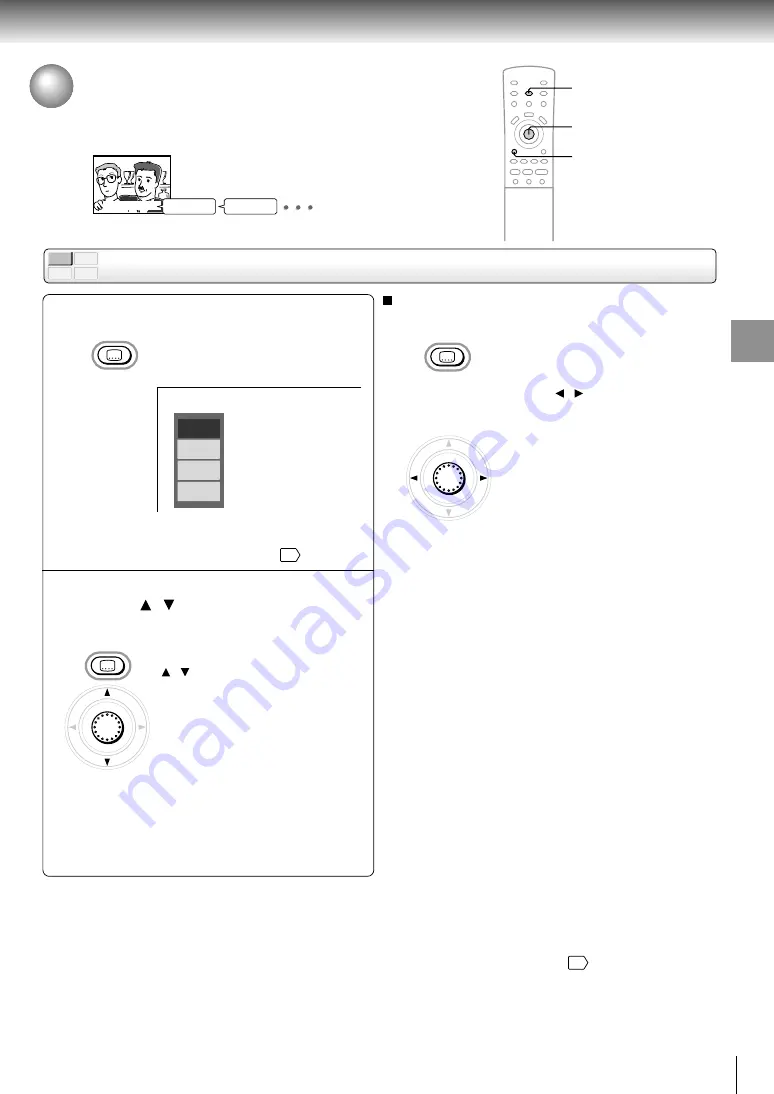
41
Ad
v
anced pla
ybac
k
DVD-V
VCD
DVD-A
CD
Selecting Subtitles
You can display subtitles on the TV screen and select a subtitle language
from those included on the DVD video disc.
Selecting a subtitle language
Press SUBTITLE during playback.
The current subtitle setting is
displayed.
e.g.
The abbreviation of the language appears instead
of the language name. Refer to the list of
languages and their abbreviations.
66
Press SUBTITLE or move the cursor
control ( / ) while the subtitle setting
is displayed on the TV screen.
Each time you press the SUBTITLE
button or move the cursor control
( / ), the subtitle languages
included on the DVD video disc
change.
To turn off the subtitle setting
display, press the CLEAR or ENTER
button.
To turn subtitles on or off
1 Press
SUBTITLE
during playback.
2 Move the cursor control ( / ) while the subtitle
setting is displayed on the TV screen, to select “On”
or “Off.”
Notes
• When you turn on the DVD player or replace a disc, the player returns to the initial default setting
62
.
When you select a subtitle language which is not included on the disc, the DVD player plays a prior language programmed
on the disc.
• During some scenes, the subtitles may not appear immediately after you change the subtitle language.
• When using a DVD audio disc that includes pictures accompanied with subtitles, this operation may be permitted in some
picture segments.
1
Notes
• Some DVD video discs are set to display subtitles
automatically, and you cannot turn them off even if you set
the subtitle function to off.
• During some scenes, the subtitles may not appear
immediately after you select “On.”
• Some DVD video discs will allow you to make subtitle
selections and turn subtitles on or off only via the disc menu.
Cursor control/
ENTER
2
Good evening!
Bonsoir!
¡Buenas tardes!
CLEAR
SUBTITLE
SUBTITLE
Off
JPN 1
FRE 1
SPA 1
SUBTITLE
ENTER
SUBTITLE
ENTER
















































