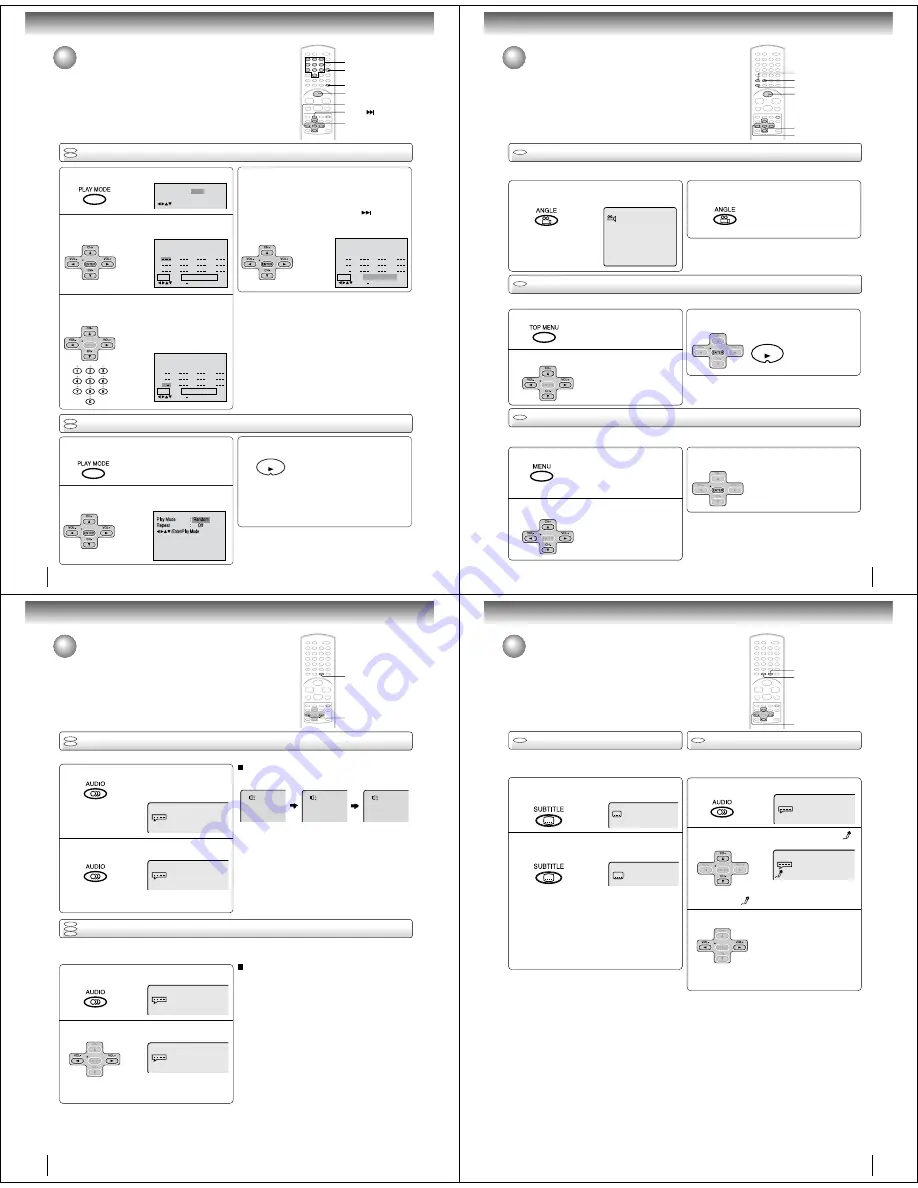
24
Program playback
Press PLAY MODE during stop mode.
1
Press
C
C
C
C
C
/
D
D
D
D
D
/
B
B
B
B
B
/
A
A
A
A
A
to select “Program Playback”
and press ENTER.
The programs you selected will start to playback in
the order.
• In case of JPEG file, press SKIP
to continue
the program playback.
• To resume normal playback, select Play Mode:
“Off” in step 2.
4
Program playback/Random playback
You can arrange the playback order of tracks or files on the disc. And
also the unit selects tracks or files at random and playback them.
These feature works for Audio CD, Video CD and MP3/WMA/JPEG
CD.
VCD
CD
2
Repeat
1
2
3
4
5
6
7
8
9
10
11
12
Clear
Program Playback
Play Mode
: Program
: Off
/Enter/0 9/Clear/Play Mode
3
Program Playback
2 3
5
8
11
3 1 1
6
9
12
1 9
4
7
10
Repeat
: Off
Play Mode
: Program
/Enter/0 9/Clear/Play Mode
Clear
Random playback
VCD
CD
Press
C
C
C
C
C
/
D
D
D
D
D
to select Play Mode, then press
B
B
B
B
B
/
A
A
A
A
A
or ENTER to select “Random”.
1
Press PLAY.
The Random Playback will start.
3
2
!
"#$" "" !
Note:
In playing back the Video CD with PBC, you can not set
Random playback.
Notes:
• In playing back the Video CD with PBC, you can not set
Program playback.
• The program is cancelled when you open the disc tray or
turn the power off.
PLAY
ENTER
C
/
D
/
B
/
A
PLAY MODE
PLAY
0–9
CLEAR
Advanced playback
■
To change the program
1. In the program mode, press
C
/
D
/
B
/
A
to select the track
number.
2. Press number buttons (0–9) to select the track number
to be replaced.
■
To clear the program one by one
In the program mode, press
C
/
D
/
B
/
A
to select the track
number. Then press CLEAR.
■
To clear all the programs
In the program mode, press
C
/
D
/
B
/
A
to select “Clear”.
Then press ENTER.
Press
C
C
C
C
C
/
D
D
D
D
D
to select Play Mode, then press
B
B
B
B
B
/
A
A
A
A
A
or ENTER to select “Program”.
Press
C
C
C
C
C
/
D
D
D
D
D
or
B
B
B
B
B
/
A
A
A
A
A
to select the programming
position. Use Numbered buttons (0–9) to input
the track or file numbers.
• To program others, repeat step 3.
• If you input a wrong number, press
CLEAR.
Press PLAY MODE during playback or stop
mode.
• If you set “Random” during playback mode,
Random playback will begin after the track that is
currently being played has ended.
• To resume normal playback, select Play Mode:
“Off” in step 2.
SKIP
25
Press
C
C
C
C
C
/
D
D
D
D
D
/
B
B
B
B
B
/
A
A
A
A
A
to select the desired title.
Changing angles/Title selection/DVD menu
Changing angles
Press ANGLE during playback.
The current angle will appear.
DVD
When playing back a disc recorded with multi-angle facility, you can change the angle that you are viewing the scene from.
1
1/9
Press ANGLE repeatedly until the desired angle
is selected.
2
Note:
Depending on the DVD, you may not be able to change the
angles even if multi-angles are recorded on the DVD.
Title selection
DVD
Two or more titles are recorded on some discs. If the title menu is recorded on the disc, you can select the desired title.
1
Press ENTER or PLAY.
The playback of the selected title will
start.
3
Note:
Depending on the DVD, you may not be able to select the title.
Depending on the DVD, a “title menu” may simply be called a
“menu” or “title” in the instructions supplied with the disc.
2
DVD menu
Press
C
C
C
C
C
/
D
D
D
D
D
/
B
B
B
B
B
/
A
A
A
A
A
to select the desired item.
DVD
Some DVDs allow you to select the disc contents using the menu.
When you play back these DVDs, you can select the subtitle language and sound-track language, etc. using the menu.
1
Press ENTER.
The menu continues to another
screen. Repeat steps 2 and 3 to set
the item completely.
3
2
PLAY
ANGLE
ENTER
C
/
D
/
B
/
A
TOP MENU
PLAY
MENU
Press TOP MENU during playback.
Title menu appears on the screen.
Press MENU during playback.
The DVD menu appears on the screen.
• Press MENU again to resume
playback at the scene when you
pressed MENU.
Note:
Depending on the DVD, you may not be able to resume playback
from the scene point when you pressed the MENU button.
26
Press
B
or
A
to select “On”.
•
The on screen display will disappear after a few
seconds.
1
Changing soundtrack language
1
2
Press AUDIO during playback.
The current soundtrack language will
appear.
Changing soundtrack language/
Setting surround sound
You can select the language when you play a multilingual disc.
Notes:
• If the desired language is not heard after pressing the
button several times, the language is not recorded on
the disc.
• Changing soundtrack language is cancelled when you
open the disc tray. The initial default language or available
language will be heard if the disc is played back again.
In case of Video CD playback
Audio type changes as follows each time you press AUDIO.
Setting surround sound
This DVD video player equipped with a “SPATIALIZER VIRTUAL SURROUND”. It can produce the effect of being in a
cinema or a concert hall.
Certain audio features of this product manufactured under
a license from Desper Products, Inc.,
Spatializer
®
and the
circle-in-square device are trademarks owned by Desper
Products, Inc.
2
To cancel Surround mode:
Follow the left steps 1~2, then press
B
or
A
to select the
“Off” position.
Note:
The “SPATIALIZER VIRTUAL SURROUND” is effective only
for the sound of disc.
DVD
VCD
CD
2/8 Fra Dolby Digital
Spatializer Off
DVD
VCD
Advanced playback
AUDIO
B
/
A
Press AUDIO repeatedly until the desired lan-
guage is selected.
•
The on screen display will disappear after a few
seconds.
During disc playback press AUDIO.
27
During DVD KARAOKE disc playback, press
AUDIO.
2
On : The primary vocal is output
when it is recorded on the disc.
Off : The primary vocal is not output.
Press
B
or
A
to select “On” or “Off”.
Subtitles/Karaoke playback
You can turn the vocal on or off recorded on the DVD
KARAOKE.
Notes:
• The vocal output feature is used during playback of Dolby
Digital (multi-channel) recorded DVD KARAOKE discs. This
feature allows you to turn off vocal audio tracks, or restore
them for background accompaniment.
• When playing Karaoke, connect appropriate audio equipment
such as an amplifier to the DVD video player.
1
3
C
/
D
/
B
/
A
Press
C
or
D
until the KARAOKE symbol (
)
appears.
• If you play non-Karaoke disc, the KARAOKE
symbol (
) does not appear.
SUBTITLE
AUDIO
When playing back a disc recorded with subtitles, you
can select the subtitle language or turn the subtitle off.
To turn off the subtitle, press SUBTITLE until
“Off” appears.
• The on screen display will disappear after a
few seconds.
1
Notes:
• Depending on the DVD, you may not be able to change
subtitles, or to turn subtitles on or off.
• While playing a DVD, the subtitle may change when you
open or close the disc tray.
• In some cases, a selected subtitle language may not be
changed immediately.
Off
Subtitles
Karaoke playback
DVD
Press SUBTITLE repeatedly during playback
until your desired language appears.
1/8 Eng
2
• The on screen display will disappear after a
few seconds.
DVD























