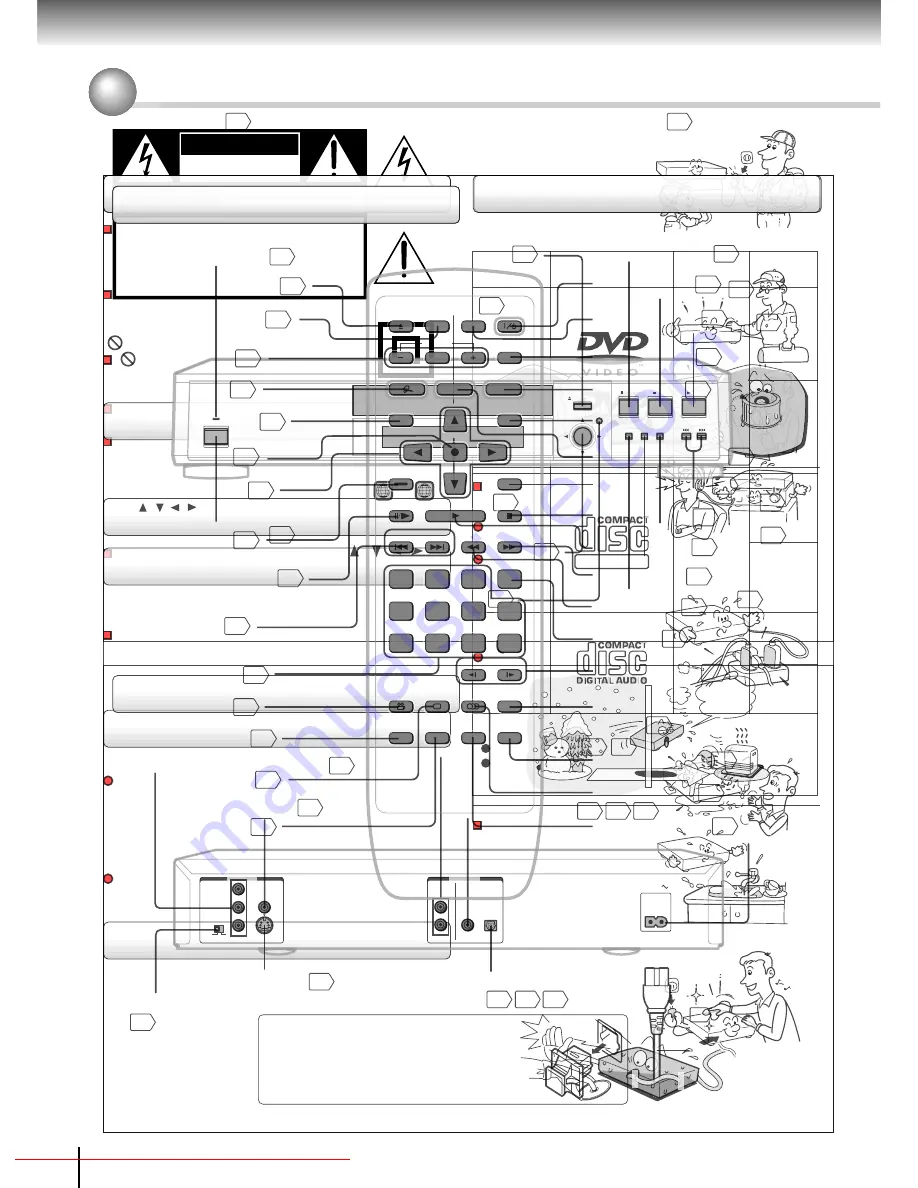
2
Introduction
SAFETY PRECAUTIONS
WARNING:
TO REDUCE THE RISK OF FIRE OR ELECTRIC SHOCK, DO NOT EXPOSE THIS APPLIANCE
TO RAIN OR MOISTURE. DANGEROUS HIGH VOLTAGES ARE PRESENT INSIDE THE
ENCLOSURE. DO NOT OPEN THE CABINET. REFER SERVICING TO QUALIFIED PERSONNEL
ONLY.
CAUTION:
TO PREVENT ELECTRIC SHOCK, MATCH WIDE BLADE OF PLUG TO WIDE SLOT, FULLY
INSERT.
ATTENTION:
POUR EVITER LES CHOCS ELECTRIQUES, INTRODUIRE LA LAME LA PLUS LARGE DE LA
FICHE DANS LA BORNE CORRESPONDANTE DE LA PRISE ET POUSSER JUSQU’AU FOND.
CAUTION:
This Digital Video Disc Player employs a Laser System.
To ensure proper use of this product, please read this owner’s manual carefully and retain for
future reference. Should the unit require maintenance, contact an authorized service location -
see service procedure.
Use of controls or adjustments or performance of procedures other than those specified herein
may result in hazardous radiation exposure.
To prevent direct exposure to laser beam, do not try to open the enclosure.
Visible and invisible laser radiation when open and interlocks defeated.
DO NOT STARE INTO BEAM.
FCC NOTICE: This equipment has been tested and found to comply with the limits for a Class B digital device,
pursuant to part 15 of the FCC Rule. These limits are designed to provide reasonable protection
against harmful interference in a residential installation.
This equipment generates, uses, and can radiate radio frequency energy and, if not installed
and used in accordance with the instructions, may cause harmful interference to radio
communications.
However, there is no guarantee that interference will not occur in a particular installation.
If this equipment does cause harmful interference to radio or television reception, which can be
determined by turning the equipment off and on, the user is encouraged to try to correct the
interference by one or more of the following measures:
- Reorient or relocate the receiving antenna.
- Increase the separation between the equipment and receiver.
- Connect the equipment into an outlet on a circuit different from that to which the receiver is
connected.
- Consult the dealer or an experienced radio/TV technician for help.
WARNING:
Changes or modifications made to this equipment, not expressly approved by Toshiba, or
parties authorized by Toshiba, could void the user’s authority to operate the equipment.
The lightning flash with arrowhead symbol, within an equilat-
eral triangle, is intended to alert the user to the presence of
uninsulated “dangerous voltage” within the product’s enclo-
sure that may be of sufficient magnitude to constitute a risk
of electric shock to persons.
The exclamation point within an equilateral triangle is in-
tended to alert the user to the presence of important operat-
ing and maintenance (servicing) instructions in the literature
accompanying the appliance.
The symbol for CLASS II (Double Insulation)
WARNING
RISK OF ELECTRIC SHOCK
DO NOT OPEN
AVIS
RISQUE DE CHOC ELECTRIQUE NE
PAS OUVRIR
WARNING : TO REDUCE THE RISK OF
ELECTRIC SHOCK, DO NOT REMOVE
COVER (OR BACK). NO USERSERVICEABLE
PARTS INSIDE. REFER SERVICING TO
QUALIFIED SERVICE PERSONNEL.
Downloaded From DvDPlayer-Manual.com Toshiba Manuals
4
Introduction
IMPORTANT SAFETY INSTRUCTIONS
CAUTION: PLEASE READ AND OBSERVE ALL WARNINGS AND INSTRUCTIONS GIVEN IN THIS
OWNERÕS MANUAL AND THOSE MARKED ON THE UNIT. RETAIN THIS BOOKLET FOR
FUTURE REFERENCE.
This set has been designed and manufactured to assure personal safety. Improper use can result in electric
shock or fire hazard. The safeguards incorporated in this unit will protect you if you observe the following
procedures for installation, use and servicing. This unit is fully transistorized and does not contain any parts that
can be repaired by the user.
DO NOT REMOVE THE CABINET COVER, OR YOU MAY BE EXPOSED TO DANGEROUS VOLTAGE.
REFER SERVICING TO QUALIFIED SERVICE PERSONNEL ONLY.
1. Read these instructions.
2. Keep these instructions.
3. Heed all warnings.
4. Follow all instructions.
5. Do not use this apparatus near water.
6. Clean only with dry cloth.
Downloaded From DvDPlayer-Manual.com Toshiba Manuals
6
Introduction
IMPORTANT SAFETY INSTRUCTIONS
13. Unplug this apparatus during lightning storms or when unused for long periods
of time.
14. Refer all servicing to qualified service personnel. Servicing is required when
the apparatus has been damaged in any way, such as power-supply cord or
plug is damaged, liquid has been spilled or objects have fallen into the
apparatus, the apparatus has been exposed to rain or moisture, does not
operate normally, or has been dropped.
15. When you use headphones, keep the volume at a moderate level. If you use
the headphones continuously with high volume sound, it may cause hearing
damage.
16. Do not overload wall outlets; extension cords, or integral convenience
receptacles as this can result in a risk of fire or electric shock.
17. Never insert objects of any kind into this apparatus through openings as they
may touch dangerous voltage points or short-out parts that could result in a
fire or electric shock. Never spill liquid of any kind on the apparatus.
Downloaded From DvDPlayer-Manual.com Toshiba Manuals
8
Introduction
Precautions
Notes on handling
When shipping the DVD player, the original shipping
carton and packing materials come in handy. For
maximum protection, repack the unit as it was
originally packed at the factory.
Do not use volatile liquids, such as insect spray, near
the DVD player. Do not leave rubber or plastic
products in contact with the DVD player for a long
time. They will leave marks on the finish.
The top and rear panels of the DVD player may
become warm after a long period of use. This is not a
malfunction.
When the DVD player is not in use, be sure to
remove the disc and turn off the power.
If you do not use the DVD player for a long period,
the unit may not function properly in the future. Turn
on and use the DVD player occasionally.
Notes on locating
Place the DVD player on a level surface. Do not use it
on a shaky or unstable surface such as a wobbling
table or inclined stand. The loaded disc may come off
the proper position and cause damage to the DVD
player.
When you place this DVD player near a TV, radio, or
VCR, the playback picture may become poor and the
sound may be distorted. In this case, place the DVD
player away from the TV, radio, or VCR.
Notes on cleaning
Use a soft, dry cloth for cleaning.
For stubborn dirt, soak the cloth in a weak detergent
solution, wring well and wipe. Use a dry cloth to wipe
it dry.
Do not use any type of solvent, such as thinner and
benzine, as they may damage the surface of the DVD
player.
If you use a chemical saturated cloth to clean the unit,
follow that product’s instructions.
To obtain a clear picture
The DVD player is a high technology, precision device. If
the optical pick-up lens and disc drive parts are dirty or
worn down, the picture quality becomes poor. To obtain
a clear picture, we recommend regular inspection and
maintenance (cleaning or parts replacement) every
1,000 hours of use depending on the operating
environment. For details, contact your nearest dealer.
Notes on moisture condensation
Moisture condensation damages the DVD player.
Please read the following carefully.
Moisture condensation occurs, for example, when you
pour a cold drink into a glass on a warm day. Drops of
water form on the outside of the glass. In the same way,
moisture may condense on the optical pick-up lens
inside this unit, one of the most crucial internal parts of
the DVD player.
Moisture condensation occurs during the
following cases.
When you bring the DVD player directly from a cold
place to a warm place.
When you use the DVD player in a room where you
just turned on the heater, or a place where the cold
wind from the air conditioner directly hits the unit.
In summer, when you use the DVD player in a hot
and humid place just after you move the unit from an
air conditioned room.
When you use the DVD player in a humid place.
Do not use the DVD player when moisture
condensation may occur.
If you use the DVD player in such a situation, it may
damage discs and internal parts. Remove the disc,
connect the power cord of the DVD player to the wall
outlet, turn on the DVD player, and leave it for two or
three hours. After two or three hours, the DVD player
will have warmed up and evaporated any moisture.
Keep the DVD player connected to the wall outlet and
moisture condensation will seldom occur.
Exam
ple of moisture
condensation!
Optical pick-up
lens
It’s too
warm!
Wait!
Wall outlet
Downloaded From DvDPlayer-Manual.com Toshiba Manuals
10
Introduction
About this ownerÕs manual
This owner’s manual explains the basic instructions of
this DVD player. Some DVD video discs are produced in
a manner that allows specific or limited operation during
playback. As such, the DVD player may not respond to
all operating commands. This is not a defect in the DVD
player. Refer to instruction notes of discs.
“
” may appear on the TV screen during operation.
A “
” means that the operation is not permitted by the
DVD player or the disc.
Notes on region numbers
The region number of this DVD player is 1. If region
numbers, which stand for their playable area, are printed
on your DVD video disc and you do not find
1
or
ALL
,
disc playback will not be allowed by the player. (In this
case, the DVD player will display a message on-screen.)
On VIDEO CDs
This DVD player supports VIDEO CDs equipped with
the PBC (Version 2.0) function. (PBC is the abbreviation
of Playback Control.) You can enjoy two playback
variations depending on types of discs.
• VIDEO CD not equipped with PBC function
(Version 1.1)
Sound and movie can be played on this DVD player in
the same way as an audio CD.
• VIDEO CD equipped with PBC function
(Version 2.0)
In addition to operation of a VIDEO CD not equipped
with the PBC function, you can enjoy playback of
interactive software with search function by using the
menu displayed on the TV screen (Menu Playback).
Some of the functions described in this owner’s
manual may not work with some discs.
Playable discs
This DVD player can play the following discs.
• You cannot play discs other than those listed above.
• You cannot play discs of DVD-RAM or
non-standardized discs, etc., even if they may be
labeled as above.
• This DVD player uses the NTSC color system, and
cannot play DVD video discs recorded in any other
color system (PAL, SECAM, etc.).
DVD
video
discs
Disc Mark
Contents
Disc
Size
VIDEO
CDs
8 cm
12 cm
8 cm
12 cm
video
(moving
pictures)
+
Audio
Notes on Discs (continued)
Audio
CDs
8 cm
(CD single)
12 cm
The following discs are also available.
DVD-R discs of DVD video format
CD-R/CD-RW discs of CD-DA format
Some of these discs may be incompatible.
video
(moving
pictures)
+
Audio
Audio
DIGITAL VIDEO
Downloaded From DvDPlayer-Manual.com Toshiba Manuals
12
Introduction
Identification of Controls
See the page in
for details.
Front panel
Rear panel
AUDIO OUT
L
R
COAXIAL
OPTICAL
DIGITAL
2CH
BITSTREAM
/PCM
S
SELECT
P
I
VIDEO OUT
VIDEO
Y
P
B
P
R
AC IN
2CH AUDIO OUT jacks
18
VIDEO OUT jack
BITSTREAM/PCM COAXIAL (DIGITAL)
AUDIO OUT jack
18 19
ColorStream
®
(Component video)
VIDEO OUT jacks (Y/P
B
/P
R
)
21 22 23
19
18
19
S VIDEO OUT jack
SELECT (I/P) switch
AC inlet
21 22 23
BITSTREAM/PCM OPTICAL (DIGITAL)
AUDIO OUT jack
Power cord
When connecting the optical digital cable, remove
the cap and fit the connector into the jack firmly.
When not using the jack, keep the cap inserted
to protect it from dust intrusion.
PLAY
STOP
PAUSE
TOP MENU MENU
RETURN
SKIP
OPEN/CLOSE
NAVI
ENTER
POWER
POWER indicator
26
Disc tray
26
OPEN/CLOSE button
26
STOP button
PLAY button
26
PAUSE button
27
27
POWER button
26
DVD display
13
/ / / / ENTER button
56
NAVI button
48
SKIP buttons
31
RETURN button
MENU button
56
TOP MENU button
30
Downloaded From DvDPlayer-Manual.com Toshiba Manuals
14
Introduction
Identification of Controls (continued)
The instructions in this manual describe the functions on the remote control. See the page in
for details.
Remote control
* MENU button
Use the MENU button to display the
menu included on many DVD video
discs. To operate a menu, follow the
instructions in “Locating a title using
the top menu.”
30
1
2
3
T
4
5
6
+10
7
8
9
0
RANDOM MEMORY REPEAT A-B RPT
ANGLE SUBTITLE AUDIO
SLOW
FWD
SEARCH
STOP
RETURN
CLEAR
MENU
NAVI
E.A.M
SETUP
FL DIMMER
OPEN/CLOSE
ZOOM
V-REMOTE
QUICK
ENTER
TOP MENU
PLAY
PAUSE/STEP
REV
SKIP
COLORSTREAM
SELECTOR
OPEN/CLOSE button
26
56
56
RETURN button
56
SETUP button
56
TOP MENU button
30
SKIP buttons
31
FWD button
28
REV button
28
ANGLE button
40
31
Number buttons
SUBTITLE button
41
48
46
T button
31
REPEAT button
35
CLEAR button
31
A-B RPT button
35
PLAY button
26
STOP button
27
ZOOM buttons
38
MENU button*
NAVI button
PAUSE/STEP button
27
SLOW buttons
29
E.A.M button
39
AUDIO button
42
V-REMOTE button
Power button
26
QUICK button
47
RANDOM button
37
FL DIMMER button
13
MEMORY button
36
COLORSTREAM SELECTOR
button
19
ENTER button
Direction buttons
( / / / )
Downloaded From DvDPlayer-Manual.com Toshiba Manuals















































