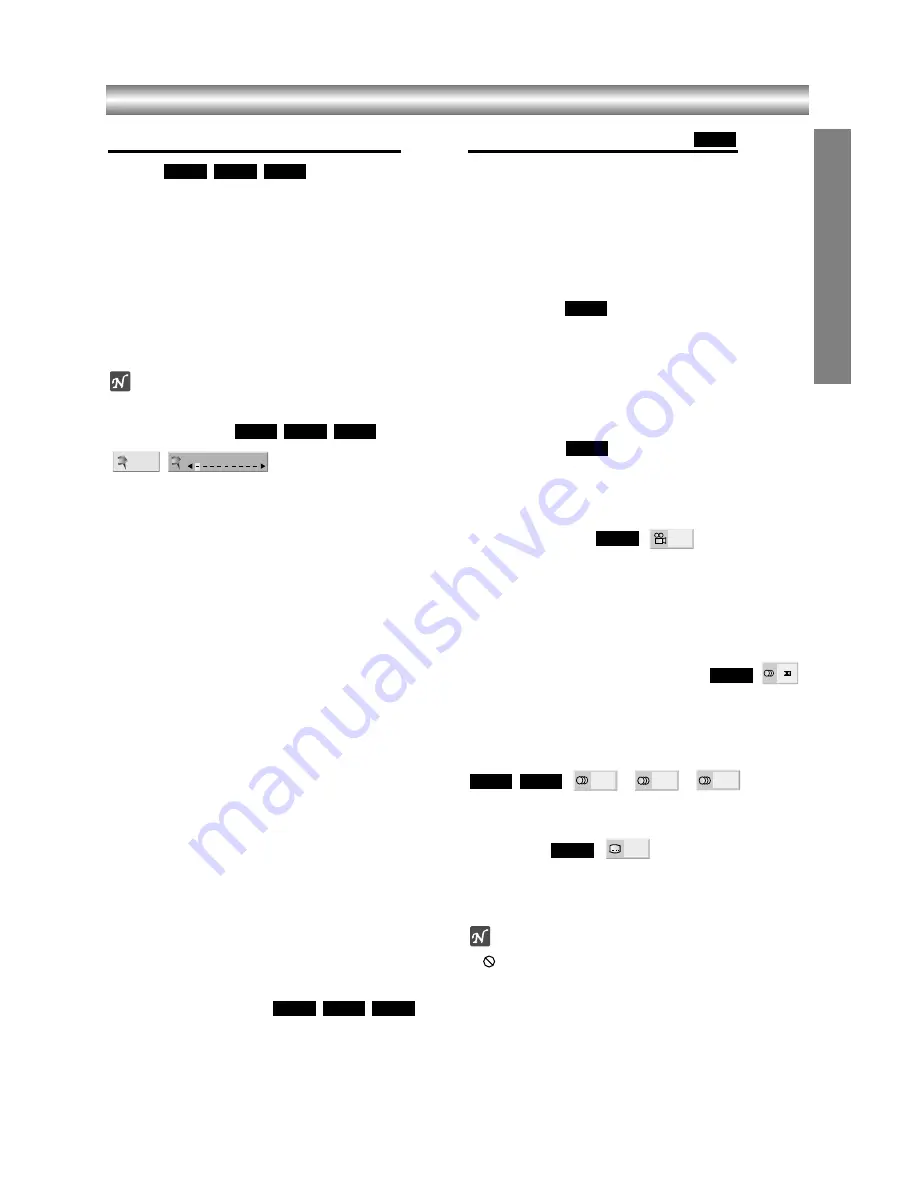
1-29
OPERA
TION
Operation with DVD and Video CD
General Features (continued)
Zoom
The Zoom function allows you to enlarge the video
image and to move through the enlarged image.
1
Press
ZOOM
during playback or still playback to
activate the Zoom function.
If you press
ZOOM
repeatedly, the magnification level
increase up to six steps
2
Use the
b B v V
buttons to move through the
zoomed picture.
3
Press
CLEAR
to resume normal playback or return to
the paused image.
Note
The zoom function may not work for some DVDs.
Marker Search
You can start playback from a memorized point. Up to
nine points can be memorized.
To enter a mark, follow these steps.
1
During disc playback, press
MARKER
when playback
reaches the spot that you want to memorize.
The Marker icon will appear on the TV screen briefly.
2
Repeat step 1 to enter up to nine Marker points on a
disc.
To Recall a Marked Scene
1
During disc playback, press
SEARCH
.
The MARKER SEARCH menu will appear on the screen.
2
Within 10 seconds, press
b
/
B
to select a Marker
number that you want to recall.
3
Press
ENTER/OK
.
Playback will start from the Marked scene.
4
To remove the MARKER SEARCH menu, press
SEARCH
.
To clear a Marked Scene
1
During disc playback, press
SEARCH
.
The Marker Search menu will appear on the screen.
2
Within 10 seconds, press
b
/
B
to select a Marker
number that you want to erase.
3
Press
CLEAR
.
The Marker number will be erased from the list.
4
Repeat steps 2 and 3 to erase additional Marker
numbers.
5
To remove the MARKER SEARCH menu, press
SEARCH
.
One Touch Replay
Press
INSTANT REPLAY
during playback and the disc
will reverse picture search through 10 seconds of play-
back. And then the playback will start from the point
again.
Special DVD Features
Checking the contents of DVD Video
discs: Menus
DVDs may offer menus that allow you to access special
features. To use the disc menu, press
MENU
.
Then, press the appropriate number button to select an
option. Or, use the
b/B/v/V
buttons to highlight your
selection, then press
ENTER/OK
.
Title Menu
1
Press
TOP MENU
.
If the current title has a menu, the menu will appear on the
screen. Otherwise, the disc menu may appear.
2
The menu can list camera angles, spoken language
and subtitle options, and chapters for the title.
3
To remove the title menu, press
TOP MENU
again.
Disc Menu
1
Press
MENU
.
The disc menu is displayed.
2
To remove the disc menu, press
MENU
again.
Camera Angle
If the disc contains sequences recorded from different
camera angles, the angle icon blinks on the TV screen.
You can then change the camera angle if you wish.
z
Press
ANGLE
repeatedly during playback to select a
desired angle.
The number of the current angle appears on the display.
Changing the Audio Language
Press
AUDIO
repeatedly during playback to hear a
different audio language or audio track.
Changing the Audio Channel
Press
AUDIO
repeatedly during playback to hear a dif-
ferent audio channel (STEREO, LEFT or RIGHT).
Subtitles
Press
SUBTITLE
repeatedly during playback to see the
different subtitle languages.
Note
If
appears, the feature is not available on the disc.
1 ENG
DVD
RIGHT
LEFT
STER.
VCD1.1
VCD2.0
1 ENG
D
5.1 CH
DVD
1/1
DVD
DVD
DVD
DVD
VCD1.1
VCD2.0
DVD
MARKER SEARCH
1/9
VCD1.1
VCD2.0
DVD
VCD1.1
VCD2.0
DVD
Summary of Contents for SD-33VB
Page 42: ...P NO 3834RP0099E Printed in Indonesia ...
Page 43: ...1 42 ...
Page 69: ......
Page 122: ...MEMO ...
Page 123: ...EXPLODED VIEW 1 Deck Mechanism Exploded View 5 1 CONTENTS SECTION 5 MECHANISM OF DVD PART ...
Page 138: ...6 20 ...
Page 172: ...3 32 3 33 2 TU IF NICAM A2 CIRCUIT DIAGRAM EE MODE VIDEO TU MODE AUDIO TOSHIBA ...
Page 175: ...3 38 3 39 5 SCART JACK CIRCUIT DIAGRAM TOSHIBA ...
Page 177: ...3 42 3 43 7 TIMER CIRCUIT DIAGRAM ...
Page 181: ...3 50 3 51 PRINTED CIRCUIT DIAGRAMS 1 MAIN P C BOARD LOCATION GUIDE ...
Page 183: ......
Page 188: ......
Page 191: ...3 83 3 84 3 AUDIO CIRCUIT DIAGRAM COMBI SCART MTK 03 3 25 SR17447A ...
Page 192: ...3 85 3 86 4 AV JACK CIRCUIT DIAGRAM COMBI SCART MTK 03 3 25 SR17446A ...
Page 195: ...3 91 3 92 PRINTED CIRCUIT DIAGRAMS 1 MAIN P C BOARD LOCATION GUIDE ...
Page 196: ......






























