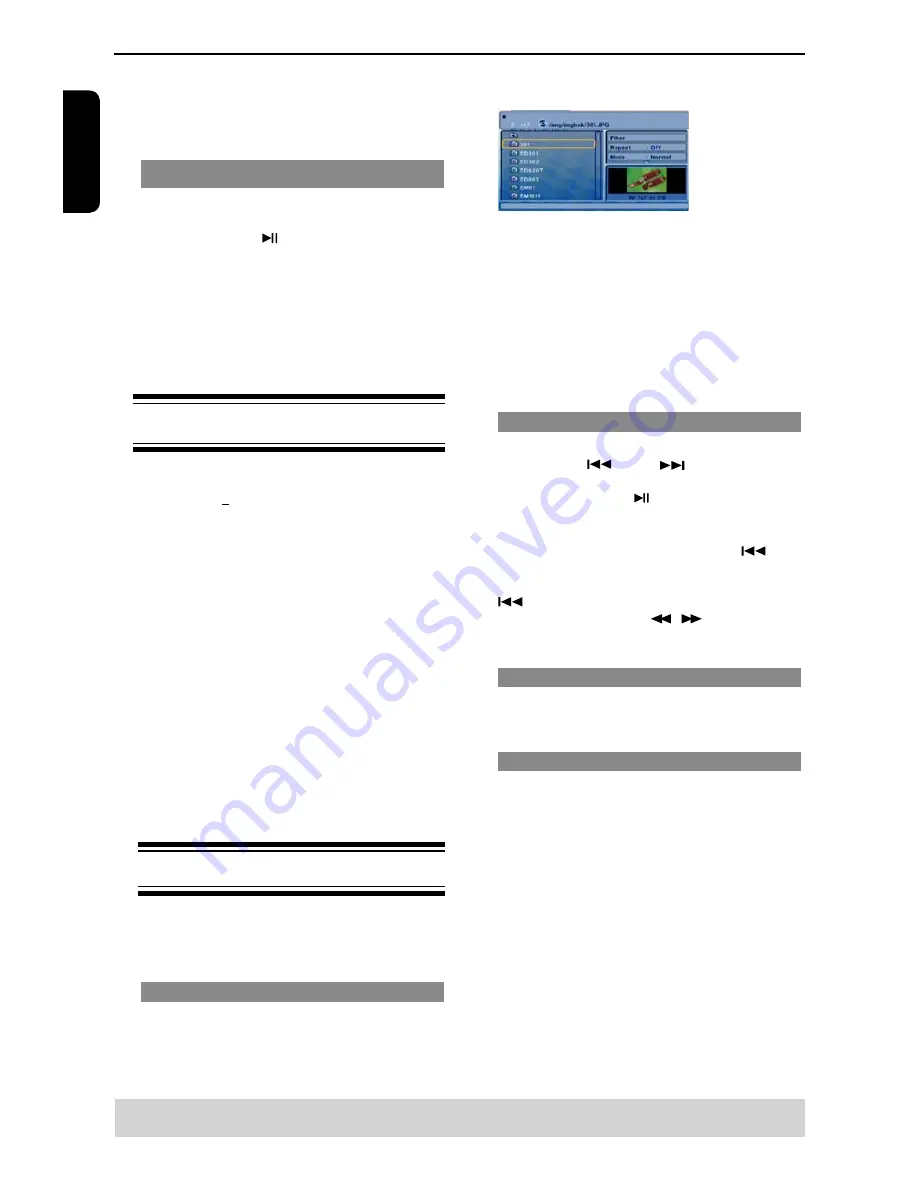
E
ng
lis
h
E
ng
lis
h
E
ng
lis
h
E
ng
lis
h
Helpful hint
:
The operating features described here might not be possible for certain discs.
Always refer to the instructions supplied with the discs.
Playback Feature(continued)
number directly.
For the track/chapter numbers which
are greater than
"
9
"
, use
"
+10
"
button. Each
presses increases the number by 10. Then press the
second digit of track/Chapter number.
The playback skips to the selected chapter / track.
la
ybac
Stopping playback
A
During playback, press STOP
.
The DVD player memorises the stopped point.
Press PLAY/ PAUSE
to resume playback from the
location where you stopped playback.
If you press STOP
again, the DVD player will
cancel the resume function.
Tips:
-Screen saver will start automatically if the disc
playback is stopped for about 2 minutes.
-The player will automatically switch to Power
Standby mode if you do not press any buttons for
about
22 minutes after the disc has stopped playing.
(including at least title, singer and album) appears on
the TV screen.
B
Press
/
to select the folder and press OK to
open the folder.
C
Press
/
to select a track/file.
D
Press
OK
to confirm.
Tips:
- If you highlight on a jpeg file, a preview will appear.
- During MP3 playback, the LED will display the track
number.
- During JPEG playback, the LED will display the file
number.
Playback Selection
During playback, you can;
Press PREV
/ NEXT
to select the previ-
ous/next track/file in the current folder.
Press PLAY/PAUSE repeatedly to pause/re
-
sume playback.
For MP3
Within the first 5 seconds, press PREV
to go
back to the previous track.
After the first 5 seconds of playback, press PREV
to go back to the beginning of current track.
During playback, press
/
to access fast
forward or fast reverse with the required speed: X2,
X4, X8, X16.
Zoom picture ( JPEG)
During playback, press ZOOM repeatedly to
display the picture with different scales.
Use
/
/
/
to view the zoomed picture.
Rotate picture (JPEG)
During playback, press
/
/
/
to rotate the
picture on the TV screen.
/
:
flip the picture vertically by 180º
:
rotate the picture anti-clockwise by 90º
:
rotate the picture clockwise by 90º
Tip:
-It may not be possible to play certain MP3/JPEG
disc due to the configuration and characteristics of
the disc or condition of the recording.
Playing a DivX® Disc
This DVD player supports the DivX
®
movie playback
that you download from your computer onto a CD-
R/RW or DVD
+
R/RW (see pages 5-6 for more
information).
A
Load a DivX
®
disc.
The data disc menu appears on the TV screen.
B
Press
/
to select the folder and press OK to
open the folder.
C
Press
/
to select a file.
D
Press OK to confirm.
Press SUBTITLE on the remote control will turn
on or off the subtitle.
If multilingual subtitles are embedded on the DivX
®
disc, pressing SUBTITLE will change the subtitle
language during playback.
Tips:
–Subtitle files with the following filename extensions
(.srt, .smi, .sub, .ssa, .txt) are supported but do not
appear on the file navigation menu.
–The subtitle filename(.sub) has to be saved under
the same filename as the movie(.avi) in the same
folder.
[For example, Folder A: abc.avi and abc.sub]
Playing MP3/JPEG/ Kodak picture CD
IMPORTANT!
You have to turn on your TV and set to
the correct Video In channel. (See page
4, ‘ Finding your viewing channel ‘ ).
General Operation
A
Load a disc.
The disc reading time may exceed 30 seconds
due to the complexity of the directory/file configura
-
tion.
The data disc menu and ID3 (MP3) information
Summary of Contents for SD-280EKE
Page 1: ...SD 280EKE ...


























