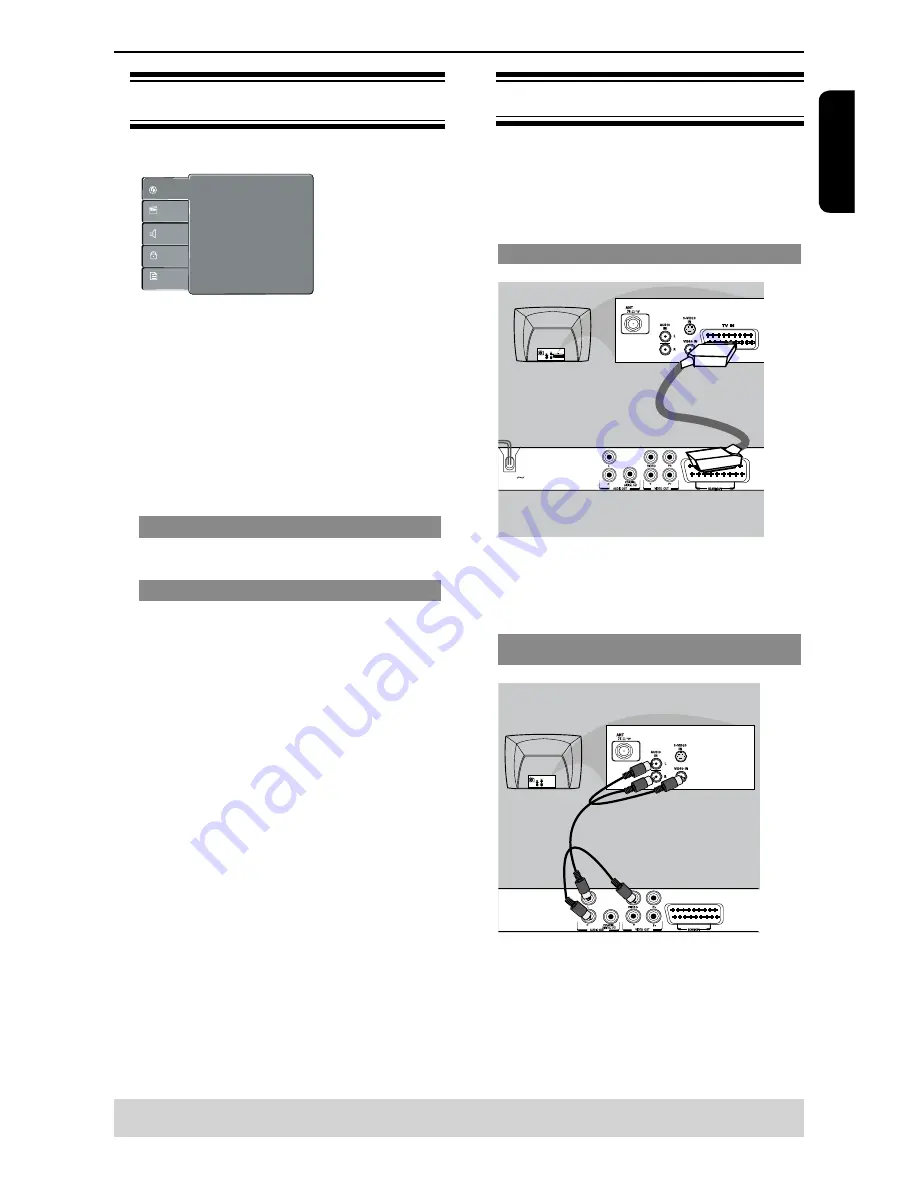
E
ng
lis
h
E
ng
lis
h
E
ng
lis
h
E
ng
lis
h
General Information/Connections
Helpful hint:
before making or changing any connections, make sure that all the devices are
disconnected from the power outlet.
Connecting to television
I
MPORTANT!
– You only need to make one video connection
from the following options, depending on the
capabilities of your television.
– Connect the DVD player directly to the
television.
Using SCART socket
MAINS
A
Use the scart cable to connect the DVD SCART OUT
to the corresponding scart input socket on the TV
(
cable not supplied).
If your DVD player will not be connected to a Stereo
System or AV Receiver to hear better sound, scart is
enough for both audio and video connections.
Using Composite Video Jack(CVBS)
A
Use the composite video cable (yellow) to connect
the DVD player
'
s VIDEO(CVBS) jack to the video
input jack(or the labelled as A/V in,Video In or
Composite) on the TV(cable not supplied).
To hear the sound of this DVD player through your
TV, use the audio cables(white/red)to connect
AUDIO OUT(L/R)jacks of the DVD player to
corresponding AUDIO IN jacks on the TV(cable not
supplied).
Using the Language setup menu
A
Press
SETUP
on the remote control.
The system setup menu appears.
OSD language :
Subtitle :
:
Audio
:
DVD Menu
English
Auto
English
English
Language
Video
Audio
Misc
Rating
Divx Subtitle :
Standard
B
Press
/
to select {
Language
}, then press
.
C
Press
/
to select an item, then press
to ac-
cess.
Example: {
OSD Language
}
The options for the selected item appears.
If the selection in the menu is greyed out, that
means the feature is not available or not possible to
change at the current state.
D
Use
/
to select a setting and press OK to con-
firm.
Example: {
English
}
The setting is selected and setup is completed.
E
To exit, press SETUP.
OSD Language
This menu contains various language options for the
language displayed on the screen.
Subtitle/Audio/DVD Menu
These menus contains various language options for
audio, subtitle, DVD menu and DivX subtitle which
may be recorded on the DVD.
Tips:
-Some DVD video discs may be set to display sub-
titles in a different language other than you selected.
A prior subtitle language may be programmed on the
disc.
-Some DVD video discs allow you to change subtitle
selections only via the disc menu. If this is the case,
press the MENU button and choose the appropri-
ate subtitle language from the selection on the disc
menu.
-Some DVD video discs may not be played in a
different audio language that you selected. A prior
language may be programmed on the disc.
-Some DVD discs may not include your pre-selected
language . In this case, the DVD player
automatically displays discs menus consistent with
the disc’s initial language setting.
Summary of Contents for SD-280EKE
Page 1: ...SD 280EKE ...








