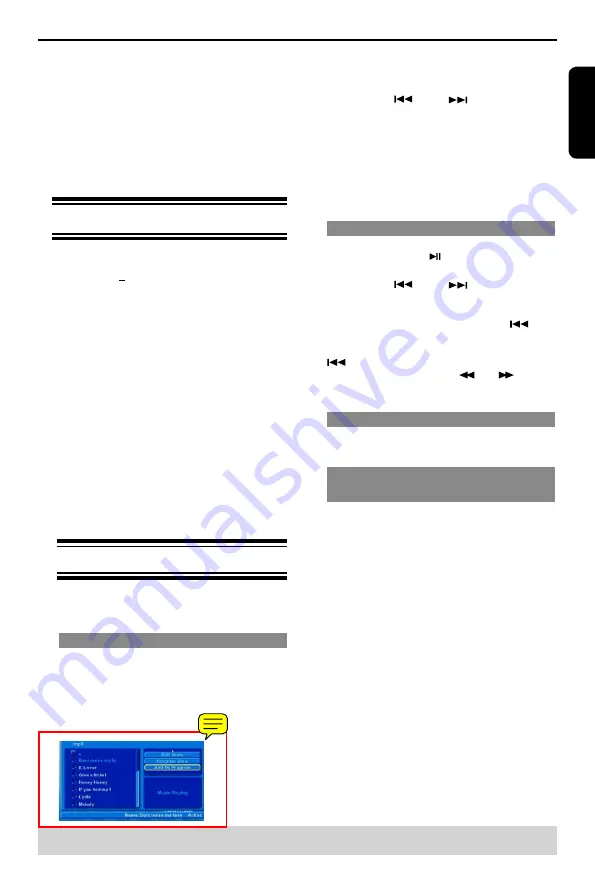
E
ng
lis
h
E
ng
lis
h
Playback Feature(continued)
B
Press
/
to select the folder and press OK to
open the folder.
Press PREV
/ NEXT
to select the pre-
vious or next track/file page in the current folder.
C
Press
/
to select a track/file.
D
Press
OK
to confirm.
Tips:
- If you highlight on a jpeg file, a preview will appear.
- During MP3 playback, the LED will display the time
(M : S).
- During JPEG playback, the LED will display moving
bars “-----”.
Playback Selection
During playback, you can;
Press PLAY/PAUSE repeatedly to pause/re
-
sume playback.
Press PREV
/ NEXT
to go to the
previous or next chapter/track.
For MP3
Within the first 5 seconds, press PREV
to go
back to the previous track.
After the first 5 seconds of playback, press PREV
to go back to the beginning of current track.
During playback, press F.R
/ F.F
to ac
-
cess fast forward or fast reverse with the required
speed: 2X, 4X, 8X, 16X.
Zoom picture (JPEG)
During playback, press ZOOM repeatedly to dis
-
play the picture with different scales.
Use
/
/
/
to view the zoomed picture.
Play modes for MP3/Audio CD/JPEG/
DivX®
Users are able to modify the play modes through the
Toolkit which appears on the right of the file menu.
Press
/
to navigate between the windows and
/
buttons to select files/ tracks or play mode
items. Then press OK . Please refer to below steps
to playback files /tracks in the
Program View
list:
A
Select
Edit Mode
in the Toolkit then press OK to
start
EDIT Mode
.
B
Select a file/track or more files/tracks you want in the
original view list.
C
Select
Add To Program
in the toolkit then press
OK.
'
√
'
will disappear from screen. It means that
the files/tracks you selected have already added into
the
Program View
list.
D
Select
Program View
in the Toolkit then press OK
to open the files/tracks in the Program View list that
you already selected in step
B
.
E
Press PLAY
to playback all files/tracks in the Pro
-
gram list.
The toolkit has the following play mode items:
Filter
(
Audio/Photo/Video
): Sets file filters
Repeat
(
Off/Single/ All
):
Off
:
Resumes normal playback
Single
: Repeat the current tracks/files.
All
: Repeats files on the current folder or all tracks
on the disc.
Helpful hint
:
The operating features described here might not be possible for certain discs.
Always refer to the instructions supplied with the discs.
seconds of playback, playback will start from the
beginning of the current chapter/track. If you press
the button within the first 5 seconds, playback will
start from the beginning of the preceding chapter/
track.
During playback, pressing RETURN will return to
the menu screen (if PBC is on).
If you want to skip the index menu and playback
directly from the beginning.
Press MENU on the remote control to turn the PBC
off.
Playing a DivX® Disc
This DVD player supports the DivX
®
movie playback
that you download from your computer onto a CD-
R/RW or DVD
+
R/RW (see page 13 for more
information).
A
Load a DivX
®
disc.
The data disc menu appears on the TV screen.
B
Press
/
to select the folder and press OK to
open the folder.
C
Press
/
to select a track/file.
D
Press OK to confirm.
Press SUBTITLE on the remote control will turn
on or off the subtitle.
If multilingual subtitles are embedded on the DivX
®
disc, pressing SUBTITLE will change the subtitle
language during playback.
Tips:
–Subtitle files with the following filename extensions
(.srt, .smi, .sub, .ssa, .txt) are supported but do not
appear on the file navigation menu.
–The subtitle filename(.sub) has to be saved under
the same filename as the movie(.avi) in the same
folder.
[For example, Folder A: abc.avi and abc.sub]
Playing MP3/JPEG/ Kodak Picture CD
IMPORTANT!
You have to turn on your TV and set to
the correct Video In channel. (See page
11, "Finding your viewing channel.")
General Operation
A
Load a disc.
The disc reading time may exceed 30 seconds
due to the complexity of the directory/file configura
-
tion.
The data disc menu and ID3 (MP3) information
(includbing at least title, singer and album) appears
on the TV screen.
Summary of Contents for SD-270EKB
Page 1: ...SD 270EKB SD 270EKE ...








































