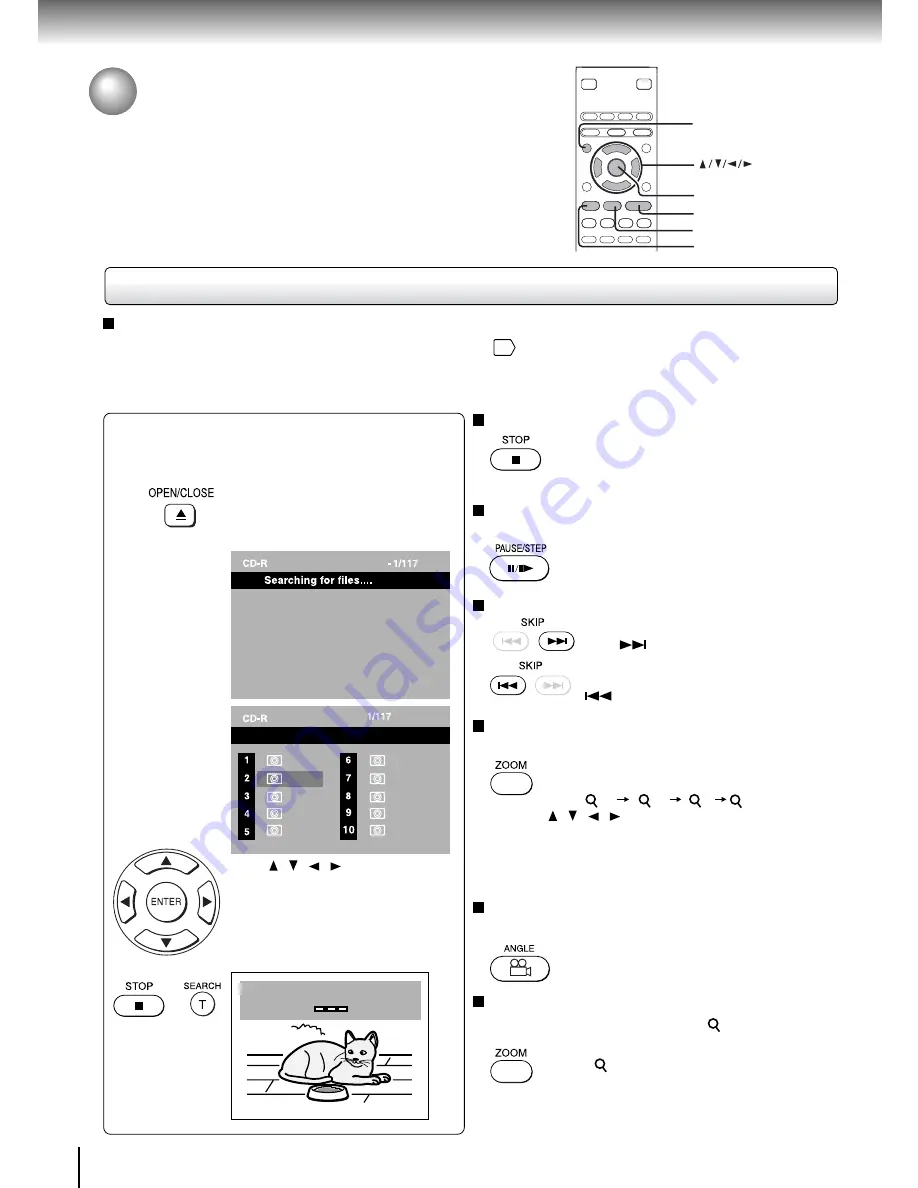
46
Advanced playback
Search
Track
Viewing JPEG files
To quit the JPEG playback, press STOP.
• Pressing the OPEN/CLOSE button to
open the disc tray can also quit the
playback.
To pause playback
Press PAUSE/STEP during playback
To resume normal playback, press
PLAY.
To change the image
To view the succeeding image, press
SKIP
.
To view the previous image, press SKIP
.
To magnify image
Press ZOOM repeatedly.
Each time you press the ZOOM button, the
magnification level changes as follows:
Press the / / / buttons to view a different part of
the image. You may move the image from the centre
position to UP, DOWN, LEFT and RIGHT direction. When
you reach the edge of the image, the display will not shift
anymore in that direction.
To rotate an image
Press the ANGLE repeatedly
The image rotates by clockwise 90-
degree.
To resume normal playback
Press the ZOOM repeatedly until the
Off
is displayed.
• Original picture is restored when the
Off
appears.
• Depending on the file size, some files
may not display the entire image.
Press OPEN/CLOSE to open the disc
tray, place a disc that contains JPEG
files.
Viewing JPEG Files
You can play JPEG files that have been recorded on a CD-R or
CD-ROM on the DVD video player.
You can select a preferred view: a page of 9 thumbnail images or
a single image view.
Also, rotating, enlarging and shifting of each image can be
possible.
Preparations
• Prepare a disc that contains JPEG files you want to view.
48
• Make your TV shape conform to the 4:3 picture size. Only 4:3 pictures can be played regardless of the function
settings via the on-screen displays of the DVD video player. If the TV is adjusted to other sizes, e.g. “WIDE,”
images will appear to be horizontally expanded. For details, refer to the owner’s manual of your TV.
1
Press OPEN/CLOSE to close the
disc tray, after completion of reading,
playback automatically starts. The
next picture will automatically display
after a few seconds.
A view appears.
(Automatic mode)
e.g.
A list of folders in
the disc appears.
(Selection mode)
e.g.
Press / / / to select your
desired file, and then press ENTER
or PLAY button to start playback.
Press STOP to display a folder list.
Press SEARCH and enter the track
number followed by ENTER button to
quickly select your image.
Flower
0001
0002
0003
0004
0005
0006
0007
0008
0009
0010
1
2
3
Off
ENTER
TOP MENU
PLAY
PAUSE/STEP
STOP
Summary of Contents for SD-260SA
Page 56: ...Others Before Calling Service Personnel Specifications ...
Page 59: ...62 Others Memo ...
Page 60: ...63 Others Memo ...
Page 61: ...811 S26091 011 ...
















































