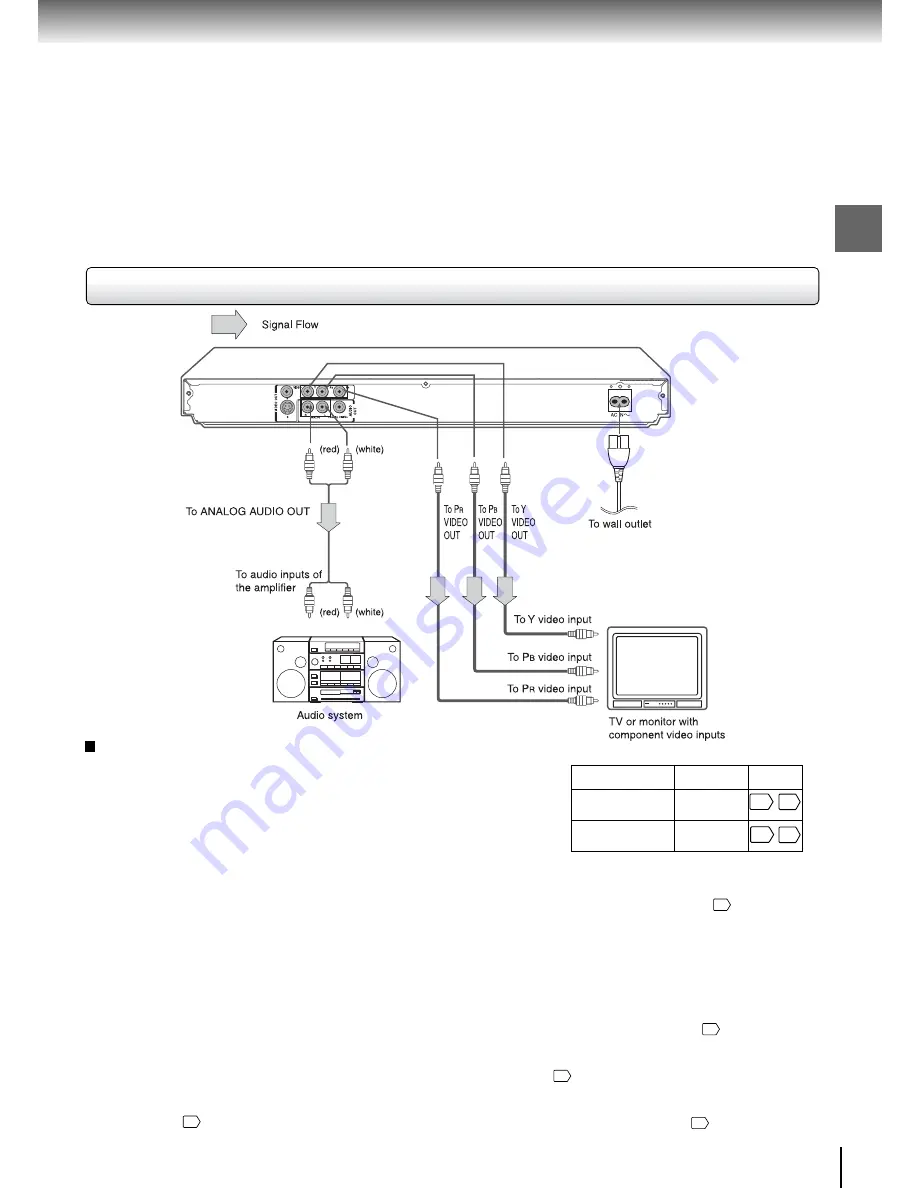
17
Connections
Notes
• Refer to the owner’s manual of the connected equipment as well.
• When you connect the DVD video player to other
equipment, be sure to turn off the power and unplug all of
the equipment from the wall outlet before making any
connections.
• If you place the DVD video player near a tuner or radio, the
radio broadcast sound might be distorted. In this case,
place the DVD video player away from the tuner and radio.
• The output sound of the DVD video player has a wide
dynamic range. Be sure to adjust the receiver’s volume to a
moderate listening level. Otherwise, high volume sound may
damage your hearing as well as the speakers.
• Turn off the amplifier before you connect or disconnect the
DVD video player’s power cord. If you leave the amplifier
power on, the speakers may be damaged.
• Progressive can be on/off only when “Video Output” is set
to Component
54
.
Connecting to an audio system and TV equipped with component video inputs
Interlaced outputs
Some TVs or monitors are equipped with component video
inputs. Connecting to these inputs allows you to enjoy
higher quality picture playback.
Actual labels for component video inputs may vary
depending on the TV manufacturer. (ex. Y, R-Y, B-Y or Y,
C
B
, C
R
)
In some TVs or monitors, the color levels of the playback
picture may be reduced slightly or the tint may change. In
such a case, adjust the TV or monitor for optimum
performance.
Progressive outputs
Some TVs or monitors are equipped with component video
inputs that are capable of reproducing a progressively
scanned video signal. Connecting to these inputs allows you
to view the highest quality pictures with less flicker.
Consumers should note that not all high definition television
sets are fully compatible with this product and may cause
artifacts to be displayed in the picture. In case of 525
progressive scan picture problems, it is recommended that
the user switch the connection to the “standard definition”
output. If there are questions regarding our TV set
compatibility with this model 525p DVD player, please
contact our Customer Service Center.
Switching the output signal (interlaced/progressive)
using the remote control
You can temporarily switch the output signal for better picture
quality.
Press
PROGRESSIVE
on the remote control during stop mode.
Press
PROGRESSIVE
again to turn off progressive mode.
• Make the following setting.
On-screen display
Select:
Page
“PCM” or
“Bitstream”
“Digital Output”
Component
“Video Output”
55
54
50
50
• In component connections, the screen might become
pinkish in color when the “Video Output” is set to
Composite. This is not a defect of this unit
54
.
• When Progressive is on, only component video will be
output.
• Analog audio out will not have sound if DTS playback is
selected.
• When using component video cables, do not connect the
S video cable.
• When the TV system is set to NTSC mode, all output will
be forced to NTSC type (eg. 525p, 525i)
54
.
• When the TV system is set to PAL mode, progressive
scan will be prohibited. All output will be forced to PAL
type (eg. 625i)
54
.
• When the TV system is set to Auto mode and Video
Output is set to Component, all component output will be
forced to NTSC type (e.g. 525p, 525i )
54
.
Summary of Contents for SD-260SA
Page 56: ...Others Before Calling Service Personnel Specifications ...
Page 59: ...62 Others Memo ...
Page 60: ...63 Others Memo ...
Page 61: ...811 S26091 011 ...
















































