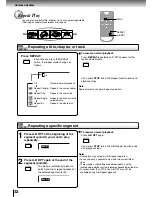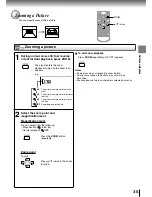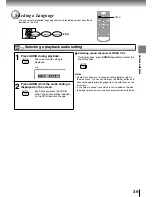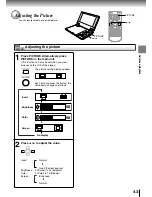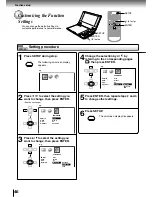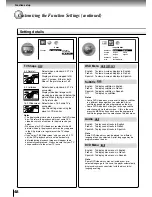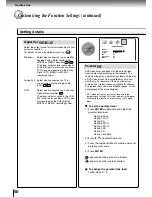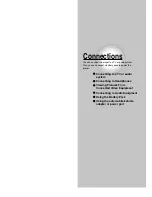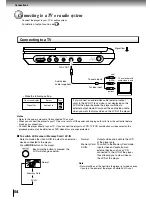Reviews:
No comments
Related manuals for SD-1850

V18
Brand: Laser Pages: 13

A26
Brand: TDK Pages: 3

X-410 BK
Brand: Xcube Pages: 20

GG1100
Brand: Sealey Pages: 4

DV-SP406
Brand: Onkyo Pages: 40

P-HY9-OE
Brand: FEESER Pages: 32

Broadway MM236
Brand: Manta Pages: 44

MINI ONE XL
Brand: PRESERVATECH Pages: 17

GLOBAL PJGCV160
Brand: Vari Pages: 46

ECC160
Brand: Smart Cover Pages: 12

MA588F
Brand: Nextar Pages: 46

VN3291MS
Brand: Veon Pages: 20

DT-180
Brand: Sangean Pages: 1

DT-120CL
Brand: Sangean Pages: 1

NDV-27
Brand: NEC Pages: 30

NDV-28
Brand: NEC Pages: 23

NDV-24
Brand: NEC Pages: 28

SML01
Brand: Rohde & Schwarz Pages: 299