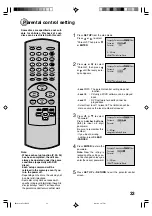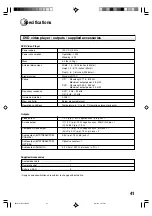Reviews:
No comments
Related manuals for SD-1810

k-nl308k
Brand: Panasonic Pages: 21

WJHD309 - DIGITAL DISK RECORDER
Brand: Panasonic Pages: 72

DMR-E53 Diga
Brand: Panasonic Pages: 100

DR16NRT
Brand: Ganz Pages: 84

BUS-WATCH HD800
Brand: Radio Engineering Industries Pages: 85

GHDVR379
Brand: Gator Pages: 14

QQTT442288--440033
Brand: Q-See Pages: 13

TINF6
Brand: Infinite Play Pages: 8

DSR-1608
Brand: Inter-m Pages: 84

16CH DVR
Brand: Euro Video Pages: 86

G4 HD-E series
Brand: Dykos Systems Pages: 126

TVVR33008
Brand: Abus Pages: 148

TVVR36500
Brand: Abus Pages: 180

TVIDVR16
Brand: Northern Pages: 176

X7 PRO-H0804
Brand: Streamax Pages: 11

Easy Link PRO EL1622
Brand: Kguard Pages: 105

BR1601
Brand: Kguard Pages: 113

DS-8004HSI-S
Brand: HIKVISION Pages: 10