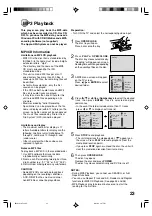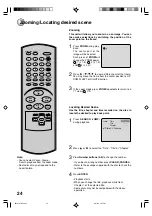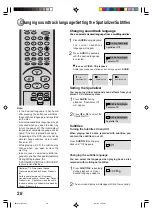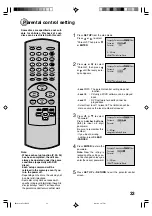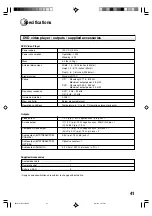30
SKIP
DISPLAY
OPEN/CLOSE
SUBTITLE
AUDIO
SEARCH
(JUMP)
ENTER
CLEAR
(CANCEL)
SET UP
A - B RPT
MARKER
PLAY MODE
ANGLE
PAUSE/STEP
ZOOM
SLOW
RETURN
TOP MENU
PLAY
STOP
REV
FWD
0
T
8
7
9
6
5
4
3
2
1
SKIP
MENU
Tv Screen
Display
On
4:3
/Enter/Setup/Return
Language Picture
Parental Other
Sound
/Enter/Setup/Return
Language Picture
Parental Other
Sound
Press
or
ENTER
.
Press
or
to select
your desired screen type,
then press
ENTER
.
3
To exit the SETUP menu, press
SET UP
or
RETURN
.
4
Note:
If the DVD disc is not formatted in the pan
& scan style, it will display a letterboxed
picture.
You can select an aspect ratio
appropriate to your TV.
4:3
Normal TV
Select this mode when connecting to a conventional TV.
When playing back a wide screen-DVD disc, it displays
the wide picture with black bands at the top and bottom of
screen.
4:3
PAN SCAN (Conventional mode)
Displays the wide picture on the whole screen with left
and right edges automatically cut off.
16:9
WIDE SCREEN
Select this mode when connecting to a wide-screen TV.
A wide screen picture is displayed full size.
You have the following screen sizes to choose from:
1
Press
SET UP
from the stop mode.
Press
or
to select
“Picture”.
2
Press
or
ENTER
, then
press
or
to select
“Tv Screen”.
Setting the aspect ratio of TV screen
Tv Screen
Display
On
4:3
4:3
16:9
4:3
/Enter/Setup/Return
Language Picture
Parental Other
Sound
2B50101A P26-32
8/21/02, 3:27 PM
30