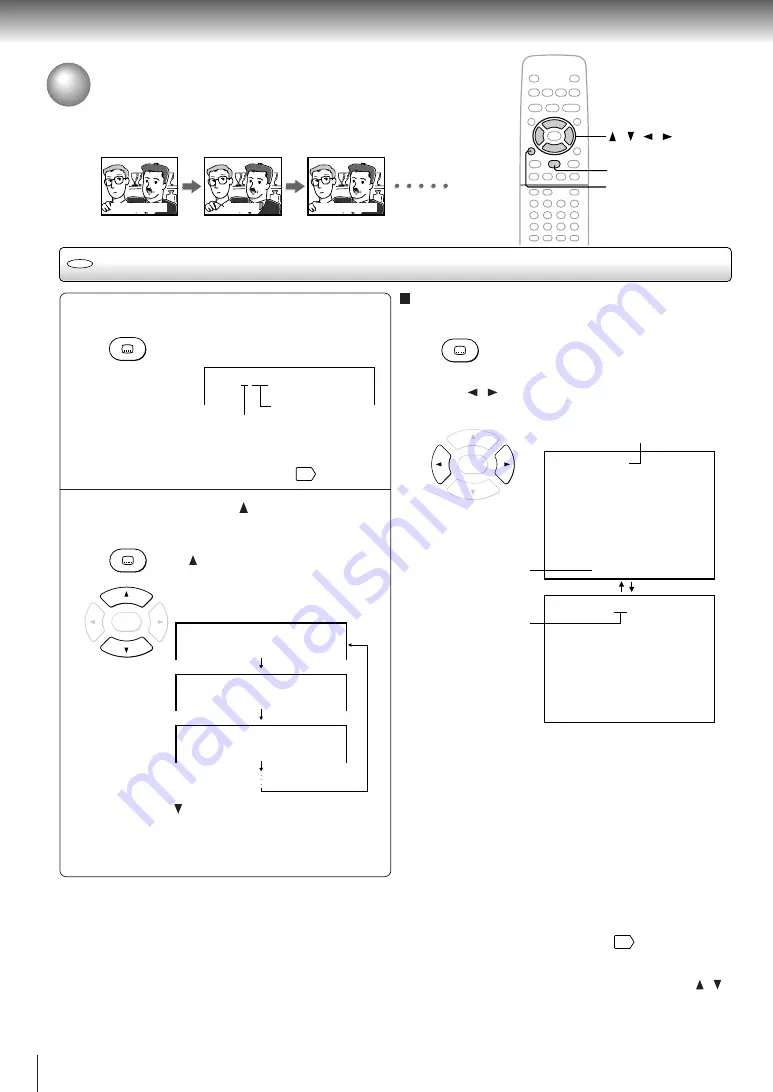
32
Advanced playback
Selecting Subtitles
You can display subtitles on the TV screen and select a subtitle language
from those included on the DVD video disc.
Selecting a subtitle language
Press SUBTITLE during playback.
The current subtitle setting is
displayed for about 3 seconds.
The abbreviation of the language appears instead
of the language name. Refer to the list of
languages and their abbreviations.
42
Press SUBTITLE or while the subtitle
setting is displayed on the TV screen.
Each time you press the SUBTITLE
or button, the subtitle languages
included on the DVD video disc
change.
e.g.
: Cycles backwards
To turn off the subtitle setting display,
press the CLEAR button.
To turn subtitles on or off
1 Press SUBTITLE during playback.
2 Press / while the subtitle setting is displayed on
the TV screen, to select “On” or “Off.”
Notes
• When you turn on the DVD video player or replace a disc, the player returns to the initial default setting
37
.
When you select a subtitle language which is not included on the disc, the DVD video player plays a prior language
programmed on the disc.
• During some scenes, the subtitles may not appear immediately after you change the subtitle language by pressing the /
buttons.
Subtitles
Subtitles are
not displayed.
1
Language
Position number
2
Displayed for about 3 seconds.
Notes
• Some DVD video discs are set to display subtitles
automatically, and you cannot turn them off even if you set
the subtitle function to off.
• During some scenes, the subtitles may not appear
immediately after you select “On.”
• Some DVD video discs will allow you to make subtitle
selections and turn subtitles on or off only via the disc menu.
SUBTITLE
/ / /
CLEAR
DVD
SUBTITLE
ENG On
1
Subtitle :
ENG On
1
Subtitle :
FRE
SPA On
3
Subtitle :
On
2
Subtitle :
ENTER
ENG On
1
Subtitle :
ENG Off
1
Subtitle :
Good evening!
ENTER
Bonsoir!
Good evening!
¡Buenas tardes!
SUBTITLE
SUBTITLE
Summary of Contents for SD-1600
Page 1: ...DVD VIDEO PLAYER SERVICE MANUAL Oct 2000 s FILE NO 810 200010 SD 1600 ...
Page 5: ...SECTION 1 GENERAL DESCRIPTIONS 1 OPERATING INSTRUCTIONS SECTION 1 GENERAL DESCRIPTIONS ...
Page 79: ...4 2 Power Supply Block Diagram Fig 3 4 2 ...
Page 81: ...Fig 3 4 5 4 3 3 Front Display Power Switch Block Diagram ...
Page 83: ...Fig 3 4 7 4 4 2 Logical System Block Diagram ...
Page 84: ...4 5 Output Block Diagram Fig 3 4 8 ...
Page 87: ...10 1 3 4 A B C D E G 2 5 6 7 8 9 F Fig 3 5 3 5 2 Front Display Power Switch Circuit Diagram ...
Page 94: ...5 3 2 Main Circuit Diagram Fig 3 5 5 ...
Page 95: ...5 3 2 Main Circuit Diagram ...
Page 96: ......
Page 97: ......
Page 98: ......
Page 99: ......
Page 100: ......
Page 101: ......
Page 102: ...Fig 3 5 5 ...
Page 104: ...10 1 3 4 A B C D E G 2 5 6 7 8 9 F Fig 3 5 6 5 4 Output Circuit Diagram ...
Page 125: ......






























