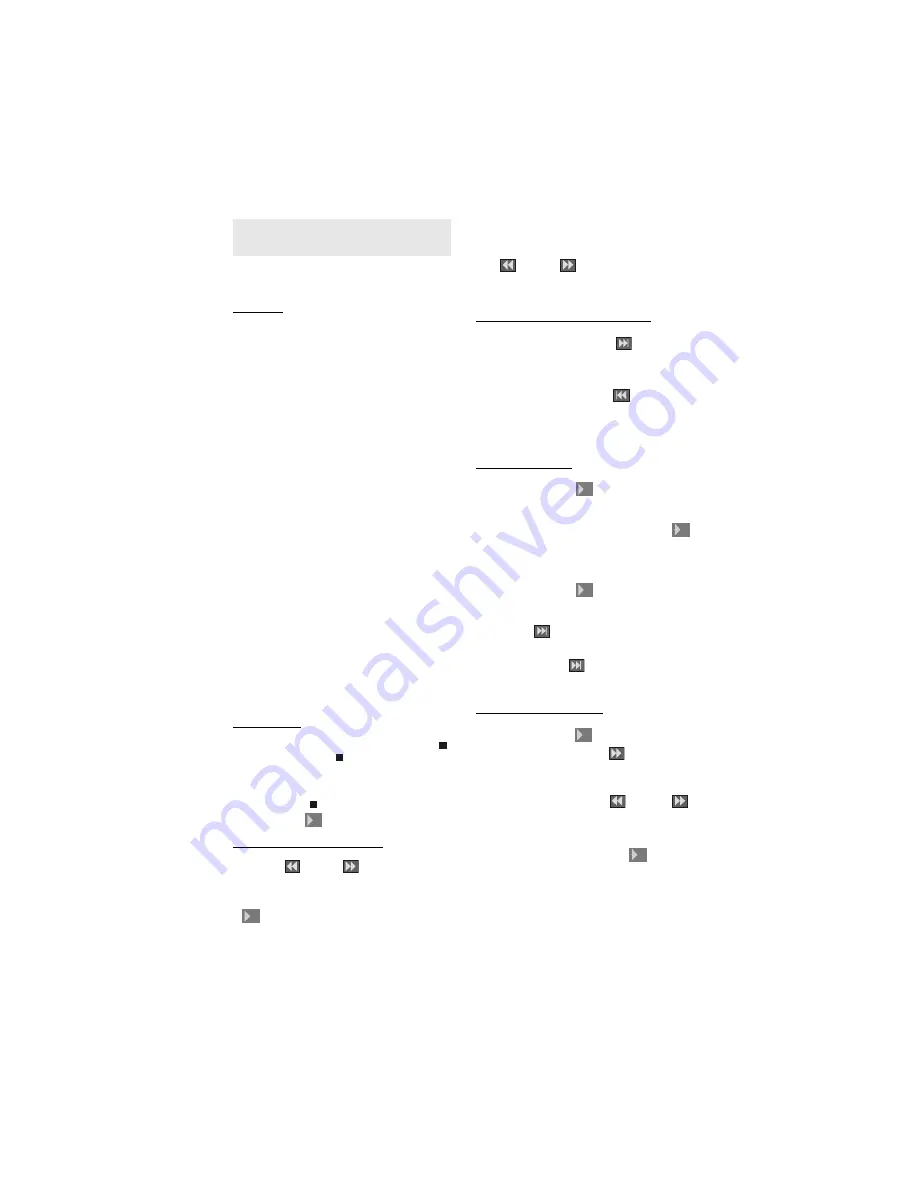
- 21 -
VIDEO CD PLAYBACK
Press on the power button of your audio system if
the player has been connected to an audio system.
Basic Play
Press on the standby button
Press OPEN/CLOSE to open the disc tray
Place a disc onto the tray
Press OPEN/CLOSE
For Video CDs without playback control: The disc
tray is closed and play commences
For Video CDs provided with playback control: A
menu screen will appear on the screen after a few
moments.
Menu Play:
This function works only with video CDs
with playback control (version 2.0) Follow the
instructions on the menu screen for interactive
operations. The details differ depending on the disc
concerned. Also refer to the instructions
accompanying the disc.
After the same steps above, the menus are
displayed on the TV screen; the player now starts
to play the selected item.
NOTE:
Use +10 button to enter two-digit-numbers.
3
/
46
/
5
arrow buttons are not used for
selecting items for video CDs.
What is playback control?
If a video CD has playback control written on the
jacket of disc, it means that particular scenes or
information can be selected for viewing interactive
with TV screen using the menu screen.
Stopping Play
To stop the play permanently, press STOP ( )
twice. When the STOP ( ) button is pressed for the
f i r s t t i m e , a m e s s a g e P R E S S P L AY TO
CONTINUE will appear on the screen to remind you
if you want to continue the play. To stop the play,
press the STOP ( ) button again or you can press
PLAY/PAUSE (
××
) to continue.
Rapid Advance (Rapid Reverse)
Press REV (
) or FWD (
) on the remote control
during play.
Normal play is resumed when the PLAY/PAUSE
(
××
) button is pressed.
The speed of advance (FF 2x, FF 4x, FF 8x, FF
16x, FF 32x) or reverse (FR 2x, FR 4x, FR 8x, FR
16x, FR 32x) changes for every press of the
REV(
) or FWD(
) button.
NOTE:
No sound will be heard during Rapid advance
or Rapid reverse.
Skipping Ahead or Back to Chapters
SKIPPING AHEAD:
Press SKIP (
) on the remote
control or on the main unit during play. A track is
skipped each time the button is pressed.
SKIPPING BACK:
Press SKIP (
) on the remote
control or on the main unit during play. When the
button is pressed once midway through a track, play
returns to the start of previous track. When it is
pressed again, a track is skipped.
Still Picture (PAUSE)
Press PLAY/PAUSE (
××
) once during play. The
screen freezes.
To return to normal play press PLAY/PAUSE (
××
)
again.
Frame Advance (STEP Forward)
Press PLAY/PAUSE (
××
) once during play. The
screen freezes.
Press SKIP (
) on the remote control or on the
main unit. The next frame of the movie is displayed.
You can press SKIP (
) for the following frames.
NOTE:
Reverse stepping is not available.
Slow-motion Play Forward
Press PLAY/PAUSE (
××
)) once during play. The
screen freezes. Press FWD (
) on the remote
control.
You can increase or decrease the speed of the slow-
motion play by pressing REV (
) or FWD (
).
There are 4 slow motion modes as 1/16x, 1/8x, 1/
4x, 1/2x.The speed of slow motion play is displayed
on the screen each time you change it. To return
normal play press PLAY/PAUSE (
××
) again.
NOTE:
No sound will be heard during Slow motion
play.
NOTE:
Reverse slow motion play is not available.

























