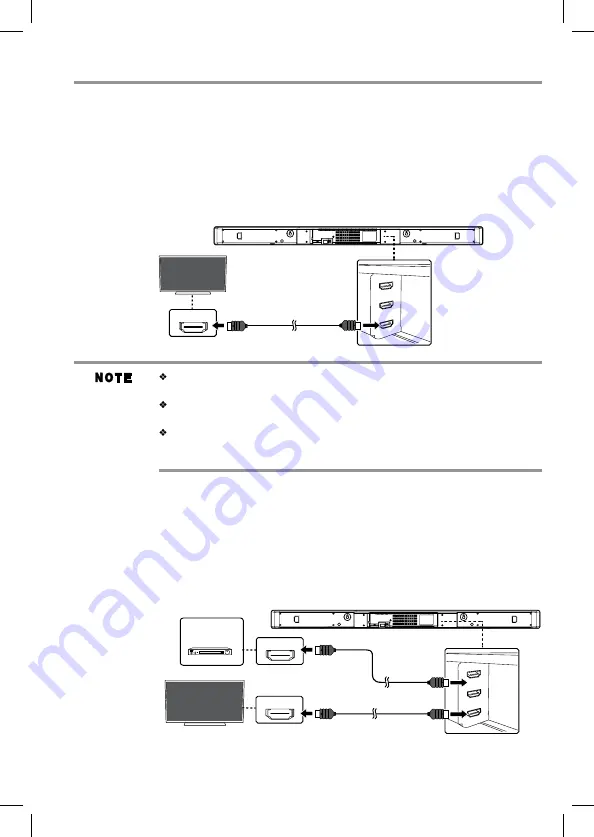
13
High
Definition
TV
Blu-ray™/
DVD Player
HDMI
®
OUT
HDMI
®
IN
Sound Bar speaker system connections
Connecting to a TV using an HDMI
®
(ARC) cable.
This feature enables the audio signal of the TV to be sent to the Sound Bar via the HDMI
®
cable. The
HDMI
®
cable is not included and must be purchased separately. Be sure that the connected TV has
an HDMI
®
(ARC) compatible terminal. To connect the HDMI
®
ARC cable:
1. Connect an HDMI
®
cable from the HDMI
®
output jack on the Sound Bar to the HDMI
®
input
jack on the TV.
2. Press the
INPUT
button to select the HDMI
®
-ARC mode and the display will be shown
“ARC”.
Do not tilt the connector when inserting it into the HDMI
®
jack, and make sure the
shapes of the jack and the connector are aligned properly.
If your TV is not HDMI
®
(ARC) compliant , connect your Sound Bar to the TV
through a standard HDMI
®
connection.
The optical digital audio cable connections is needed when the HDMI
®
cable is
connected to a terminal that is not HDMI
®
(ARC). (For more information, please
refer to “Connecting to an audio system” on page 14.)
Connecting to a compatible device.
You can output the audio signal from the compatible device (e.g. Blu-ray™ player , DVD player
etc.) with this Sound Bar and pass the signal through to your TV.
1. Connect an HDMI
®
cable from the HDMI
®
input jack on the Sound Bar to the HDMI
®
output
jack on the other device.
2. Connect an HDMI
®
cable from the HDMI
®
output jack on the Sound Bar to the HDMI
®
input
jack on the TV.
3. Press the
INPUT
button to select the HDMI
®
mode and the display will be shown “HDMI-1”
or “HDMI-2”.
not supplied
not supplied
(Sample Illustration)
HDMI
®
OUT ARC
connection
(Sample Illustration)
HDMI
®
compatible device connection
HDMI
®
IN (ARC)
High
Definition
TV
SBX5065KC_IB_Eng_R1.indd 13
2013/8/19 12:23:51






































