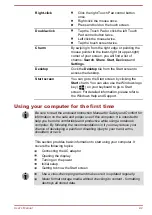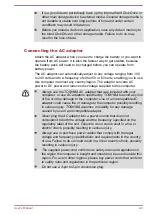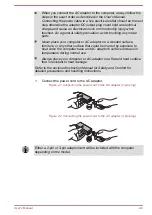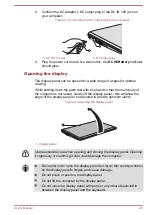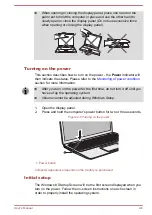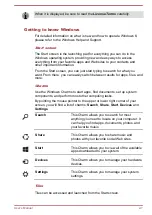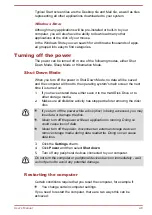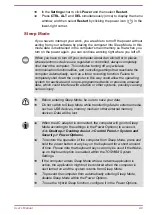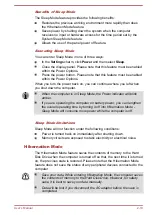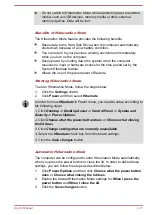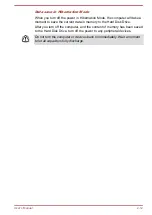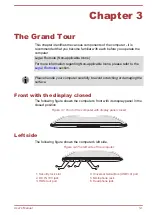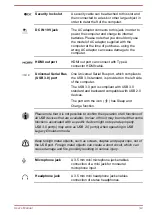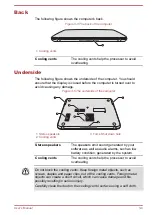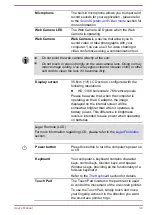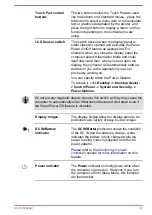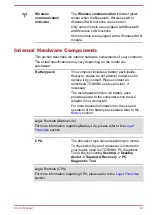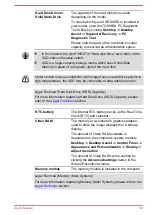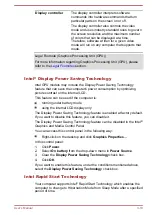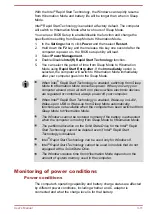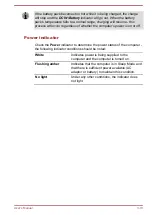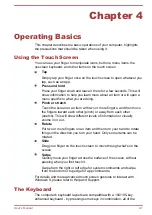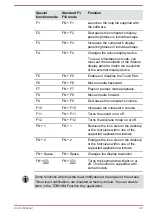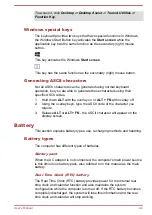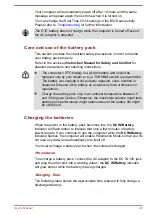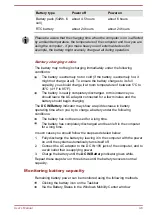Back
The following figure shows the computer’s back.
Figure 3-4 The back of the computer
1
1. Cooling vents
Cooling vents
The cooling vents help the processor to avoid
overheating.
Underside
The following figure shows the underside of the computer. You should
ensure that the display is closed before the computer is turned over to
avoid causing any damage.
Figure 3-5 The underside of the computer
3
1
2
2
2
2
1
1. Stereo speakers
3. Force Shut down hole
2. Cooling vents
Stereo speakers
The speakers emit sound generated by your
software as well as audio alarms, such as low
battery condition, generated by the system.
Cooling vents
The cooling vents help the processor to avoid
overheating.
Do not block the cooling vents. Keep foreign metal objects, such as
screws, staples and paper clips, out of the cooling vents. Foreign metal
objects can create a short circuit, which can cause damage and fire,
possibly resulting in serious injury.
Carefully clean the dust on the cooling vents’ surface using a soft cloth.
User's Manual
3-4