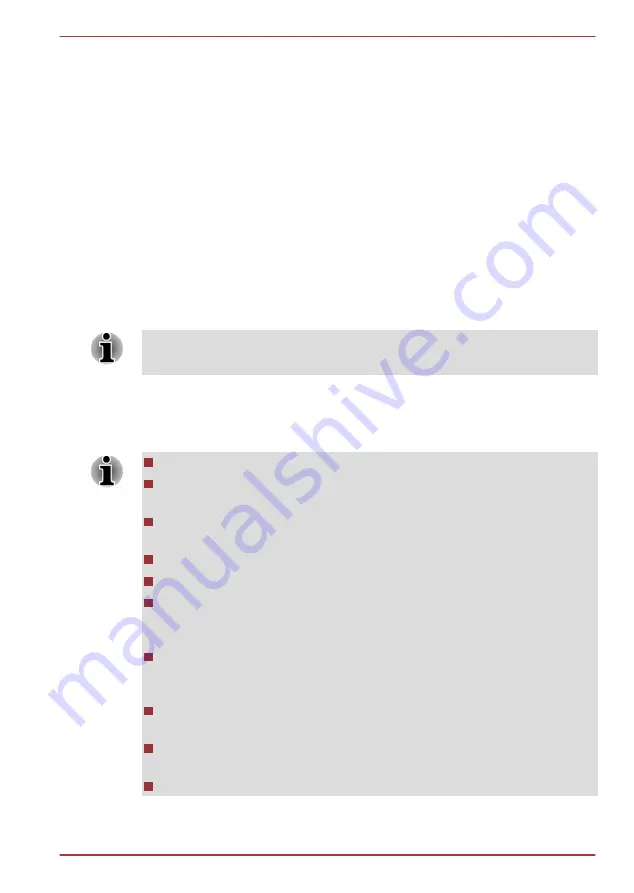
System Recovery Options
The System Recovery Options feature is installed on the hard disk when
shipped from the factory. The System Recovery Options menu includes
tools to repair startup problems, run diagnostics or restore the system.
See the
Windows Help and Support
content for more information about
Startup Repair
.
The System Recovery Options can also be run manually to repair
problems.
The procedure is as follows. Follow the instructions shown on the on-
screen menu.
1.
Turn off the computer.
2.
While holding the
F8
key, turn on the computer.
3.
The
Advanced Boot Options
menu will be displayed. Use the arrow
keys to select
Repair Your Computer
and press
ENTER
.
4.
Follow the on-screen instructions.
Check your Windows
®
manual for more information on backing up your
system (including the system image backup feature).
Creating Recovery Media
This section describes how to create Recovery Media.
Be sure to connect the AC adaptor when you create Recovery Media.
Be sure to close all other software programs except the Recovery
Media Creator.
Do not run software such as screen savers which can put a heavy
load on the CPU.
Operate the computer at full power.
Do not use power-saving features.
Do not write to the media when the virus check software is running.
Wait for it to finish, then disable virus detection programs including any
software that checks files automatically in the background.
Do not use utilities, including those intended to enhance Hard Disk
Drive access speed. They may cause unstable operation and damage
data.
Do not shut down/log off or Sleep/Hibernate while writing or rewriting
the media.
Set the computer on a level surface and avoid places subjected to
vibrations such as airplanes, trains, or cars.
Do not use on an unstable surface such as a stand.
Satellite U840/U800 Series
User's Manual
4-21
















































