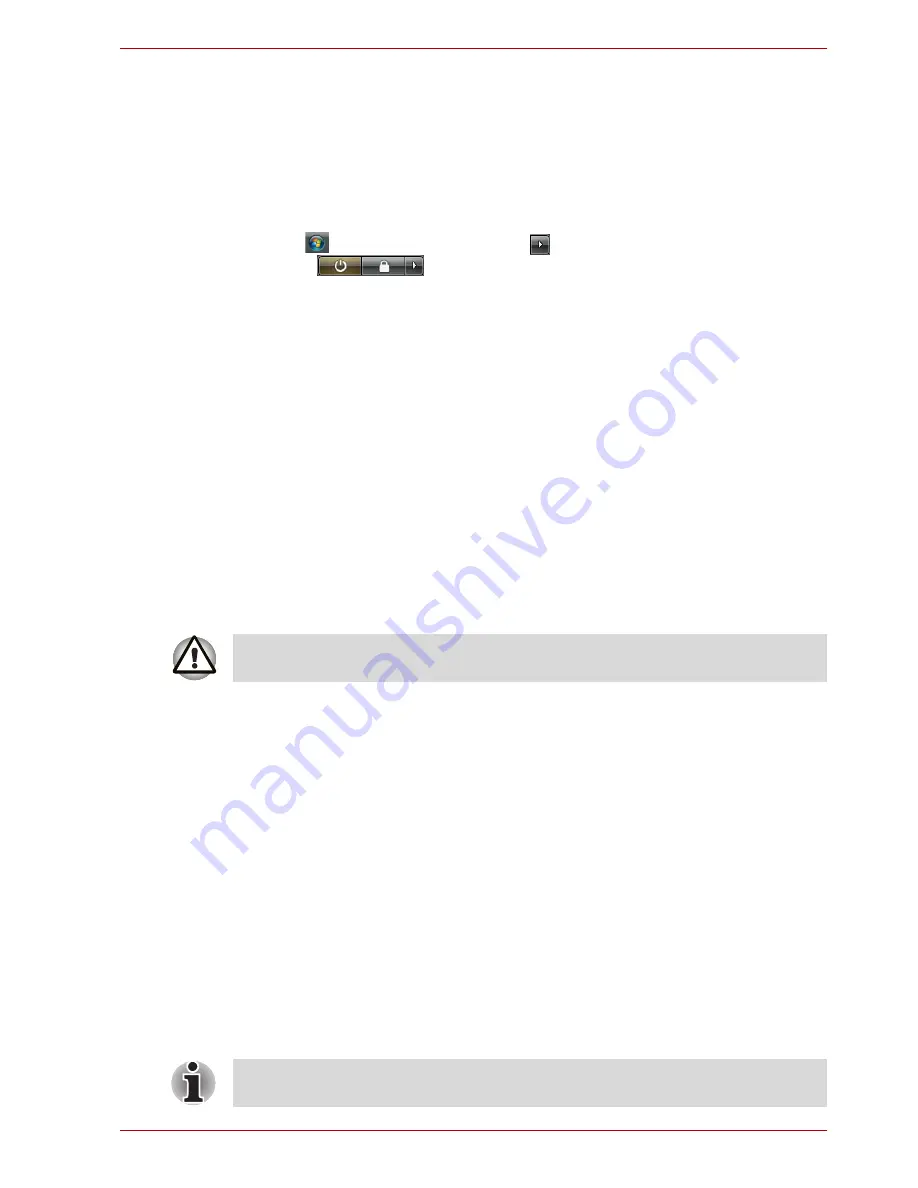
User’s Manual
3-9
Getting Started
Restarting the computer
Certain conditions require that you reset the system. For example, if:
■
You change certain computer settings.
■
An error occurs and the computer does not respond to your keyboard
commands.
There are three ways to reset the computer system:
1. Click
then click the arrow icon
located in the power management
button ,
and
select
Restart
from pull down menu.
2. Press
Ctrl
+
Alt
+
Del
to display the menu window, then select
Restart
from the
Shut down
options.
3. Press the power button and hold it down for five seconds. Once the
computer has turned itself off, wait between ten and fifteen seconds
before turning it on again with the power button.
System Recovery Options and Restoring the pre-installed
Software
System Recovery Options
About 1.5GB hidden partition is allocated on the hard disk drive for the
System Recovery Options.
This partition stores files which can be used to repair the system in the
event of a problem.
The System Recovery Options feature is installed on the hard disk when
shipped from the factory. The System Recovery Options menu includes
tools to repair startup problems, run diagnostics or restore the system.
See the
Windows Help and Support
content for more information about
Startup Repair
.
The System Recovery Options can also be run manually to repair
problems.
The procedure is as follows. Follow the instructions shown on the on-
screen menu.
1. Turn off the computer.
2. Turn on the computer and when the TOSHIBA screen appears
repeatedly press the
F8
key.
3. The
Advanced Boot Options
menu will be displayed.
Use the arrow keys to select
Repair Your Computer
and press
ENTER
.
4. Follow the on-screen instructions.
The System Recovery Options feature will be unusable if this partition is
deleted.
The Windows Vista
®
CompletePC Backup feature can be used on
Windows Vista
®
Business Edition and Ultimate Edition.
















































