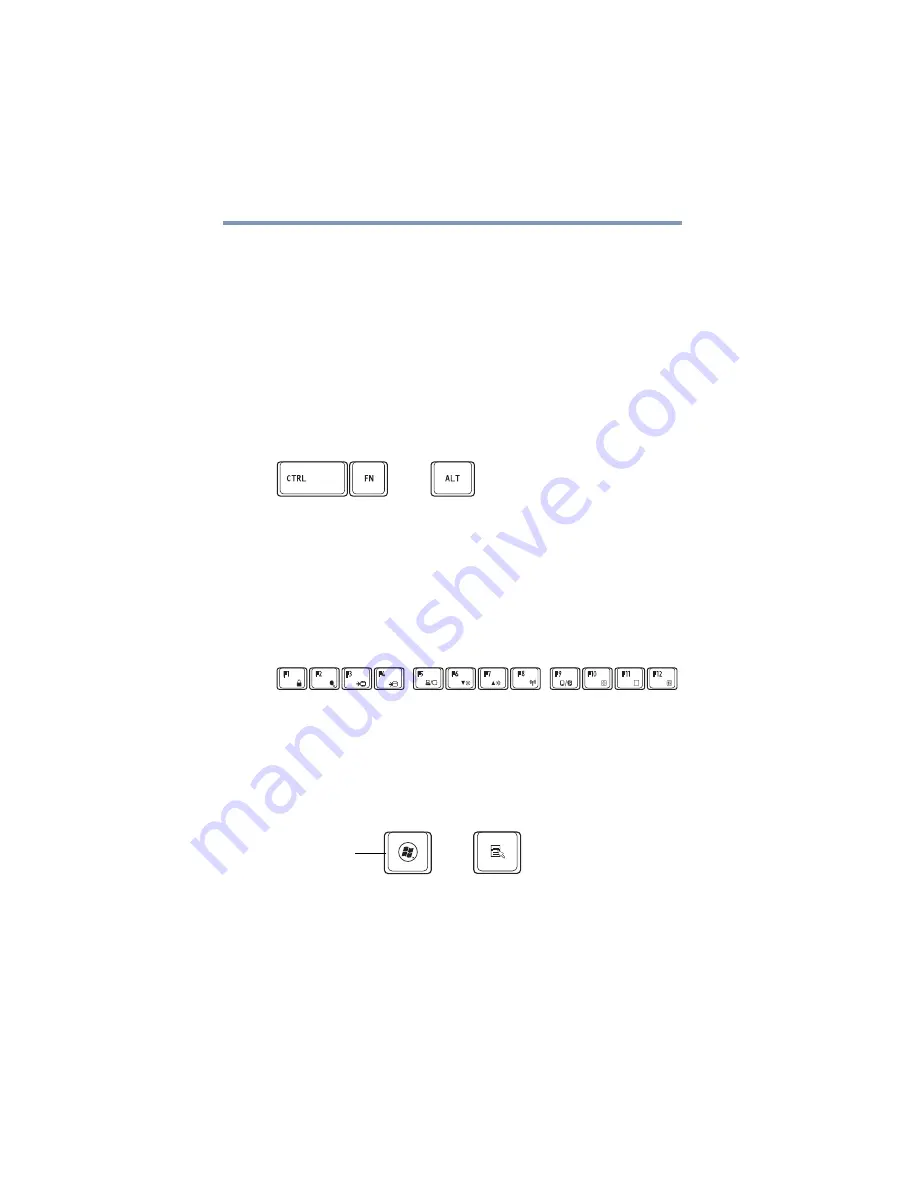
82
Learning the Basics
Using the keyboard
Character keys
Typing with the character keys is very much like typing on a
typewriter, except that:
❖
The space bar creates a space character instead of just passing
over an area of the page.
❖
The lowercase letter l (el) and the number 1 are not
interchangeable.
❖
The uppercase letter O and the number 0 are not
interchangeable.
Ctrl, Fn, and Alt keys
(Sample Illustration) Ctrl, Fn, and Alt keys
The
Ctrl
,
Fn
, and
Alt
keys do different things depending on the
program you are using. For more information, see your program
documentation.
Function keys
The function keys (not to be confused with the
Fn
key) are the 12
keys at the top of the keyboard.
(Sample Illustration) Function keys
F1
through
F12
are called function keys because they execute
programmed functions when pressed. Used in combination with the
Fn
key, function keys marked with icons execute specific functions
on the computer. For example,
Fn + F9
turns the touch pad ON/OFF.
For more information, see
“Hot key functions” on page 178
.
Special Windows
®
keys
(Sample Illustration) Special Windows
®
keys
Your computer’s keyboard has one key and one button that have
special functions in Windows
®
:
❖
Windows
®
key
—Opens the Start menu
❖
Application key
—Has a similar function as the secondary
mouse button
Application key
Windows
®
key
















































