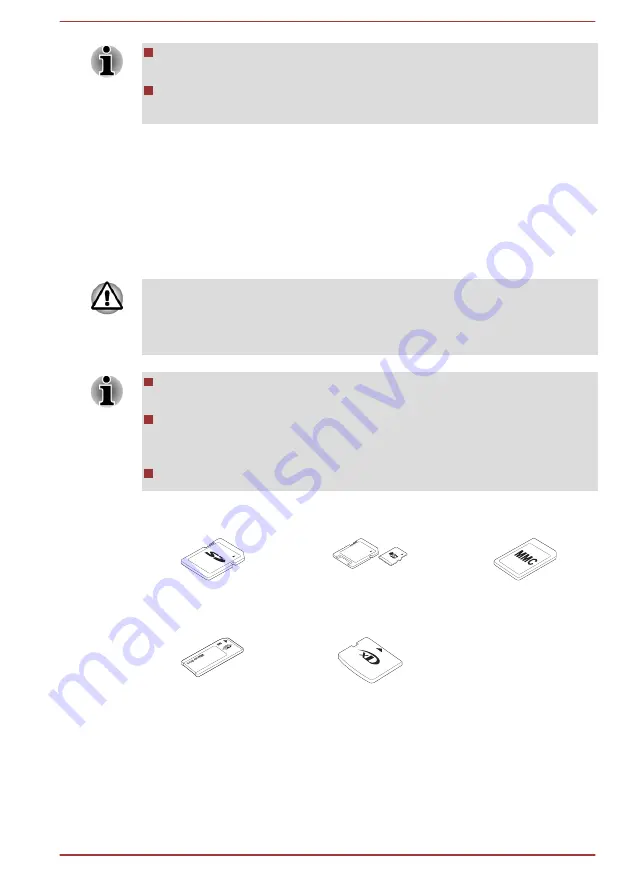
Before removing the Smart Card, confirm that the Smart Card is not
working with any program or system.
Be careful not to bend the Smart Card while removing it from the
computer.
2.
Point to
Smart Card
and click the left Touch Pad control button.
3.
Grasp the Smart Card and remove it.
Memory media
The computer is equipped with a memory media slot that can
accommodate some kinds of memory media with various memory
capacities so that you can easily transfer data from devices, such as digital
cameras and Personal Digital Assistants.
Keep foreign objects out of the memory media slot. Never allow metal
objects, such as screws, staples and paper clips, to enter the computer or
Keyboard. Foreign metal objects can create a short circuit, which can
cause computer damage and fire, possibly resulting in serious injury.
Please note that an adaptor is required to use miniSD/microSD Card,
Memory Stick Duo, Memory Stick PRO Duo and Memory Stick Micro.
Please note that not all memory media have been tested and verified
to work correctly. Therefore, it is not possible to guarantee that all
memory media will operate properly.
The slot for some models does not support Magic Gate functions.
Figure 3-10 Examples of memory media
Secure Digital (SD)
Card
microSD card adaptor
and microSD card
MultiMediaCard
(MMC)
Memory Stick
xD picture card
Memory media
This section provides the important safety precautions in order to handle
your memory media.
User's Manual
3-33
Summary of Contents for Satellite Pro R940 Series
Page 1: ...User s Manual R950 R940 R930 ...
Page 195: ...User s Manual Glossary 1 ...






























