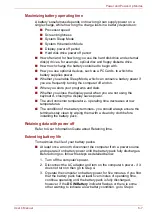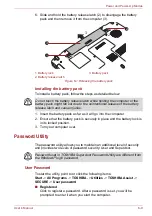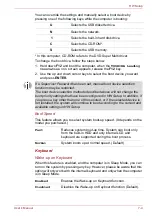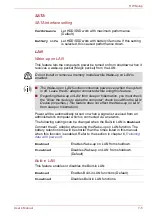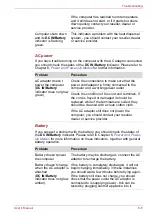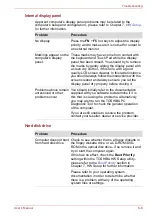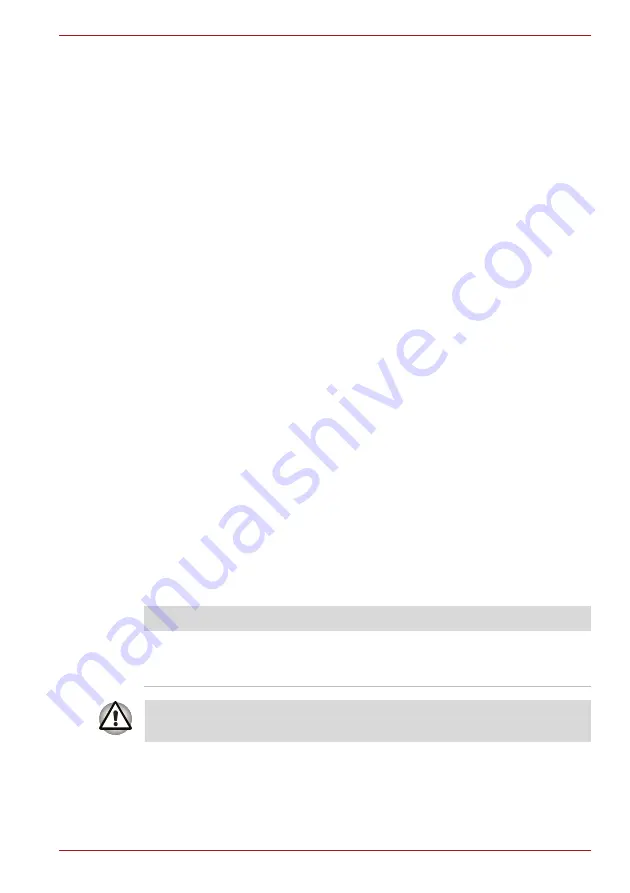
User’s Manual
8-4
Troubleshooting
Self test
While booting up the computer, self test is executed automatically and the
TOSHIBA
logo is displayed on the screen.
This message remains on the screen for a few seconds.
If the self test is successful, the computer tries to load the operating system
according to how the
Boot Priority
option is set within the TOSHIBA HW
Setup program.
If any of the following conditions are present, the self test has failed:
■
The computer stops and does not proceed to display information or
messages except for the TOSHIBA logo.
■
Random characters appear on the screen and the system does not
function normally.
■
The screen displays an error message.
In these instances, turn off the computer, check all cable connections and
then restart it - if the self test fails again, contact your reseller, dealer or
service provider.
Power
When the computer is not plugged into an AC power outlet, the battery
pack is the primary power source. However, your computer also has a
number of other power resources, including an intelligent power supply and
a Real Time Clock (RTC) battery, all of which are interrelated with any one
having the ability to produce apparent power problems.
This section provides checklists for AC power and the battery. If you cannot
resolve a problem after following them, the cause may lie with another
power related resource - in such an instance you should contact your
reseller, dealer or service provider.
Overheating power down
If the processor's temperature reaches an unacceptably high level with
either setting, the computer will automatically shuts down to prevent any
damage - in this instance all unsaved data in memory will be lost.
Problem
Procedure
Computer shuts down
and
DC IN/Battery
indicator blinks amber
Leave the computer off until the
DC IN/Battery
indicator stops blinking.
It is recommended to leave the computer off until the interior reaches room
temperature even though the
DC IN/Battery
indicator stops blinking.