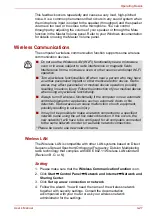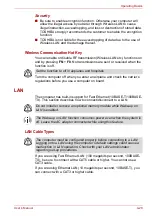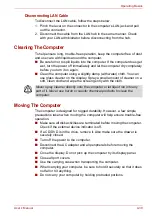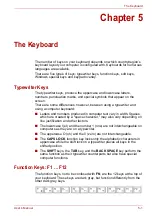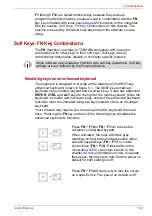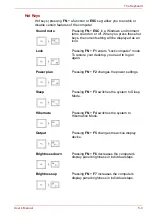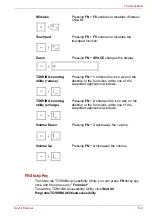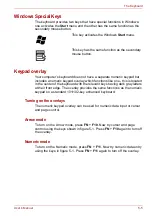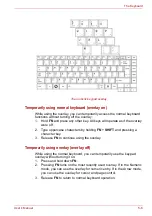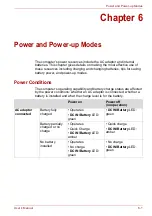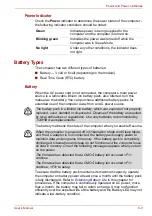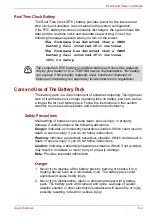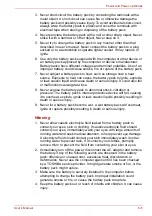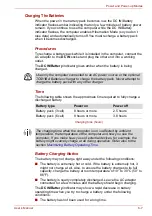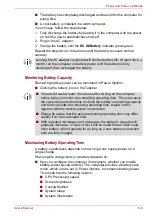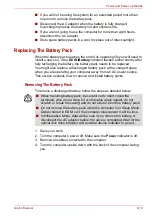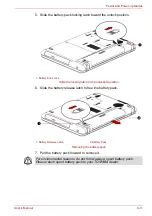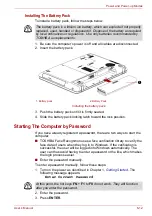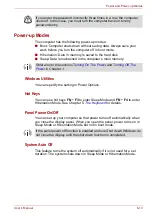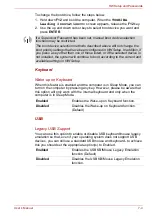User’s Manual
6-3
Power and Power-up Modes
Power Indicator
Check the
Power
indicator to determine the power status of the computer -
the following indicator conditions should be noted:
Battery Types
The computer has two different types of batteries:
■
Battery — 3 cell or 6 cell (depending on the models
)
■
Real Time Clock (RTC) battery
Battery
When the AC power cord is not connected, the computer’s main power
source is a removable lithium ion battery pack, also referred to in this
manual as the battery. You can purchase additional battery packs for
extended use of the computer away from an AC power source.
The battery maintains the state of the computer when you enable Resume.
To ensure that the battery pack maintains its maximum capacity, operate
the computer on battery power at least once a month until the battery pack
is fully discharged. Refer to
in this chapter for
procedures. If the computer is continuously operated on AC power, more
than a month, the battery may fail to retain a charge. It may not function
efficiently over the expected life of the battery and the Battery LED may not
indicate a low-battery condition.
Green
Indicates power is being supplied to the
computer and the computer is turned on.
Blinking green
Indicates the power was turned off while the
computer was in Sleep Mode.
No light
Under any other conditions, the indicator does
not light.
The battery pack is a lithium ion battery, which can explode if not properly
replaced, used, handled or disposed of. Dispose of the battery as required
by local ordinances or regulations. Use only batteries recommended by
TOSHIBA as replacements.
When the computer is powered off in Hibernation Mode and Sleep Mode,
and the AC adaptor is not connected, the battery pack supply power to
maintain data and programs in memory. If the battery pack is completely
discharged, hibernation and sleep do not function and the computer loses
all data in memory. One of the following messages appears when you turn
on the power:
The firmware has detected that a CMOS battery fail occurred.<F1>
continue
The firmware has detected that a CMOS battery fail occurred.<F1>
continue, <F2> to setup