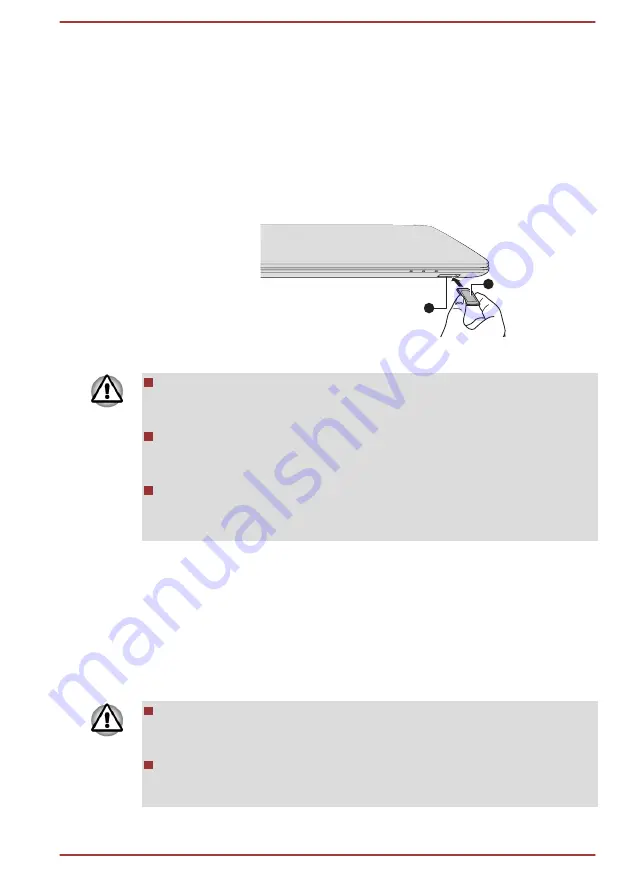
Inserting memory media
The following instructions apply to all types of supported media devices. To
insert memory media, follow the steps as detailed below:
1. Turn the memory media so that the contacts (metal areas) face down.
2. Insert the memory media into the memory media slot on the front of
the computer.
3. Press the memory media gently to ensure a firm connection is made.
The memory media will be partially out of the slot.
Figure 4-13 Inserting memory media
2
1
1. Memory media slot
2. Memory media
Make sure the memory media is oriented properly before you insert it.
If you insert the media in wrong direction, you may not be able to
remove it.
When inserting the memory media, do not touch the metal contacts.
You could expose the storage area to static electricity, which can
destroy data.
Do not turn the computer off or switch to Sleep Mode or Hibernation
Mode while files are being copied - doing so may cause data to be
lost.
Removing memory media
The following instructions apply to all types of supported media devices. To
remove memory media, follow the steps as detailed below:
1. Click the
Desktop
tile and open the
Safely Remove Hardware and
Eject Media
icon on the Windows Taskbar.
2. Select
memory media
.
3. Grasp the media and remove it.
If you remove the memory media or turn off the power while the
computer is accessing the memory media, you may lose data or
damage the media.
Do not remove the memory media while the computer is in Sleep or
Hibernation Mode. The computer could become unstable or data in
the memory media could be lost.
User's Manual
4-35
















































