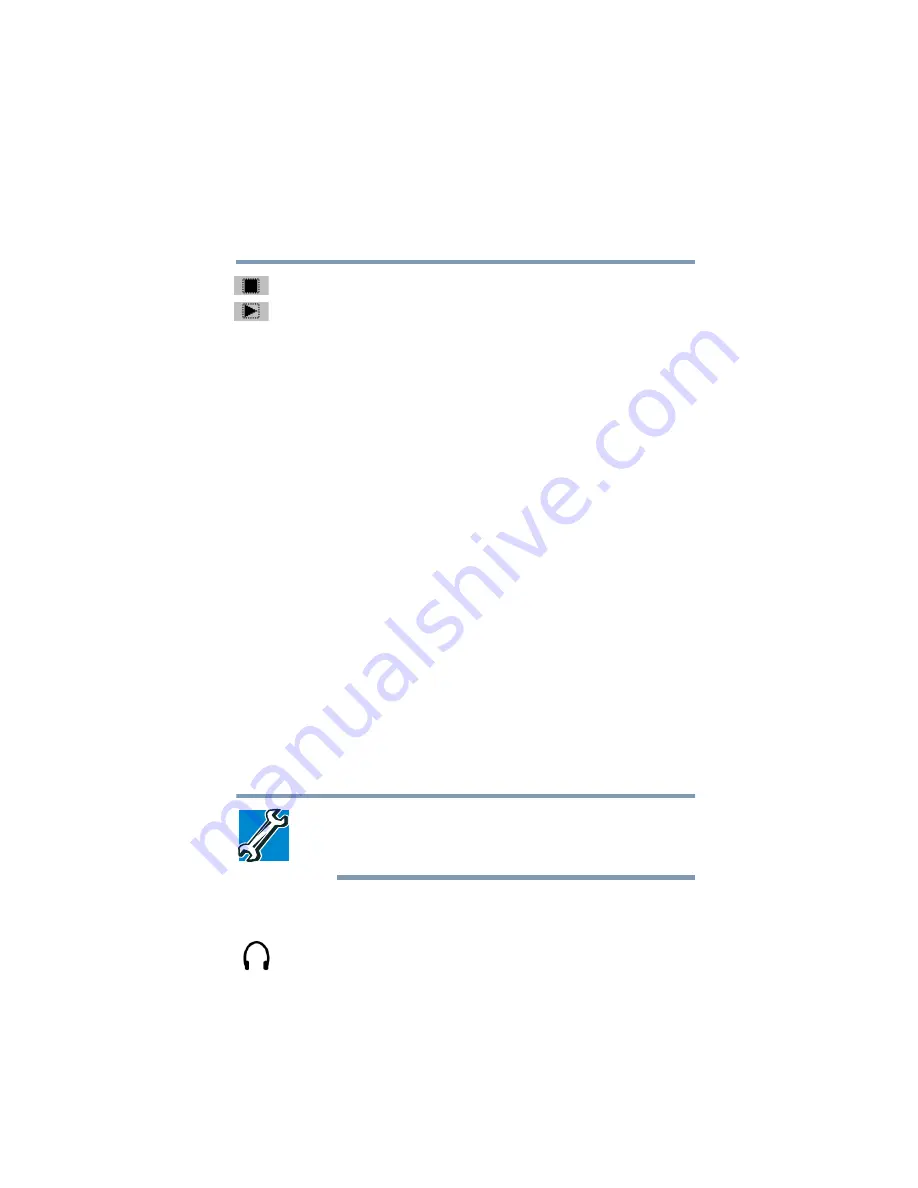
211
Exploring Your Options
Exploring audio features
5.375 x 8.375 ver 2.3
4
When you have finished recording, click the
Stop
button.
5
To hear what you just recorded, click the
Play
button.
6
To save the file, select
Save
from the
File
menu.
Adjusting recording settings
The better the quality of the recording, the more disk space
the sound file requires. Experiment to find a balance that fits
your needs.
1
Open Sound Recorder, if necessary (click
Start
, point to
All
Programs
,
Accessories
,
Entertainment
,
then click
Sound Recorder
).
2
In the Sound Recorder window, click
Edit
, then click
Audio Properties
.
3
In the Audio Properties dialog box, adjust the Recording
Volume and Preferred device.
4
Click
OK
.
Your new settings take effect the next time you record.
Using external speakers or headphones
Your computer is equipped with a full stereo sound system
with internal speakers. Instead of using the internal speakers,
you can connect headphones or a pair of external stereo
speakers.
TECHNICAL NOTE: Use amplified speakers that require an
external power source. Other types of speakers will be
inadequate to produce sound from the computer.
To play back sound files through external speakers or
headphones:
1
Locate the headphone jack on the left side of the
computer.
Summary of Contents for Satellite P25 Series
Page 282: ...282 5 375 x 8 375 ver 2 3 ...
















































