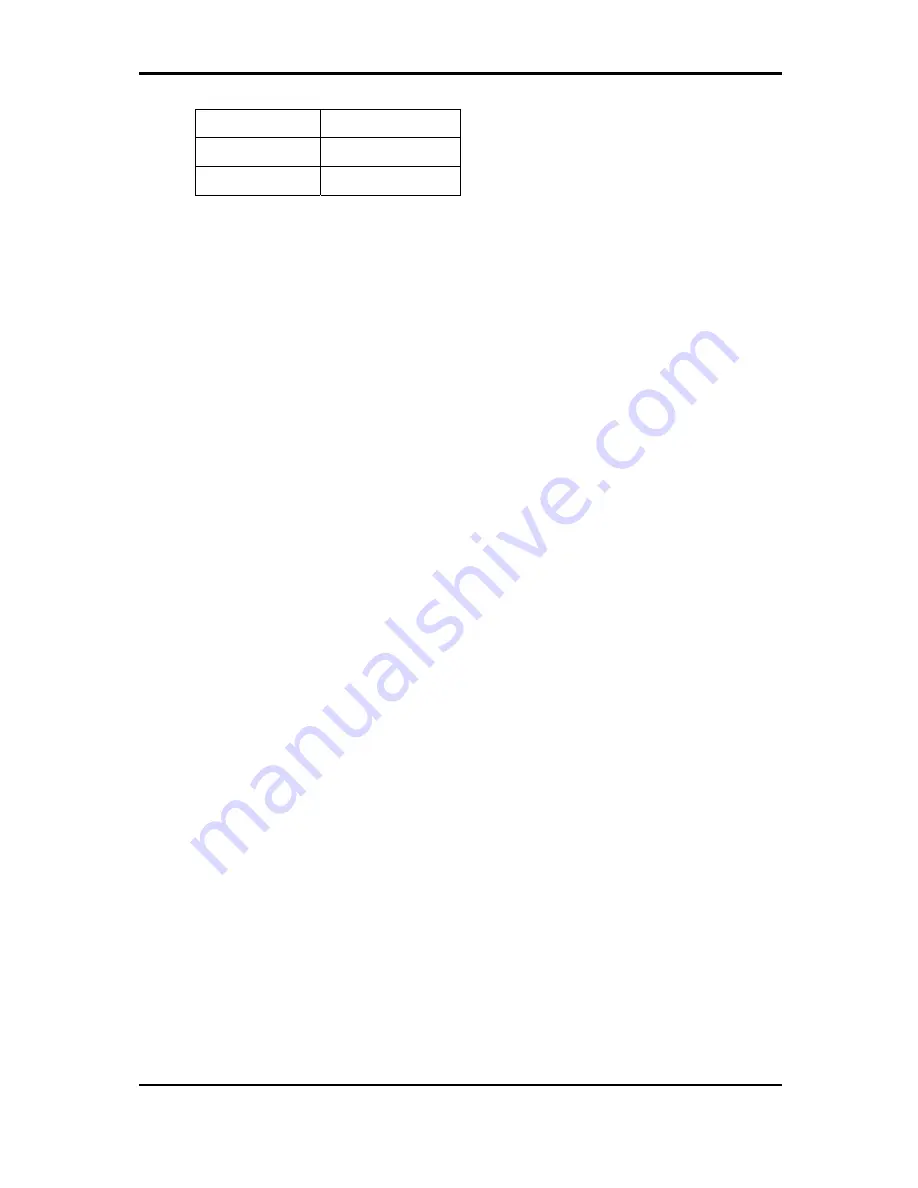
2Troubleshooting Procedures
Satellite/Satellite Pro M600/M640/M645/M647 Series/Dynabook TX/AX Series
Maintenance Manual
33
Color of antenna Assemble location
White antenna
Main/1
Black antenna
Aux/2
The wireless LAN antenna wire, wireless LAN unit or system board may each be the source
of a wireless LAN fault. Any of these components may be damaged. To determine if the
computer’s wireless LAN system is functioning properly, perform the following procedures.
Figure 2-12 outlines the process. Start with Procedure 1 and continue with the other
procedures as instructed.
Procedure 1:
Wireless LAN connection test
Procedure 2:
Connector and replacement check
Procedure 1
Wireless LAN connection check
PLS use windows application. If an error is located, go to Procedure 2. If an error is not
located, the wireless LAN system is functioning properly.
Procedure 2
Connector and replacement check
The wireless LAN antenna, wireless LAN unit or system board may be disconnected or
damaged. Disassemble the computer following the steps described in Chapter 4,
Replacement
Procedures
, and perform the following checks.
Check 1
Make sure that the wireless LAN antenna is firmly connected to the Wireless
LAN module (refer to Chapter 4 for instructions) and that the wireless LAN
module is securely slotted into the system board. If the problem persists, go to
Check 2.
Check 2
Check that the wireless communication switch is turned to “On”, and then make
sure that the wireless communication LED on the front panel is light. If the LED
is light but the wireless LAN function is still faulty, the antenna may be damaged.
Replace with a new antenna following the steps in Chapter 4,
Replacement
Procedures
. If the problem persists, or if the wireless LAN LED is not light when
the wireless communication switch is turned to “On”, go to Check 3.
Check 3
The wireless LAN unit may be damaged. Replace it with a new one following the
instructions in Chapter 4. If the problem still exists, perform Check 4.
Check 4
The system board may be damaged. Replace it with a new one following the
instructions in Chapter 4.
Summary of Contents for Satellite M640
Page 1: ...Toshiba Personal Computer Satellite Maintenance Manual TOSHIBA CORPORATION ...
Page 10: ...Chapter 1 Hardware Overview ...
Page 19: ...1 1 Features 1 Hardware Overview Satellite M600 M640 M645 M647 Maintenance Manual 1 7 ...
Page 20: ...1 Hardware Overview 1 1 Features Satellite M600 M640 M645 M647 Maintenance Manual 1 8 ...
Page 31: ...Chapter 2 Troubleshooting Procedures ...
Page 32: ......
Page 148: ...Chapter 4 Replacement Procedures ...
Page 258: ...Figure TI keyboard 4 Korean KO Keyboard Figure KO keyboard 5 United Kingdom UK Keyboard ...
Page 259: ...Figure UK keyboard 6 US International UI Keyboard Figure UI keyboard 7 Hebrew HB Keyboard ...
Page 260: ...Figure HB keyboard 8 Danish DM Keyboard Figure DM keyboard 9 Swiss SW Keyboard ...
Page 261: ...Figure SW keyboard 10 Arabic ARE Keyboard Figure ARE keyboard 11 Czech CZ Keyboard ...
Page 262: ...Figure CZ keyboard 12 Russian RU Keyboard Figure RU keyboard 13 Portuguese PO Keyboard ...
Page 263: ...Figure PO keyboard 14 Slovakian SL Keyboard Figure SL keyboard 15 Italian IT Keyboard ...
Page 264: ...Figure IT keyboard 16 French FR Keyboard Figure FR keyboard 17 German GR Keyboard ...
Page 265: ...Figure GR keyboard 18 Greek GK Keyboard Figure GK keyboard 19 Hungarian HG Keyboard ...
Page 266: ...Figure HG keyboard 20 Spanish SP Keyboard Figure SP keyboard 21 Turkish TR Keyboard ...
Page 267: ...Figure TR keyboard 22 Turkish F TF F Keyboard Figure TF F keyboard 23 Swedish SD Keyboard ...
Page 268: ...Figure SD keyboard 24 Belgian BE Keyboard Figure BE keyboard 25 Yugoslavian YU Keyboard ...
Page 269: ...Figure YU keyboard 26 Norwegian NW Keyboard Figure NW keyboard 27 Scandinavian ND Keyboard ...
Page 271: ...Figure CB keyboard 30 Romania RO Keyboard Figure RO keyboard 31 Bulgaria BU Keyboard ...
Page 272: ...Figure BU keyboard 32 Japanese JP Keyboard Figure JP keyboard 32 Latin American LA Keyboard ...
Page 273: ...Figure LA keyboard ...
Page 275: ......
















































