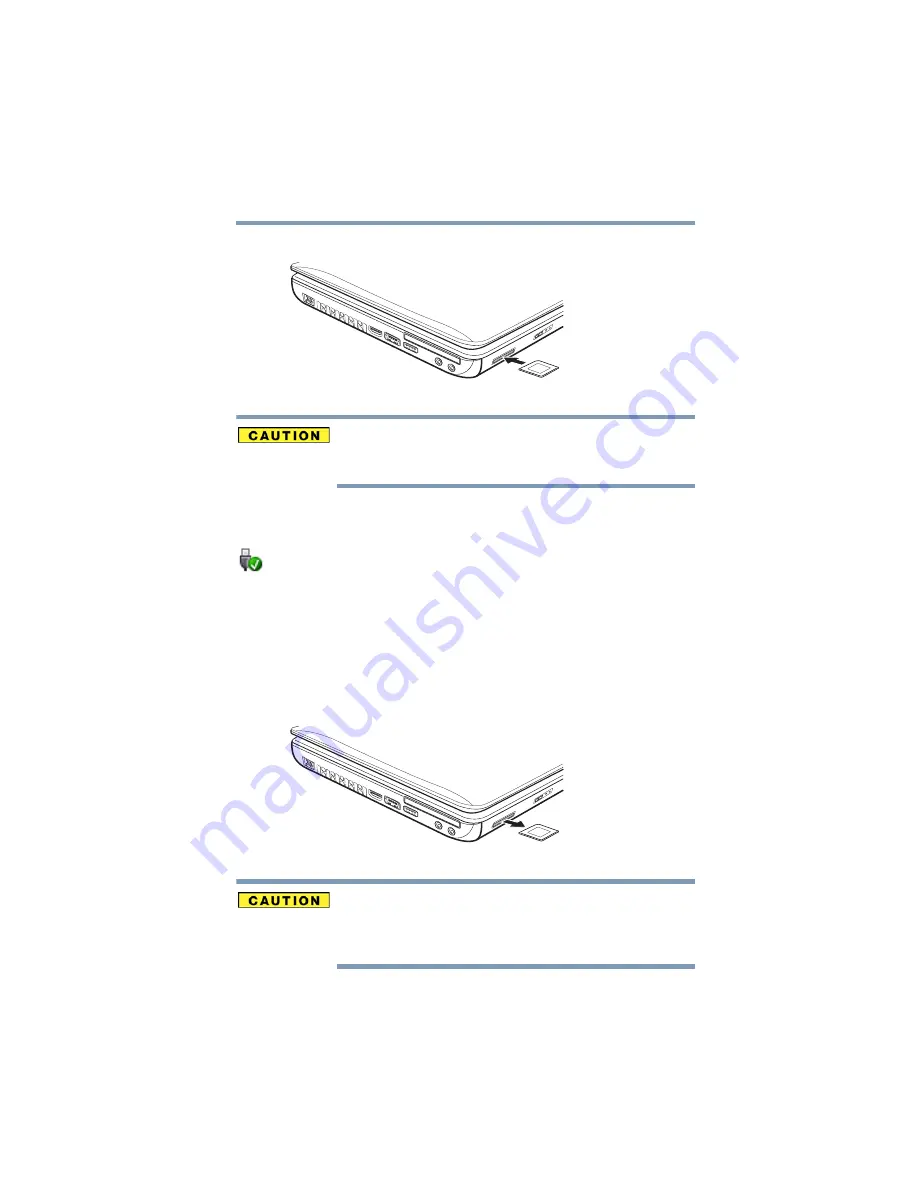
149
Exploring Your Computer’s Features
Using the Bridge Media Adapter Slot
2
Push the media into the adapter until it locks in place.
(Sample Illustration) Inserting memory media
When inserting memory media, do not touch the metal contacts. You
could expose the storage area to static electricity, which can destroy
data.
Removing memory media
1
Prepare the media for removal by clicking the Safely Remove
Hardware icon in the Notification Area and then selecting the
card or device you want to remove.
If the system is unable to prepare the media for safe removal, a
message will tell you to try again later. If the media can be
removed now, the system displays Safe to Remove Hardware.
2
Gently press the card inward to release it.
The card pops out slightly.
3
Grasp the card and pull it straight out.
(Sample Illustration) Removing memory media
Do not remove memory media while data is being written or read.
Even when the Windows
®
message “copying...” disappears, writing
to the media might still be in progress and your data could be
destroyed. Wait for the indicator light to go out.
















































