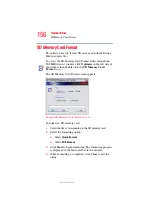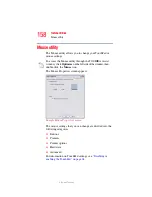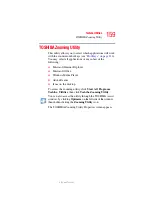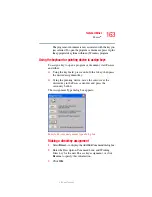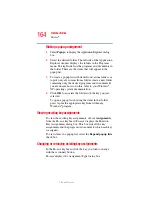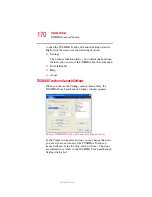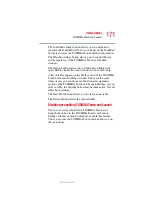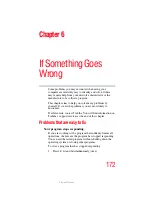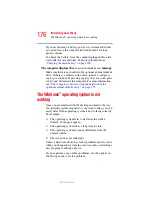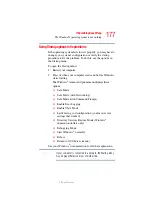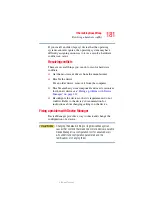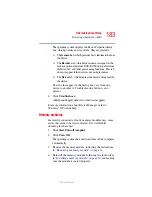169
Toshiba Utilities
TOSHIBA Touch and Launch
5.375 x 8.375 ver 2.3
A blue circle within the TOSHIBA Touch and Launch
window represents your finger location on the TouchPad. As
you move the blue circle over an icon in the TOSHIBA Touch
and Launch window, the icon is highlighted or selected.
Release your finger from a selected icon to choose the icon's
function.
If the icon is highlighted in orange and selected, the function
corresponding to the selected icon launches and the
TOSHIBA Touch and Launch window closes. If the icon is
highlighted in blue and selected, the function corresponding
to the selected icon launches and the TOSHIBA Touch and
Launch window remains open.
To close the TOSHIBA Touch and Launch window, release
your finger when the blue circle is not on any icon. Or,
highlight the Close icon in the upper right area of the
TOSHIBA Touch and Launch window.
A short description of the currently selected corner icon
appears below the TOSHIBA Touch and Launch window.
The title and functions can change when you select one of the
corner icons.
The corner icons can be changed to other shortcuts using the
TOSHIBA Touch and Launch settings. By default the four
icons displayed are:
❖
My Computer (upper left)
❖
Switch Window (upper right)
❖
Favorites (lower left)
❖
Desktop (lower right)
The type and number of icons you see in the main part of the
TOSHIBA Touch and Launch window are determined by
which corner icons you select.
TOSHIBA Touch and Launch is controlled/adjusted via an
icon on the system tray. The icon will change color when the
TOSHIBA Touch and Launch is active. Double-click the icon