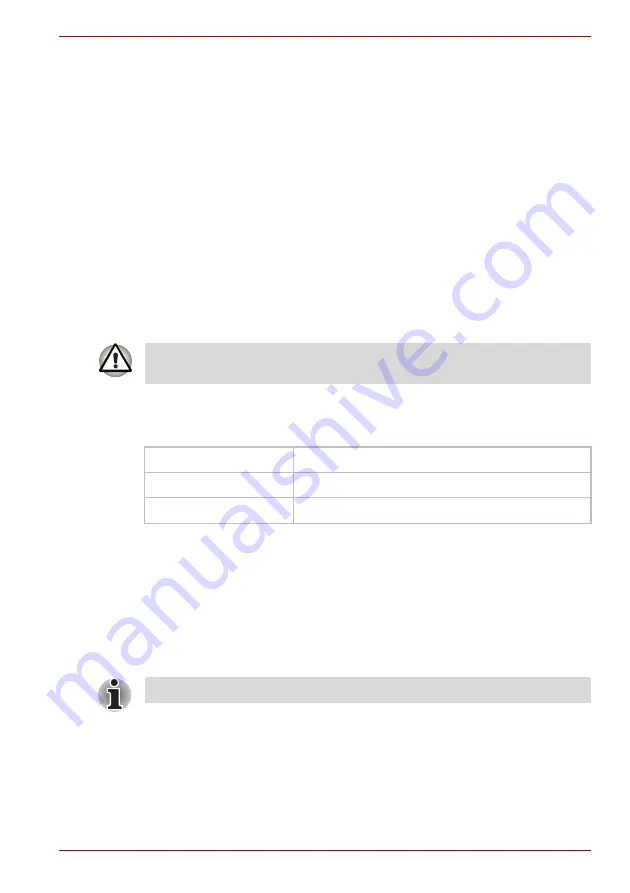
User’s Manual
4-7
Operating Basics
Security
1. Be sure to enable WEP(encryption) function. Otherwise your computer
could be left wide open to illicit access via the Wireless LAN and may
result in an intrusion leading to the theft or even loss of stored data,
among other things. Moreover, the owner of an Internet connection is
responsible for all browsing, downloading, and uploading activities on
said connection; an unsecure Wireless network connected directly to
the Internet is an open invitation for outsiders to abuse your ISP
account privaleges. Therefore, TOSHIBA strongly recommends that
you enable the WEP function.
2. TOSHIBA is not liable for data packet theft due to the use of the
Wireless LAN, and any damage thereof.
Wireless communication switch
You can enable or disable wireless LAN function, with the on/off switch.
No transmissions are sent or received when the switch is off. Slide the
switch forward to turn it on and backward to turn it off.
Wireless communication LED
The LED indicates the status of the wireless communication functions.
Using optical disc drives
The illustrations in this section might differ slightly from your drive, but
operation is the same for all optical disc drives. The full-size drive provides
high-performance execution of disc-based programs. You can run either
12 cm (4.72") or 8 cm (3.15") discs without an adapter. An ATAPI interface
controller is used for disc drive operation. When the computer is accessing
a disc, an indicator on the drive illuminates.
If you have a CD-RW/DVD-ROM drive, refer also to the Writing CDs on
CD-RW/DVD-ROM drive section for precautions on writing to CDs.
If you have a DVD Super Multi drive, refer also to the Writing CD/DVDs on
DVD Super Multi drive section for precautions on writing to CDs.
Turn the switch off in airplanes and hospitals. Check the LED.
It stops glowing when the wireless communication function is off.
LED status
Indication
LED off
Wireless communication switch is set to off
LED glows
Wireless communication switch is on
Use the WinDVD application to view DVD-Video discs.
Summary of Contents for Satellite M40X-119
Page 1: ...TOSHIBA M40X Series TOSHIBA M40X Series User s Manual ...
Page 22: ...xxii TOSHIBA M40X Series ...
Page 26: ...xxvi TOSHIBA M40X Series Preface ...
Page 42: ...1 16 User s Manual Introduction ...
Page 68: ...3 14 User s Manual Getting Started ...
Page 98: ...4 30 User s Manual Operating Basics ...
Page 118: ...6 14 User s Manual Power and Power Up Modes ...
















































