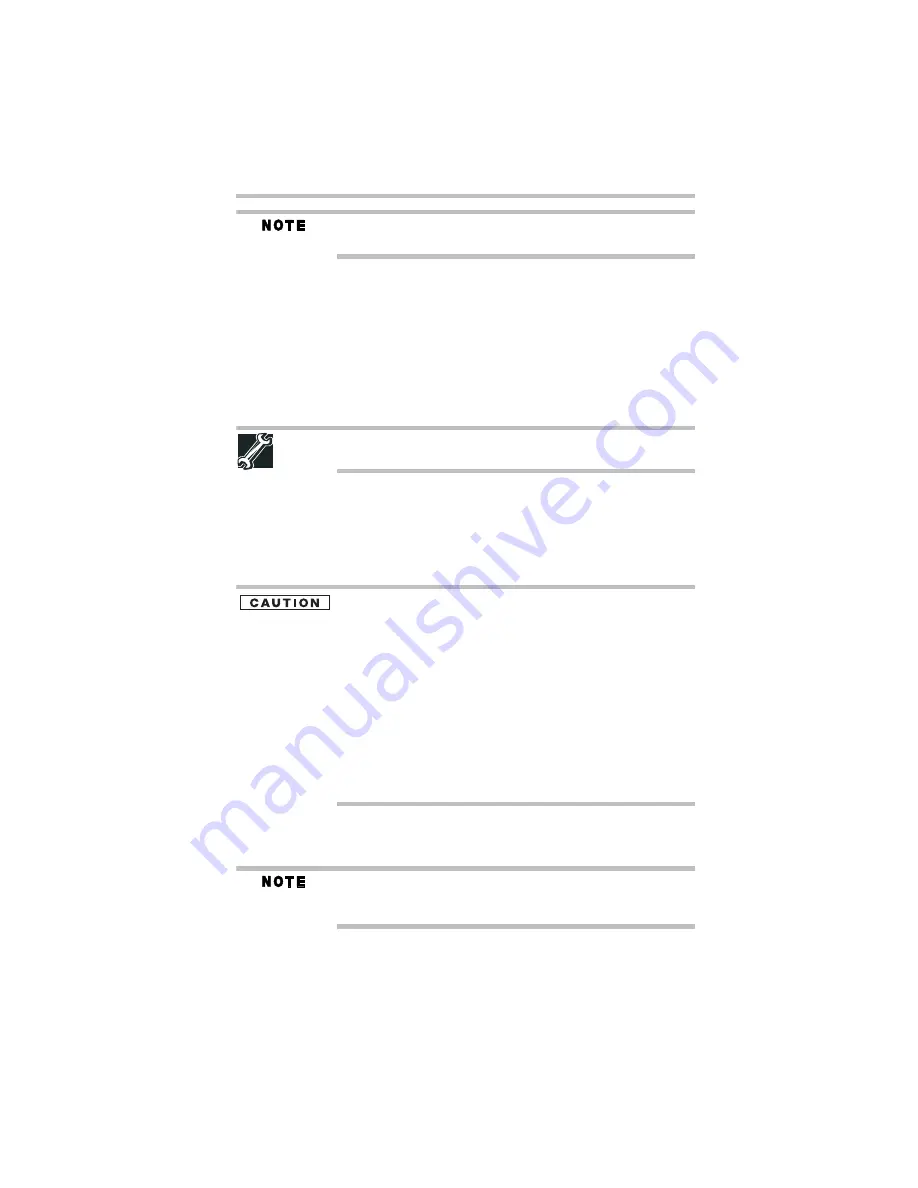
31
Adding memory (optional)
5.375 x 8.375 ver 3.1
For this model, Slot A is the bottom slot. Slot B is the top slot. If only
one memory module is to be installed, it must be installed in Slot A.
14
Replace the memory module slot cover and secure it using the
screws.
15
Re-insert the main battery. For more information on inserting
the main battery, see “Inserting a charged battery” on page 41.
16
Turn the computer right side up.
17
Reconnect the cables.
18
Restart the computer.
TECHNICAL NOTE: You must have at least one memory module
installed for the computer to work.
Removing a memory module
If you need to remove a memory module:
1
Complete steps 1–8 in “Installing a memory module” on
page 27 to shut down the computer and open the memory
module slot cover.
Do not try to remove a memory module with the computer turned on.
You can damage the computer and the memory module.
Do not remove the memory module while the computer is in Standby
or Hibernation mode. The computer could hang up the next time you
turn it on and data in memory will be lost. In either of the above
cases, the Standby configuration will not be saved.
The following message appears when you turn on the power:
Warning: Resume Failure
Press Any Key to Continue
If the computer hangs up when you turn it on, perform the following:
Press the power button and hold it down for at least ten seconds,
then turn the power on again.
2
Pull the latches away from the memory module.
The memory module pops up slightly.
If your system has the memory modules stacked on top of one
another, you must remove the top module first before
removing/installing the bottom module.
Summary of Contents for Satellite M305-S4991E
Page 52: ...GMA500596010 03 08 ...






























