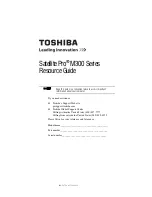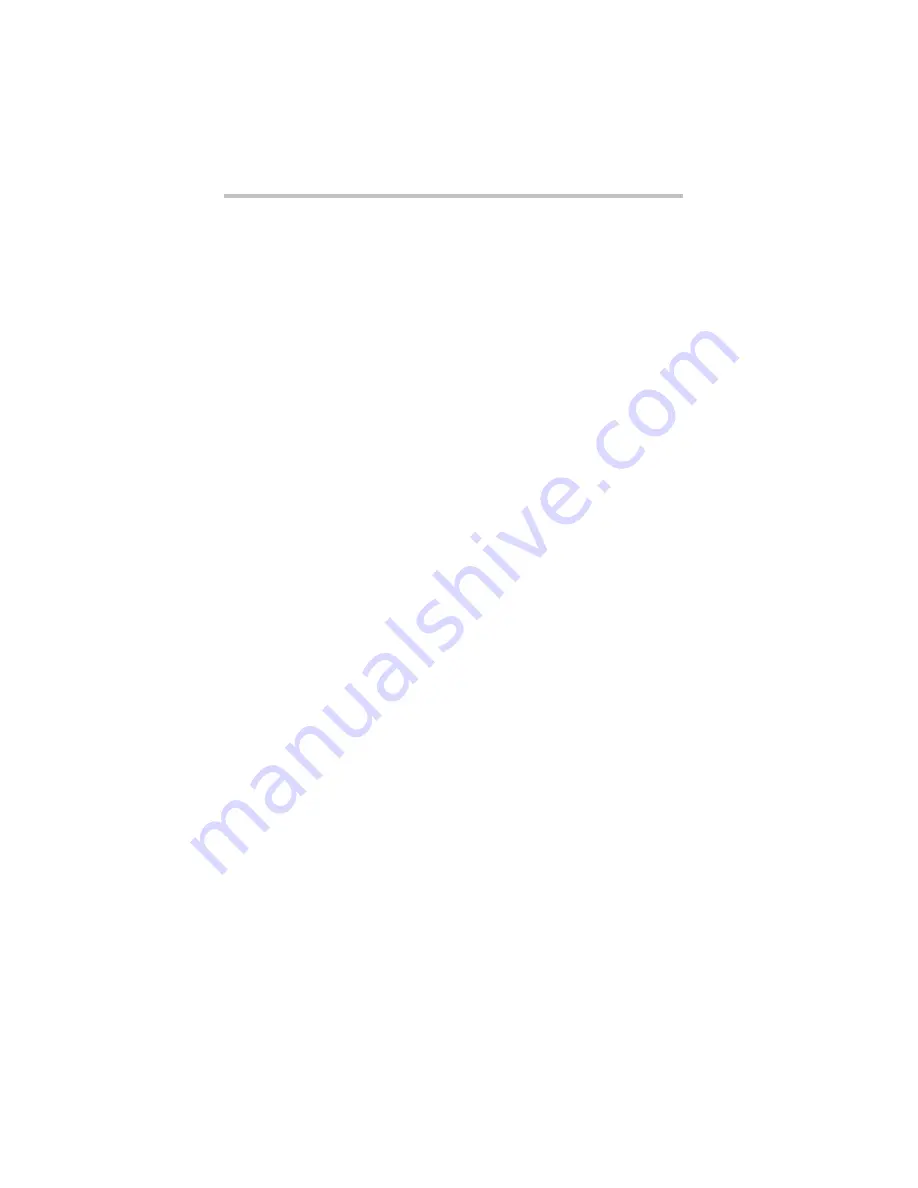
2
RG 5.375 x 8.375 ver 2.3.2
Contents
Setting up your computer and getting started................................... 22
Adding memory (optional)................................................................ 26
Your computer’s TFT display ............................................................. 32
................................................................ 32
.............................................................. 33
Learning the basics........................................................................... 33
Using the TouchPad™ ....................................................................... 34
Using the optical drive ...................................................................... 35
Moving the computer........................................................................ 38
Mobile computing............................................................................. 38
Taking care of your battery ............................................................... 42
If something goes wrong .................................................................. 44
If you need further assistance........................................................... 48
Power cord/cable connectors ........................................................... 49
Features and specifications............................................................... 49
Summary of Contents for Satellite M305-S4991E
Page 52: ...GMA500596010 03 08 ...