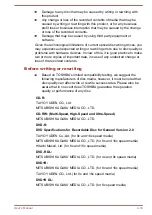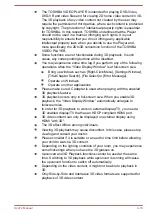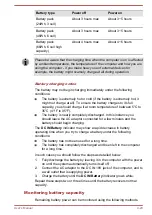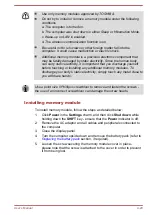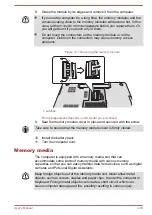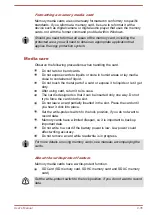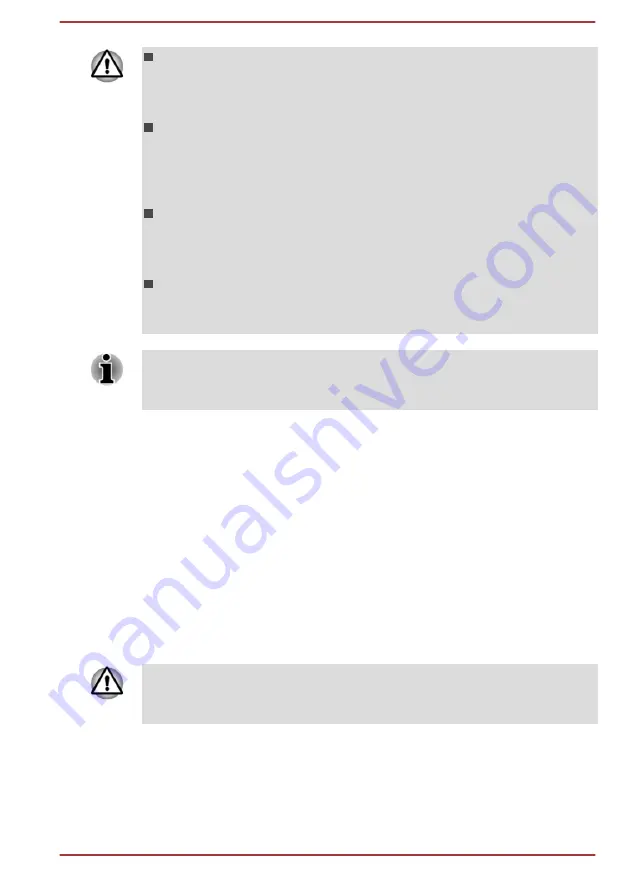
The lithium ion battery pack can explode if not replaced, used,
handled or disposed of properly. Dispose of the battery as required by
local ordinances or regulations. Use only batteries recommended by
TOSHIBA as replacements.
The computer's RTC battery is a lithium battery and should be
replaced only by your dealer or by a TOSHIBA service representative.
The battery can explode if not properly replaced, used, handled or
disposed. Dispose of the battery as required by local ordinances or
regulations.
Charge the battery pack only in an ambient temperature between 5
and 35 degrees Celsius. Otherwise, the electrolyte solution might leak,
battery pack performance might deteriorate and the battery life might
be shortened.
Never install or remove the battery pack without first turning off the
power and disconnecting the AC adaptor. Never remove the battery
pack while the computer is in Sleep Mode. Data could be lost.
Never remove the battery pack while the Wake-up on LAN function is
enabled, as data will be lost. Before you remove a battery pack, disable the
Wake-up on LAN function.
Charging the batteries
When the power in the battery pack becomes low, the
DC IN/Battery
indicator will flash amber to indicate that only a few minutes of battery
power remain. If you continue to use the computer while the
DC IN/Battery
indicator flashes, the computer will enable Hibernation Mode so that you do
not lose any data, and automatically turn itself off.
You must recharge a battery pack when it becomes discharged.
Procedures
To recharge a battery pack, connect the AC adaptor to the DC IN 19V jack
and plug the other end into a working outlet - the
DC IN/Battery
indicator
will glow amber while the battery is being charged.
Use only the computer connected to an AC power source or optional
TOSHIBA Battery charger to charge the battery pack. Never attempt to
charge the battery pack with any other charger.
Charging Time
The following table shows the approximate time required to fully charge a
discharged battery.
User's Manual
4-22
Summary of Contents for Satellite L70-A Series
Page 107: ...User s Manual 5 19 ...