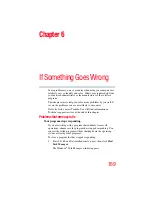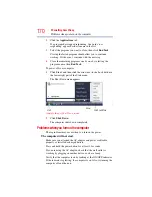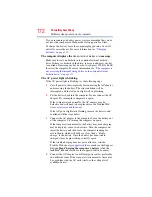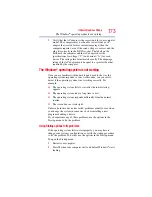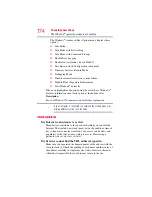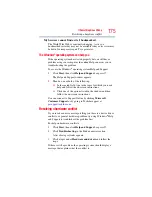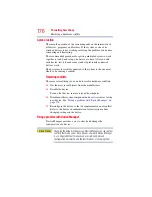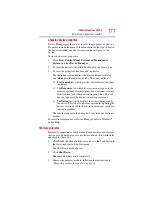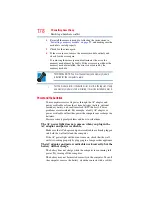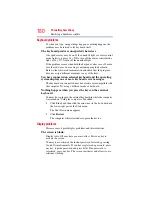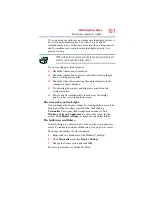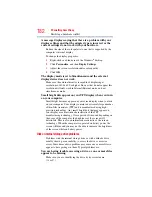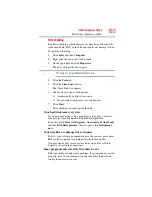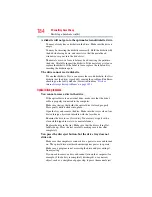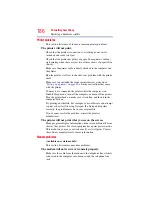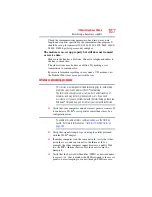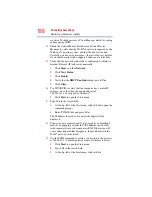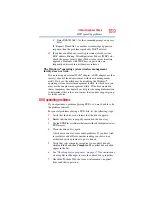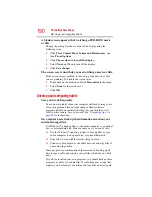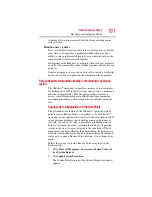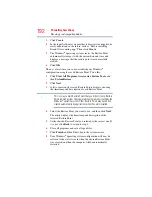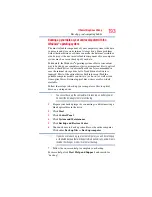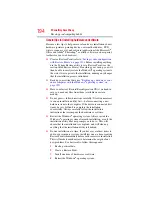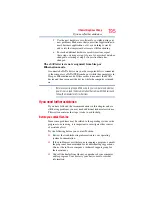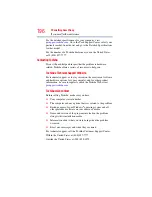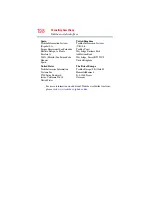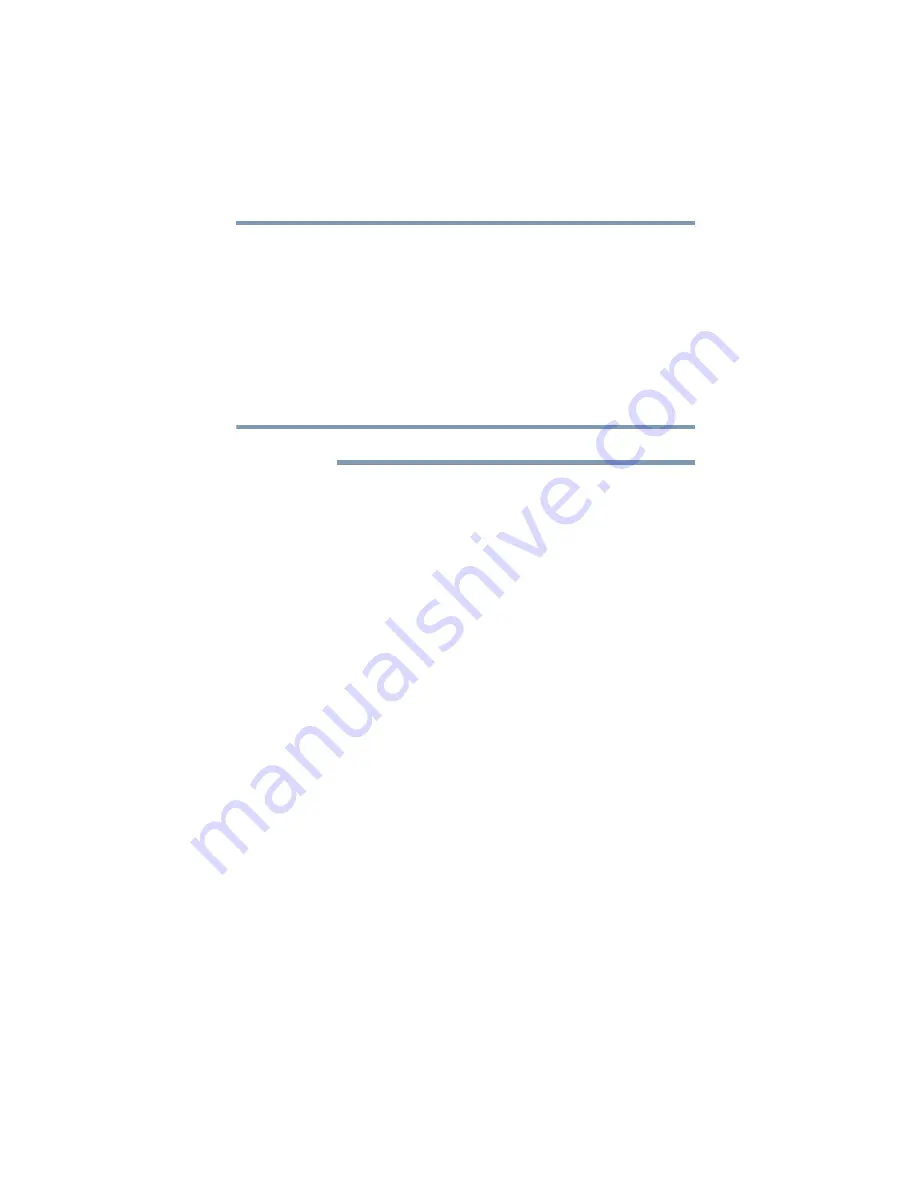
183
If Something Goes Wrong
Resolving a hardware conflict
Error-checking
Run Error-checking, which analyzes the directories, files and File
Allocation Table (FAT) on the disk and repairs any damage it finds.
To run Error-checking:
1
Click Start, and then Computer.
2
Right-click the drive you want to check.
3
On the pop-up menu, click Properties.
The drive’s Properties box appears.
This feature is not available for optical drives.
4
Click the Tools tab.
5
Click the Check now button.
The Check Disk box appears.
6
You can choose one or both options:
❖
Automatically fix file system errors
❖
Scan for and attempt recovery of bad sectors
7
Click Start.
Error-checking tests and repairs the disk.
Your hard disk seems very slow.
If you have been using your computer for a long time, your files
may have become fragmented. Run Disk Defragmenter.
To do this, click Start, All Programs, Accessories, System Tools,
and then Disk Defragmenter. After it opens, click Defragment
now.
Your data files are damaged or corrupted.
Refer to your software documentation for file recovery procedures.
Many software packages automatically create backup files.
You may also be able to recover lost data using utility software.
Consult your network administrator.
Some programs run correctly but others do not.
This is probably a configuration problem. If a program does not run
properly, refer to its documentation and check that the hardware
configuration meets its needs.
NOTE