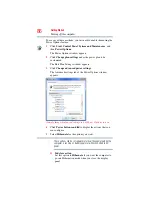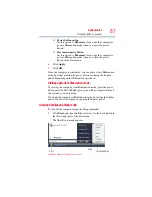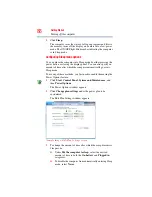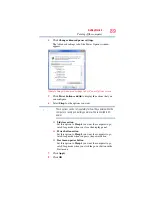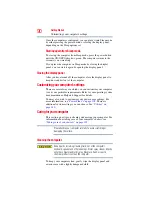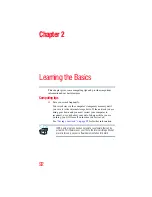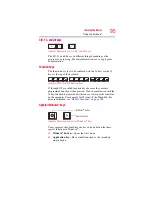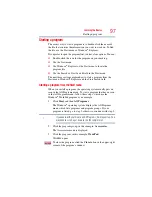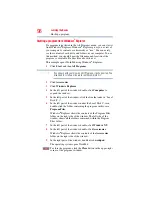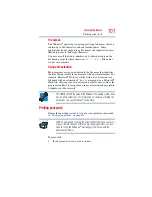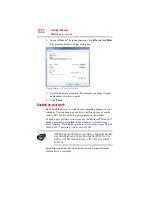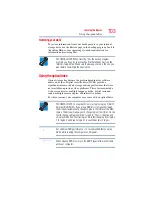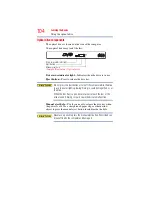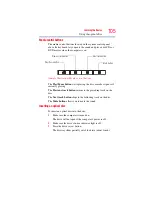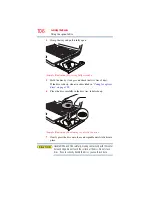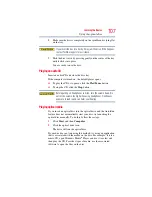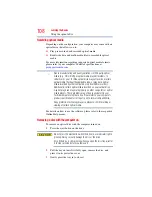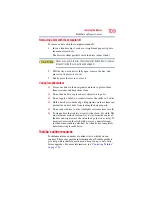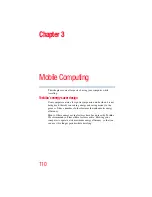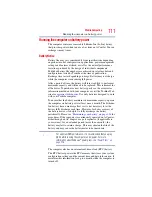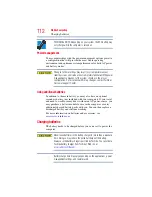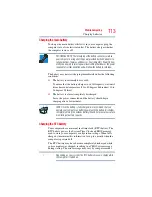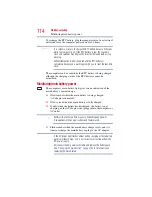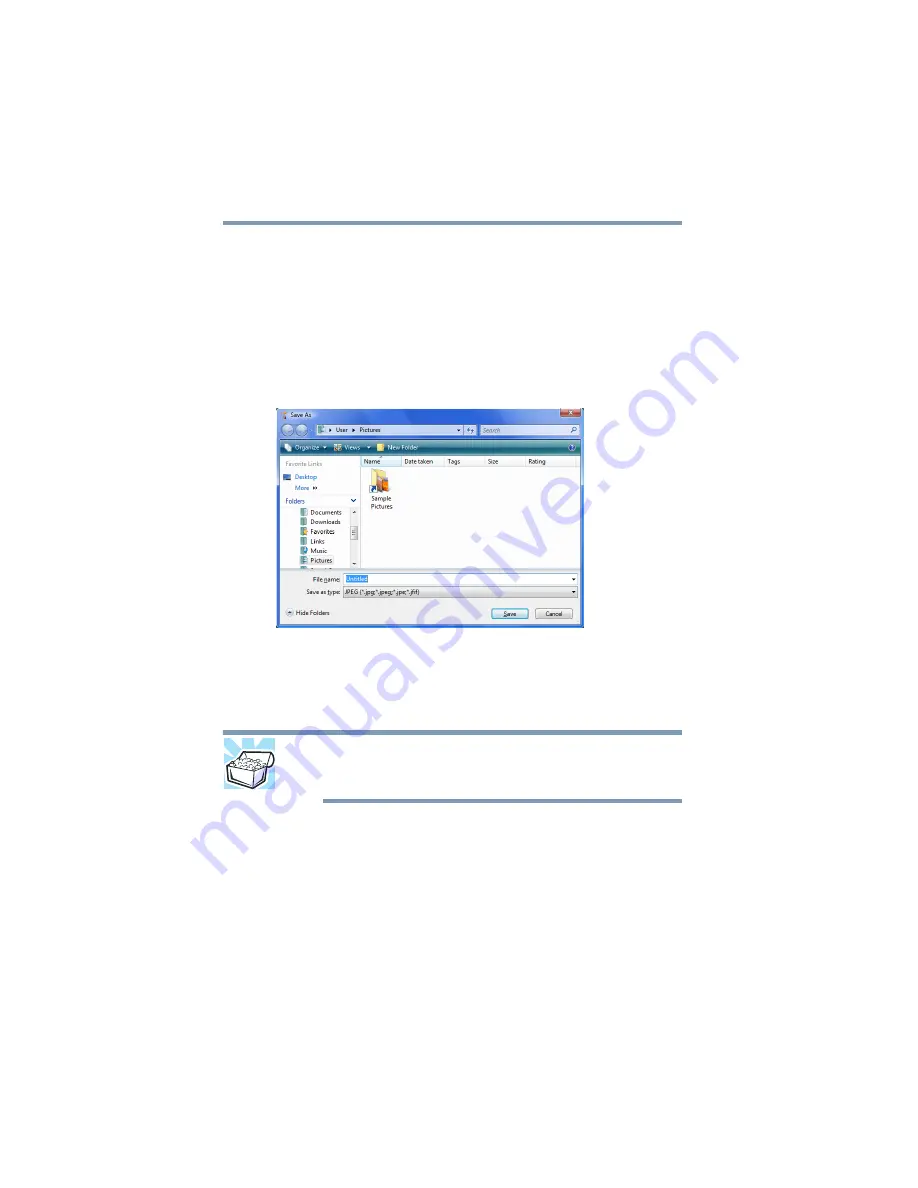
100
Learning the Basics
Saving your work
Saving files
1
In your Windows
®
-based application, click File, and then Save.
2
Click Browse folders.
If you are working with a document that already has a file
name, this is all you need to do. If you created a new document,
your program displays a Save As dialog box.
Use this dialog box to specify where to store the document and
to give it a file name.
(Sample Image) Save As dialog box
3
Choose the drive and folder where you want your file to be
stored.
4
Type a file name, then click Save.
HINT: To make another copy of the file you are currently working
with, click
File
, and then
Save As
, and give the new file a different
name.