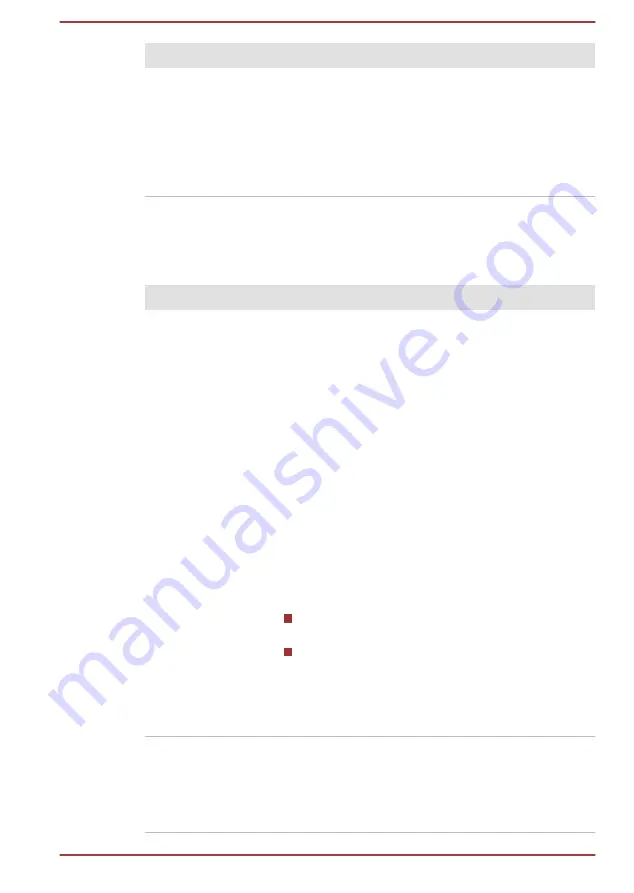
Problem
Procedure
USB device does not
work
Remove the USB device from the computer and
then reconnect it to a free port in order to ensure
that it is firmly attached.
Ensure that any required USB device drivers are
properly installed. To achieve this, you should refer
to both the device documentation and the
operating system documentation.
Sleep and Charge function
For more information and settings, refer to the
section.
Problem
Procedure
I cannot use the
Sleep and Charge
function.
Sleep and Charge function might be disabled.
Enable the
Sleep and Charge
function in the
TOSHIBA System Settings.
When there is a current overflow of the external
device connected to the compatible port, USB bus
power (DC5V) supply might be stopped for safety
reasons. When this happens, disconnect an
external device if some external devices are
connected. After that, turn the power of the
computer ON/OFF to restore the function. If this
function cannot be still used even if only one
external device is connected, stop using the
external device because its current is over the
acceptable value of this computer.
Some external devices might not be able to use
the Sleep and Charge function. In this case, please
try one or more of the following methods.
Turn OFF the computer while external devices
are connected.
Connect external devices after turning OFF of
the computer.
If this function cannot be still used, change the
setting to disable the function and stop using this
function.
The battery depletes
quickly even when I
turned OFF the
power of the
computer.
If Sleep and Charge function is enabled, the
computer's battery discharges during hibernation
or when the computer is turned off.
Connect the AC adaptor to the computer or disable
the Sleep and Charge function.
User's Manual
6-11
















































