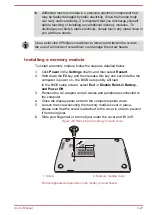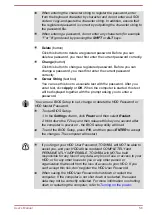Do not remove only the miniSD/microSD Card while leaving the
adaptor in the memory media slot.
External Display
Your computer video capabilities can be enhanced with additional displays.
External displays allows you to share your desktop or extend the desktop
area.
Connecting an external display
Your computer comes with a built-in display, but you can also connect
other external displays via available ports on the computer.
Some models may include the Triple Monitor function that can display
image on Triple Monitor independently.
External RGB monitor port
An external analog monitor can be connected to the External RGB monitor
port on the computer. To connect an external analog monitor, follow the
steps as detailed below:
1.
Connect the RGB cable to the External RGB monitor port.
Figure 4-12 Connecting the RGB cable to the External RGB monitor port
2
1
1. External RGB monitor port
2. RGB cable
There are no fastening screws for an external monitor cable on the
External RGB monitor port. However, external monitor cables which have
connectors with fastening screws can still be used.
2.
Turn the external monitor's power on.
When you turn on the power, the computer will automatically recognize the
monitor and determine whether it is a color or monochrome device.
When displaying desktop on an external analog monitor, desktop is
sometimes displayed on the center of the monitor with black bars around
desktop (with small size).
At that time, please read the manual of the monitor and set the display
mode which is supporting at the monitor. Then it will be displayed with
suitable size with correct aspect ratio.
User's Manual
4-34