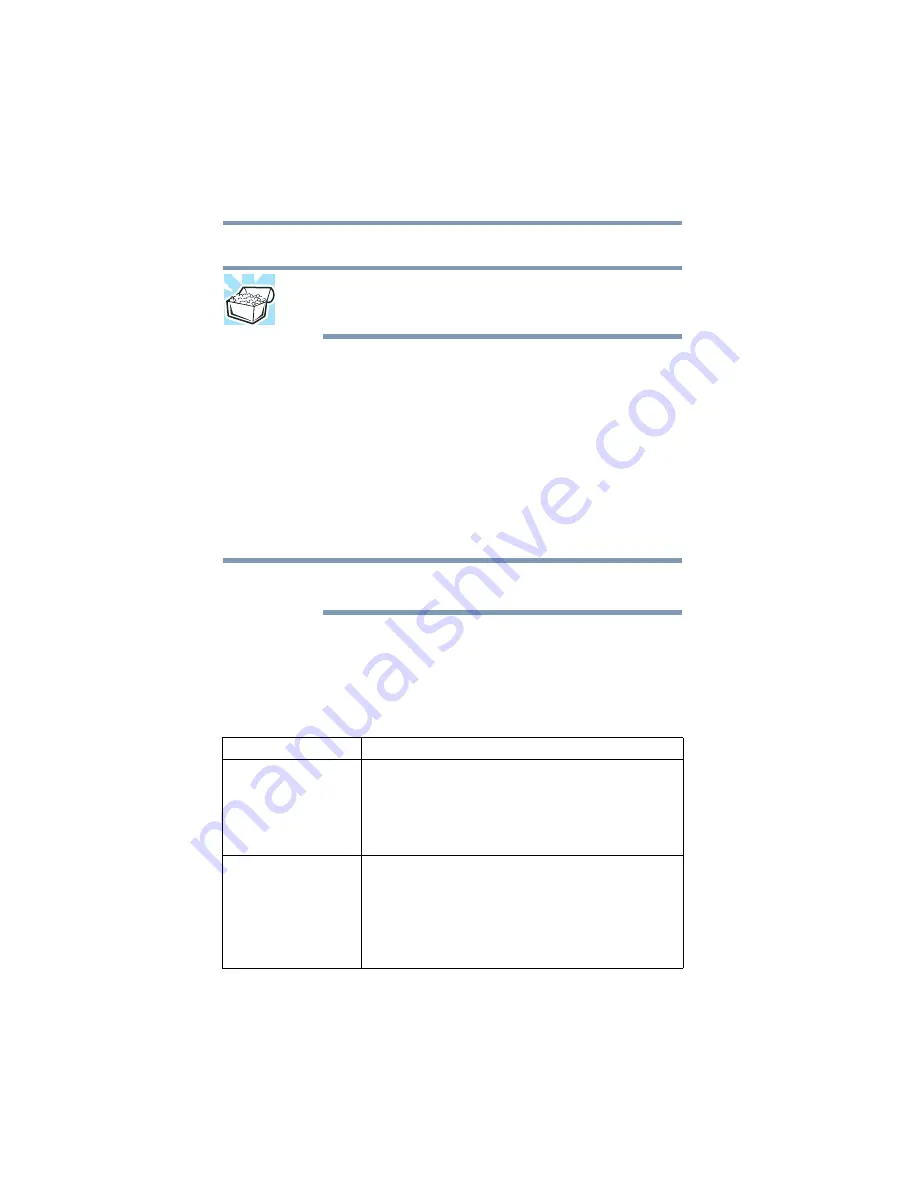
52
Getting Started
Adding memory (optional)
Adding memory (optional)
HINT: To purchase additional memory modules, see the accessories
information packaged with your system or visit
Your computer comes with enough memory to run most of today’s
popular applications. You may want to increase the computer’s
memory if you use complex software or process large amounts of
data.
If you are a technically advanced user, visit
for information. Toshiba will not be responsible for any product
damage, data loss, service or part replacement made necessary by
improper installation of a memory module.
Your computer has two memory module slots. Both slots are
located under the keyboard and should only be accessed by a
Toshiba-authorized service provider.
Before adding external devices or memory, Toshiba recommends
setting up your software. See
“Setting up your software” on page 51
Recovering the Internal Storage Drive
Your computer includes recovery utilities to allow you to recover
your internal storage drive if necessary.
The following internal storage drive recovery options are available:
Recovery option
Description
Recover to out-of-box
state
This option restores the original factory image to your
internal storage drive, returning your computer to its
out-of-box state. (Recommended recovery method)
“Recovering to out-of-box state (recommended
.
Recover to a custom
size partition
This option allows you to specify a custom size for
the C: partition and then restores your C: drive to its
out-of-box state. Note: With this option, any changes you
made to the C: drive and any other drive partitions you
may have created are deleted.
“Recovering to a custom size partition” on page 56
.
NOTE
















































