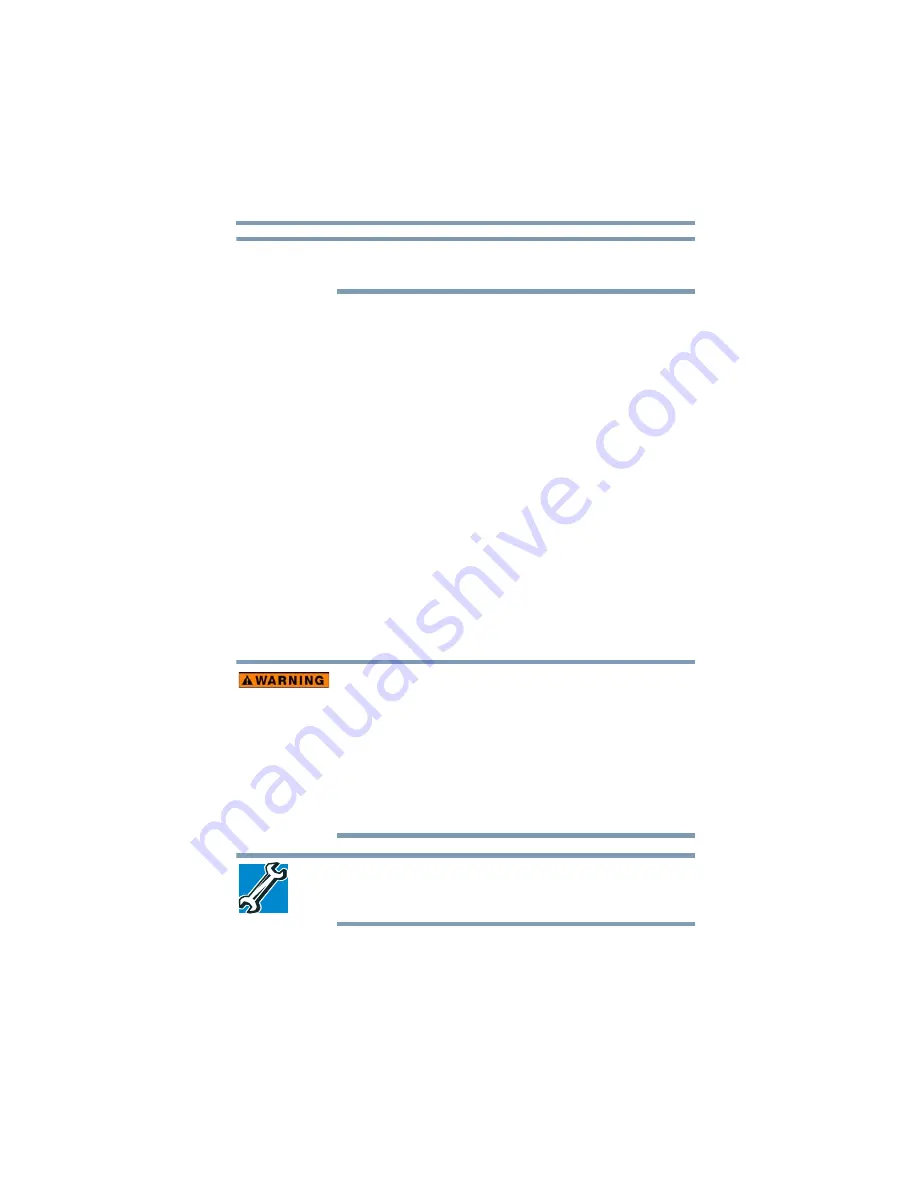
101
Mobile Computing
Changing the main battery
To edit a plan or to edit advanced settings, continue to the following
steps.
4
Click
Change plan settings
to choose the plan you want to
edit.
This screen allows you to change basic settings.
5
Click
Change advanced power settings
to access settings for
battery notification levels, internal storage drive power save
time, etc.
You can click on the plus signs to expand each item and to see
what settings are available for each item.
6
Click
OK
to save the plan changes you have performed.
By default the two power plans Balanced and Power Saver are
satisfactory for most people and do not need to be edited. The
Power Saver plan is the best used for maximum battery time. The
Balanced plan is a compromise between battery time and
performance.
Changing the main battery
When your main battery has run out of power, you have two
options: plug in the AC adaptor or install a charged main battery.
Never short circuit the battery pack by either accidentally or
intentionally bringing the battery terminals in contact with another
conductive object. This could cause serious injury or fire, and could
also damage the battery pack and computer.
❖
Never expose a battery pack to abnormal shock, vibration or
pressure. The battery pack's internal protective device could
fail, causing it to overheat or ignite, resulting in caustic liquid
leakage, or explosion or fire, possibly resulting in death or
serious injury.
TECHNICAL NOTE: To avoid losing any data, save your files and
then either completely shut down your computer or put it into
Hibernation mode before changing the main battery.
NOTE






























