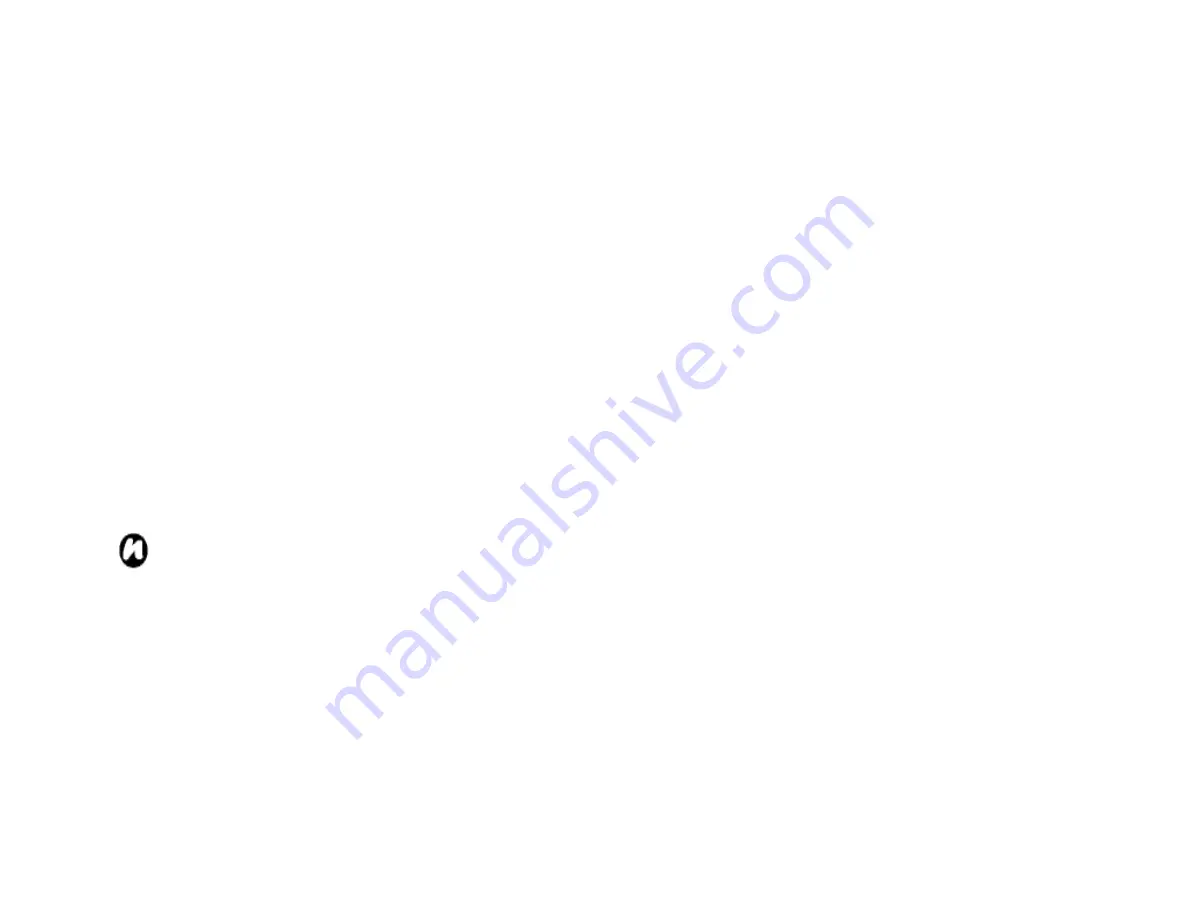
60
a password every time the device is turned on.
1. From the
Today
screen, tap
Start
>
Settings
>
Personal
tab >
Lock
.
2. Tap the
Prompt if device unused for
check box,
and in the box to the right, select how long your
device must be turned off before a password is
required. In the
Password type
box, select the type
of password you would like to use. Enter the
password and, if necessary, confirm the password. If
your device is configured to connect to a network,
use a strong password to help protect network
security.
3. Tap
OK
.
The next time the device is turned on, you
will be prompted to enter your password.
NOTE
: Each time a wrong password is
entered, the time the device takes to
respond will get longer and longer until the
device appears to be not responding. If you
forget your password, you must follow the
instructions in your owner’s manual to clear
memory before you can access your device.
To change your password
1. From the
Today
screen, tap
Start
>
Settings
>
Personal
tab >
Lock
. You will be prompted to enter
your current password.
2. In the
Password
box, enter your new password.
3. Tap
OK
.
Enabling Fingerprint
The Fingerprint feature helps provide additional
security on your Toshiba phone, by protecting it from
unauthorised use.
To enable the Fingerprint feature:
1. From the
Today
screen, tap
Start
>
Settings
>
Personal
tab >
Fingerprint.
2. Tap the finger you want to enrol from the list, and
press the
Action
key.
3. Swipe the finger three times to enrol it to the
fingerprint sensor.
4. Click
OK
.
Disabling Fingerprint
1. From the
Today
screen, tap
Start
>
Settings
>
Personal
tab >
Fingerprint.
2. Tap
Delete
from the menu with focused finger list
Summary of Contents for RG4-J01
Page 1: ...1 TOSHIBA Pocket PC RG4 J01 User Manual Version 1 0 ...
Page 4: ...4 MENU TREE 127 ...
Page 128: ...128 ...






























