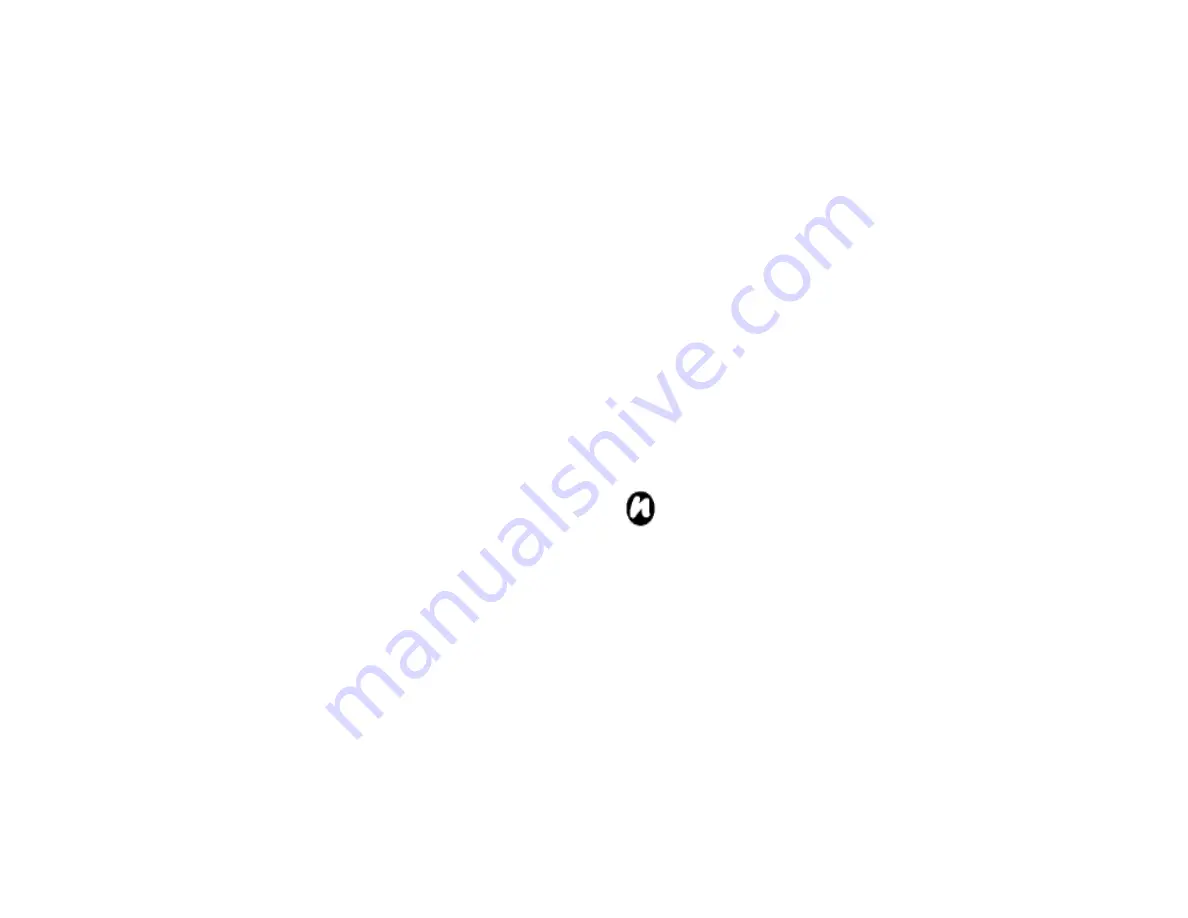
105
•
Open File
: allows easy access of files that are not in
the library.
•
Open URL
: allows you to play a file on a network,
such as the Internet.
•
Properties
: displays information about the selected
file.
Overview of licenses and protected files
Protected files are digital media files that are
secured with a license to prevent unauthorized
distribution or playback.
The license specifies how you can use the file. For
example, a license can specify whether you can use
the desktop player to synchronize a file to your
Toshiba phone or it can specify how many times you
can play a file on your Toshiba phone. The terms of the
license are specified by the person or company that
provided the file.
Licenses are created and managed by a technology
called Digital Rights Management (DRM). Because
Windows Media player 10.1 Mobile for Pocket PC
supports Windows Media DRM 10, you can download
and play protected files that you have obtained from
compatible online stores, such as MSN Music.
If permitted by the license and your Toshiba phone,
you can play subscription or rental content from some
online stores.
For information about compatible online stores and
devices, access the PlaysForSure website at:
www.playsforsure.com.
When copying a protected file from your computer
to your Toshiba phone:
• Always use the desktop version of Windows
Media Player 10 to synchronize the file to your
phone.
• Always synchronize the file to a storage card on
your phone. Do not synchronize to a storage card that
is inserted into a storage card reader.
NOTE:
View the file properties to determine
whether a file is protected.
Playing items on your Toshiba phone
Use the library to find and play songs, videos, and
playlists that are stored on your Toshiba phone or
storage card.
1. From the
Today
screen, tap
Start
>
Programs
>
Windows Media
>
Menu
>
Library
.
If necessary, from the
Library
screen, tap
Menu
>
Summary of Contents for RG4-J01
Page 1: ...1 TOSHIBA Pocket PC RG4 J01 User Manual Version 1 0 ...
Page 4: ...4 MENU TREE 127 ...
Page 128: ...128 ...






























