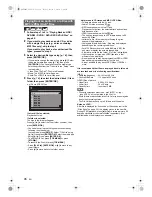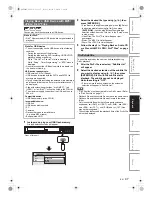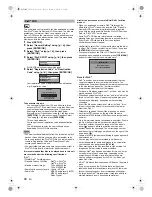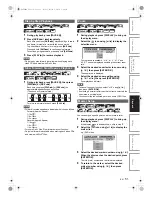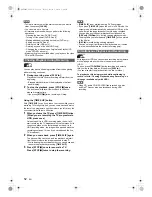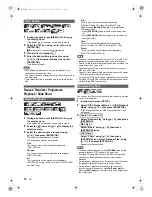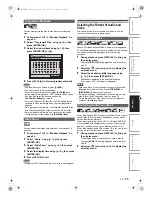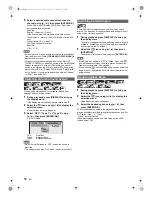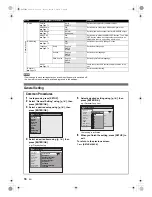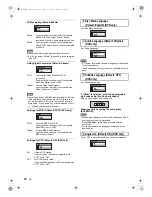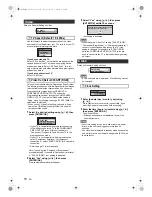55
EN
Int
rod
uct
ion
Con
nec
ti
on
s
Basi
c Se
tu
p /
TV
Vi
ew
Op
eration
P
lay
b
a
ck
Ed
it
ing
O
the
rs
Fu
nct
ion
S
e
tup
Rec
or
di
ng
Fu
nc
ti
o
ns
In
tro
d
u
c
tion
Co
nn
ec
ti
on
s
Basic Setup
/
TV
Vi
ew
Op
e
rat
io
n
Pl
ayb
ack
Ed
it
in
g
O
th
e
rs
F
unc
ti
o
n Set
u
p
Reco
rd
in
g
You can programme the disc to play back in your desired
order.
1
Follow steps
1
to
2
in “Random Playback” on
page 54.
2
Select “Programme Play” using [
K
\
L
], then
press [ENTER
\
OK].
3
Select the desired track using [
K
\
L
], then
press [ENTER
\
OK] or [
1
].
4
Press [PLAY
B
] to start programme playback.
Note
• To erase tracks you selected, press [CLEAR].
• You can make up to 50 track settings.
• To cancel programme playback, press [STOP
C
] twice
during programme playback. “OFF” appears on the screen.
• You may also select the desired track using
[the Number buttons] at step
3
.
• For video CDs with PBC function, the PBC setting will be
switched to off automatically when you start programme
playback.
• During programme playback, if you forward the track to the
end, the playback speed of the next track will be normal.
• During programme playback, you cannot use the search
function except for the search with [SKIP
H
\
G
].
You can select the display time between 5 seconds and 10
seconds.
1
Follow steps
1
to
2
in “Random Playback” on
page 54.
2
Select “Photo” using [
K
\
L
], then press
[ENTER
\
OK].
3
Select “Slide Show” using [
K
\
L
], then press
[ENTER
\
OK].
4
Select the display time using [
K
\
L
], then press
[ENTER
\
OK].
5
Press [SETUP] to exit.
Note
• Large-size JPEG files take a few moments to be displayed.
Selecting the Format of Audio and
Video
You can select the format of audio and video to suit the
content of the disc you are playing back.
Many DVD-videos have subtitles in one or more languages.
The available languages are usually printed on the disc case.
You can switch subtitle languages at any time during
playback.
1
During playback, press [DISPLAY] to bring up
the display menu.
Or press [SUBTITLE] during playback and follow from
step
3
.
2
Select the
icon using [
0
\
1
] to display the
selection menu.
3
Select the desired subtitle language using
[
K
\
L
], then press [ENTER
\
OK].
Subtitles are displayed in the selected language.
If you select “OFF”, subtitles will disappear.
Note
• With some discs it is only possible to change the subtitle
language from the disc menu. Press [TOP MENU] or
[DISC MENU] to display the disc menu.
• If a 4-digit language code appears in the subtitle menu at
step
3
, refer to the “Language Code” on page 78.
• For media with DivX
®
files, the screen only displays the
number of subtitle languages.
When playing back a DVD-videos recorded with two or more
soundtracks (often in different languages), you can switch
among them during playback.
When playing back the titles in HDD or VR mode DVD-RW
discs recorded with bilingual audio, you can switch to main
audio (L), sub audio (R) or a combination of both (L / R).
When playing back audio CDs or video CDs, you can switch
among the left, the right channel and stereo.
1
During playback, press [DISPLAY] to bring up
the display menu.
If the display menu is already shown, skip to step
2
.
Or press [AUDIO
D
] during playback and follow from
step
3
.
2
Select the
icon using [
0
\
1
] to display the
selection menu.
Programme Playback
Slide Show
CD
CD
CD
VCD
VCD
VCD
(PBC OFF)
0:00:00
--
--
--
--
--
--
--
--
--
--
--
--
--
--
--
--
--
--
--
--
--
--
--
--
--
--
--
--
--
--
--
--
--
--
--
--
--
--
--
--
--
--
--
--
--
--
--
--
--
--
DISC Playback Mode
Programme Play
Total
JPEG
JPEG
JPEG
Switching Subtitles
Switching Audio Soundtrack
DVD-V
DVD-V
DVD-V
DVD-RW
DVD-RW
DVD-RW
VR
DVD+RW
DVD+RW
DVD+RW
DVD+R
DVD+R
DVD+R DivX
DivX
®
DivX
®
HDD
HDD
HDD
DVD-V
DVD-V
DVD-V
DVD-RW
DVD-RW
DVD-RW
VR
CD
CD
CD
VCD
VCD
VCD
DivX
DivX
®
DivX
®
E2TE0BD_EN.book Page 55 Friday, March 5, 2010 4:49 PM