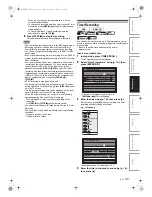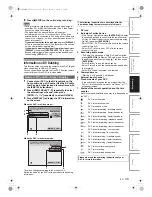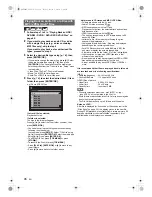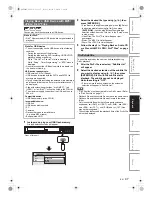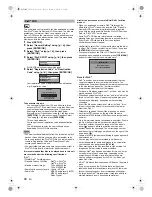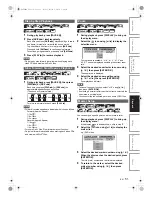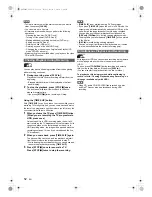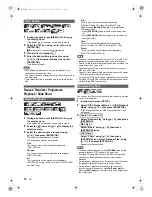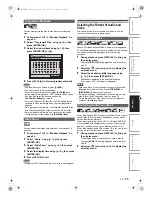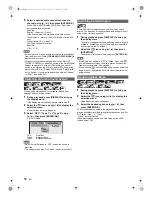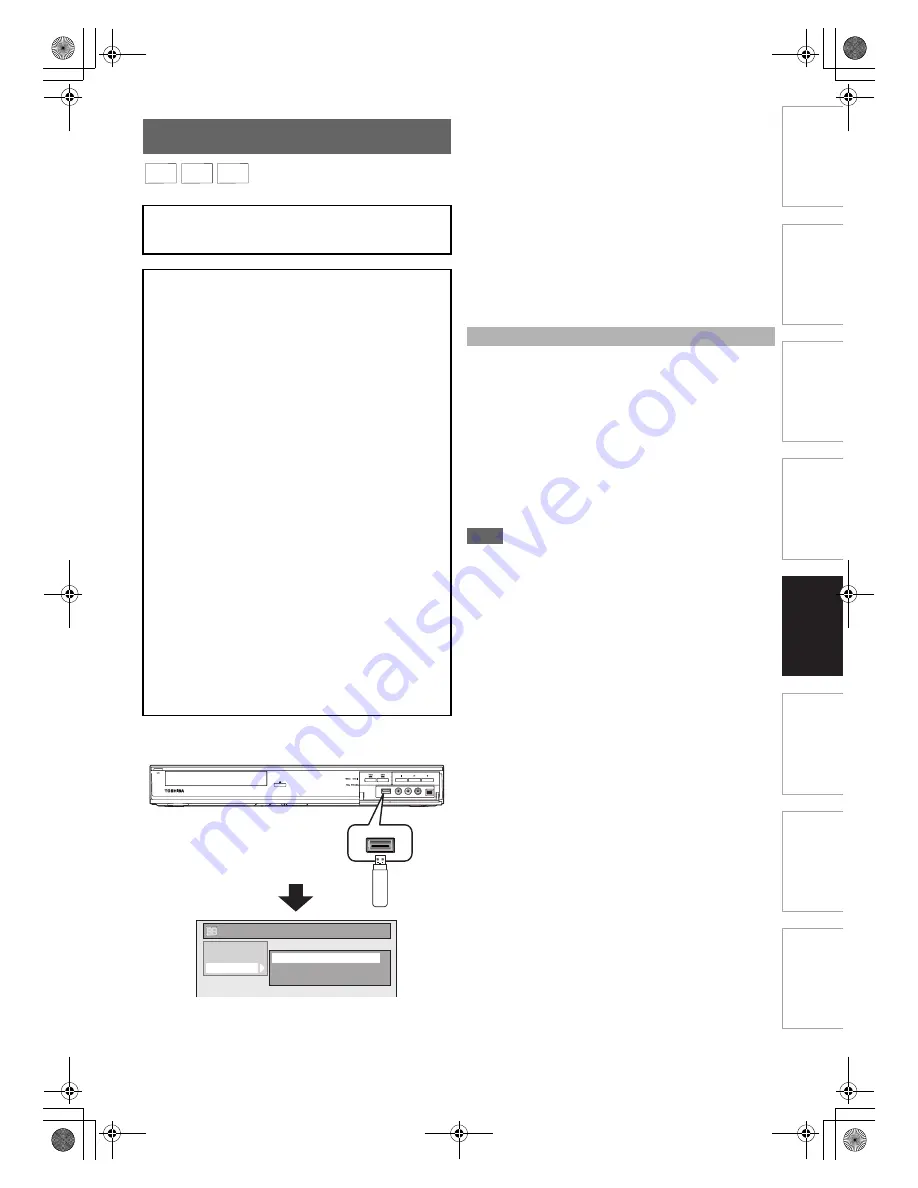
47
EN
Int
rod
uct
ion
Con
nec
ti
on
s
Basi
c Se
tu
p /
TV
Vi
ew
Op
eration
P
lay
b
a
ck
Ed
it
ing
O
the
rs
Fu
nct
ion
S
e
tup
Rec
or
di
ng
Fu
nc
ti
o
ns
In
tro
d
u
c
tion
Co
nn
ec
ti
on
s
Basic Setup
/
TV
Vi
ew
Op
e
rat
io
n
Pl
ayb
ack
Ed
it
in
g
O
th
e
rs
F
unc
ti
o
n Set
u
p
Reco
rd
in
g
You can play back the contents in a USB device.
1
In stop mode, plug your USB flash memory.
File type selection screen will appear.
2
Select the desired file type using [
K
\
L
], then
press [ENTER
\
OK].
• If you want to change the media type, press [
0
]. Select
the desired media type using [
K
\
L
], then press
[ENTER
\
OK]. (You can also access the media type
selection screen from the “Title List” in the “Setup” menu
in stop mode.)
• Video Files: The DivX
®
File List will appear (not
guaranteed).
• Music: The MP3 File List will appear.
• Photo: The JPEG File List will appear.
3
Follow the step
4
in “Playing Back an Audio CD
or a Disc with MP3 / JPEG / DivX
®
Files” on page
46.
The subtitle created by the user can be displayed during
DivX
®
playback.
1
After the DivX
®
file is selected, “Subtitle List”
will appear.
2
Select the desired extension of the subtitle file
you want to display using [
K
\
L
], then press
[ENTER
\
OK]. DivX
®
with the subtitle starts
playback. The subtitle cannot be displayed
when the setting is “OFF”.
• If there is more than one extension, the extension
selection will appear in “Subtitle List”.
Note
• “DivX Subtitle” must be activated in the DivX
®
menu. (Refer
to “DivX Subtitle” on page 71.)
• Playback file and the subtitle file must have the same name.
• Playback file and the subtitle file must locate in the same
folder.
• Only the subtitle files with the following extensions are
supported; .smi (.SMI), .srt (.SRT), .sub (.SUB), .ass (.ASS),
.ssa (.SSA), .txt (.TXT). (.sub (.SUB) and .txt (.TXT) files
may not be recognised.)
• The subtitles that exceed the playback time of the DivX
®
file
will not be displayed.
Playing Back a USB Device with MP3 /
JPEG / DivX
®
Files
Note for DivX
®
• DivX
®
files recorded in USB device are not guaranteed to
play back.
Note for USB device
• The unit cannot play back a USB device at the following
condition.
- During the operation of the disc tray.
- During the disc loading, DVD recording, HDD/DVD/CD
playback, editing or dubbing.
- While “Title List” or “File List” of disc is displayed.
- While “Setup”, “Timer Programming”, or “EPG” menu is
displayed.
• Do not disconnect the USB device while the indicator on
the device is flickering.
USB device requirements:
• USB version 2.0 (Full Speed).
• USB devices formatted with the FAT16 and FAT32 file
systems are supported.
• Up to 8 characters (excluding the extension) are displayed
as a file and folder names. 9 or more characters cannot
be displayed.
• Files with extensions other than “.mp3 (MP3)”, “.jpg
(JPEG)” or “.avi (DivX
®
)” will not be listed in the File List.
• The maximum supply current from the USB port is up to
500 mA.
Compatible device:
• USB flash memory (max. 32 GB)
Incompatible device:
• USB hub
• USB device with inner hub
• PC
• Cameras
• Devices that need to install drivers
(e.g. some MP3 players)
• Bus-powered HDD
MP3
MP3
MP3
JPEG
JPEG
JPEG DivX
DivX
®
DivX
®
front of this unit
front of this unit
HDD
DISC
USB
Title List
Video Files
Music
Photo
DivX
®
Subtitle
E2TE0BD_EN.book Page 47 Friday, March 5, 2010 4:49 PM