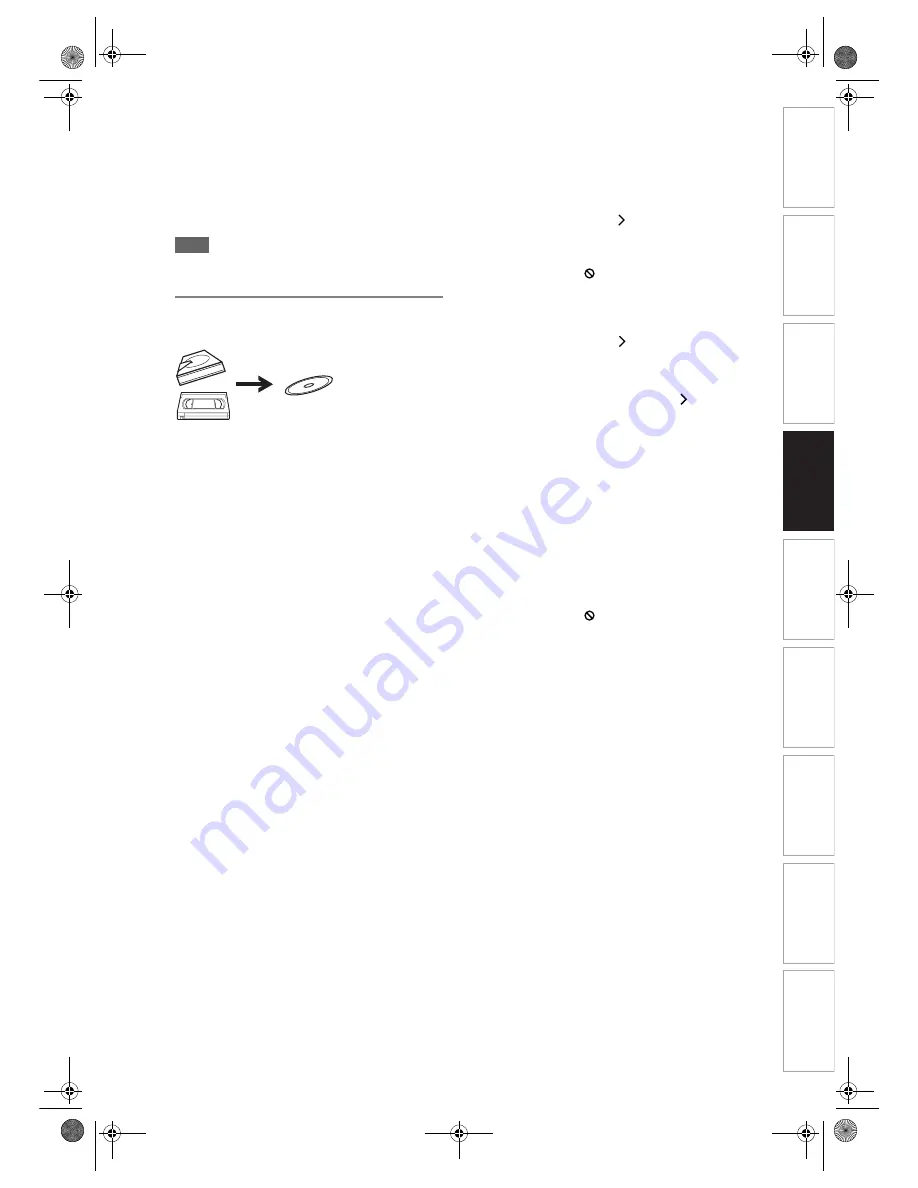
49
EN
In
troducti
on
Connecti
o
ns
Bas
ic Setup
P
layback
Ed
iti
n
g
V
CR Fu
ncti
on
s
O
th
ers
Fu
nc
ti
on
Set
u
p
Recordi
n
g
To stop One Touch Dubbing manually, follow
the instructions below.
1
Press and hold
[DUBBING]
for 4 seconds.
2
Select “Yes” using
[Cursor
L
/
P
]
, then press
[ENTER]
.
Completion message will appear and the
dubbing will stop.
3
Press
[ENTER]
to remove the message.
Note
• The Rec Mode will be set to “Auto” for the One
Touch Dubbing.
One Touch Dubbing from HDD or
Videotape to DVD
With One Touch Dubbing, you can start dubbing right
away with just one touch.
Before:
[General]
• Recordable DVD must be in the unit. (See
pages 34 to 36.)
• There should be enough space on the recording
DVD.
• Make sure to press the corresponding Device
Select Button before using the device of your
choice.
• Dubbing cannot be executed during recording of
any device.
[Videotape to DVD dubbing]
• A videotape to be dubbed must be in the unit.
Limitations:
[General]
• You cannot dub to the finalised Video mode
DVDs.
• You cannot dub to the protected VR mode
DVDs.
• You cannot dub to the DVD if the number of the
titles or the chapters of the disc is at its limit.
• Dubbing cannot be executed while the Setup
Menu is showing.
[HDD to DVD dubbing]
• If a copy control signal is detected, the dubbing
cannot be started.
• Dubbing cannot be executed during HDD or
DVD recording.
[Videotape to DVD dubbing]
• If a copy control signal is detected during
dubbing, the dubbing will be stopped.
• Copy-once programmes which are recorded
directly from the TV can be dubbed to the
HDD / DVD.
• Copy-once programmes which are copied from
the HDD / DVD to a videotape cannot be
dubbed further from the videotape to the HDD /
DVD.
• Be noted that with videotape to DVD dubbing,
the unit recognise DVD’s remaining time as the
dubbing duration although the actual dubbing
will end when the videotape ends.
1
There are three ways to start One
Touch Dubbing.
Method 1 (Videotape to DVD):
Play the contents of videotape you want to
dub. When it comes to the point where you
want to start dubbing from, press
[STOP
S
]
or
[PAUSE
p
]
. Then, press
[DUBBING VCR DVD]
on the front
panel. The dubbing will start from there to
the end.
• If there is not enough space left on the disc, the
prohibited icon “
” will appear and the dubbing
will not be started.
Method 2 (HDD to DVD):
Start the playback of the title you want to
dub. Press
[DUBBING]
or
[DUBBING HDD DVD]
on the front
panel. The dubbing will start from the
beginning of the title to the end.
Method 3 (HDD to DVD):
If you press
[DUBBING HDD DVD]
on
the front panel in stop mode without
selecting any title, the unit will start
dubbing the last title in the Original List or
the Playlist. It will start dubbing the title in
the Original List if the Original List was the
last selected list. It will start dubbing the
title in the Playlist if the Playlist was the
last selected list.
• If the title was in the resume stop mode, the
dubbing will start from the beginning to the end
of the resume stopped title.
• If the title was in the regular stop mode, the
dubbing will start from the beginning to the end
of the last title.
• If there is not enough space left on the disc, the
prohibited icon “
” will appear and the dubbing
will not be started.
E3B90ED_EN.book Page 49 Friday, February 23, 2007 12:38 PM






























