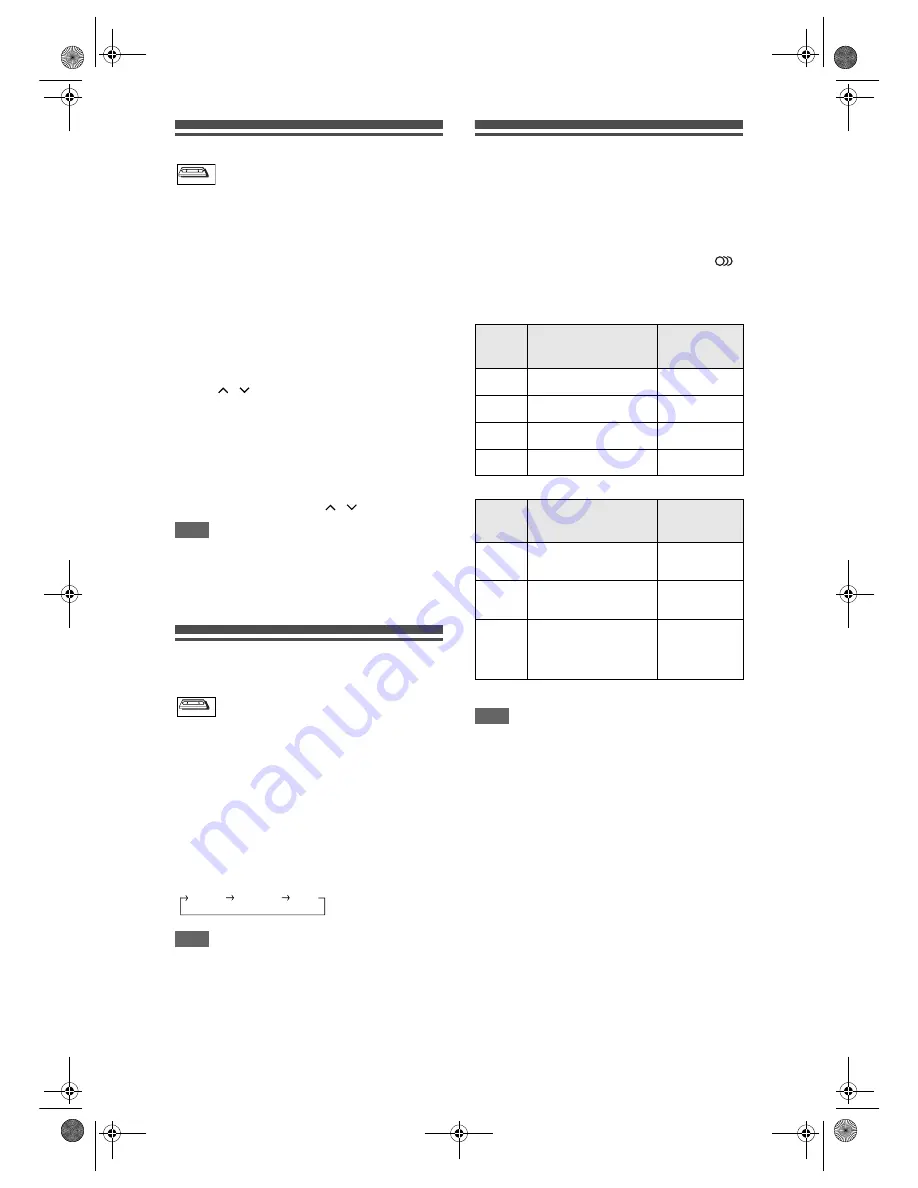
102
EN
Other Operations
Press [VCR] first.
To cue or review picture during playback
(Picture Search):
Press
[FWD / SLOW
f
]
or
[SLOW / REV
r
]
during playback.
Press it again and the unit will search in super high
speed.
To freeze the picture on TV screen during
playback (Still mode):
Press
[PAUSE
p
]
during playback. Each time you
press the button, the picture will be forwarded frame
by frame.
If the picture begins to vibrate vertically during the still
mode, stabilise the picture by pressing the
[PROG.
/ ]
.
If the picture is distorted or rolling vertically, adjust the
vertical hold control on your TV, if equipped.
To reset the tape counter:
Press
[CLEAR]
.
To play back in slow motion:
Press
[FWD / SLOW
f
]
during the still mode.
If the noise bars appear on the TV screen, you can
reduce it by pressing
[PROG.
/ ]
.
Note
• Still / Slow mode will be automatically cancelled
after 5 minutes to prevent damage to the tape and
the video head.
• To return to normal play back from the Picture
Search / Still / Slow mode, press
[PLAY
P
]
.
Changing the Video Colour
System
Press [VCR] first.
Different countries use different television colour
systems.
This unit will distinguish the video colour system
(MESECAM or PAL) automatically according to the
format of a pre-recorded video tape during playback
or the input signal from the tuner or external devices.
To change the video colour system manually, press
[MODE]
.
Each time you press
[MODE]
, the colour system will
change as follows.
Note
• If the playback picture on the TV screen is black and
white, change the video colour system manually.
• When you change the video colour system
manually, be sure to change it before recording. If
you select the wrong video colour system for
recording, the colour of the picture may be
deteriorated.
Hi-Fi Stereo Sound System
This unit will record and playback Hi-Fi stereo sound.
In addition, it has an AV2 and NICAM stereo sound
decoder. This unit will receive stereo and bilingual
broadcasts and it is possible to record in several ways
and to play back the sound.
Selecting the Sound Mode
You can select each mode by pressing
[AUDIO ]
on the remote control. Each mode is indicated on the
TV screen as following.
• During playback of the recorded tape in Hi-Fi mode
• During reception of bilingual broadcasts
Note
• If you play back non-Hi-Fi tapes, the unit will play
back automatically in monaural even if you select
any mode.
• If the stereo signal becomes weak, the broadcast is
automatically recorded in monaural.
VCR
VCR
VCR
VCR
AUTO
MESECAM
PAL
Mode
Audio output
Display on
the TV screen
Stereo
Stereo
STEREO
L
L audio from both speakers
LEFT
R
R audio from both speakers
RIGHT
Normal
Monaural
MONO
Mode
Audio output
Display on
the TV screen
Main
Main audio from the both
speakers
Main
Sub
Sub audio from the both
speakers
Sub
Main /
Sub
• Main audio from the left
speaker
• Sub audio from the right
speaker
Main
Sub
E3B90ED_EN.book Page 102 Friday, February 23, 2007 12:38 PM
























