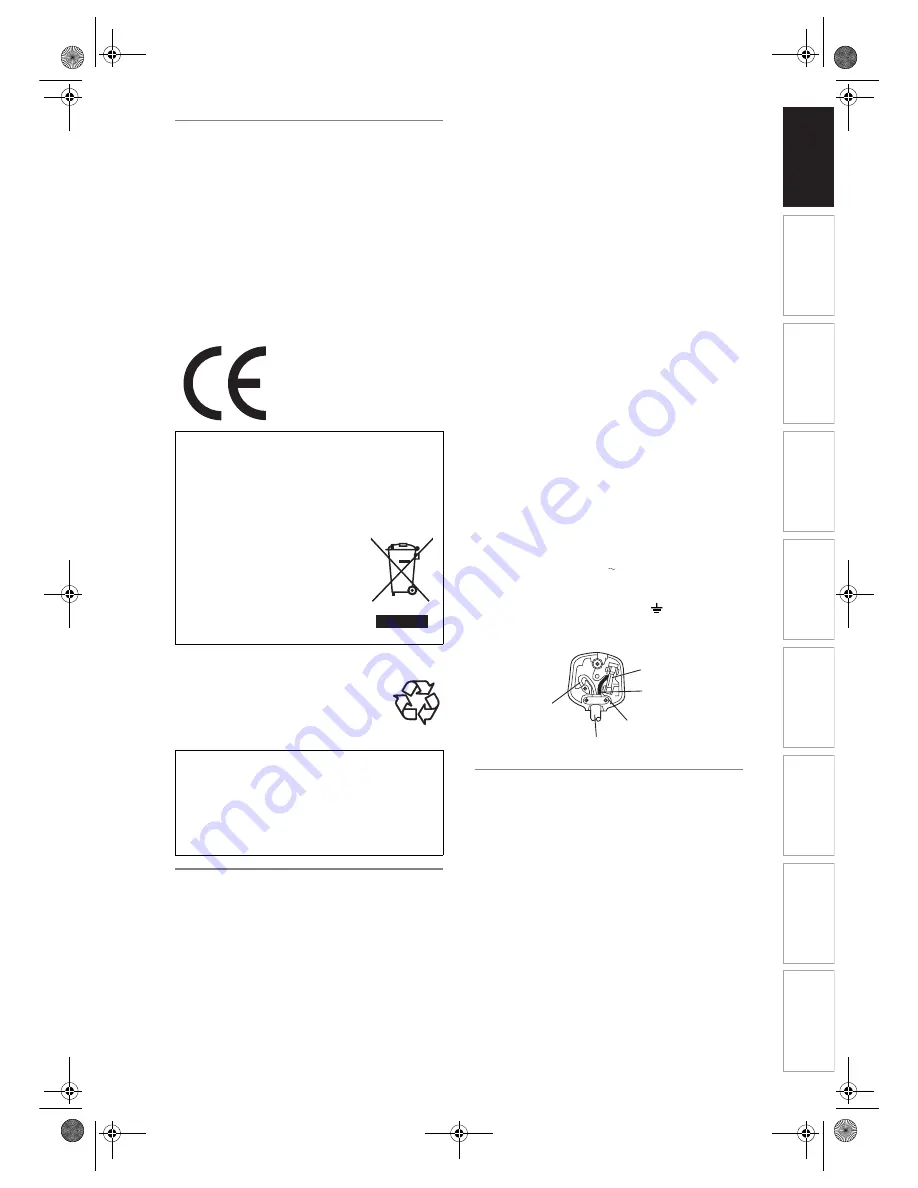
Int
rod
uct
ion
Connecti
o
ns
Bas
ic Setup
P
layback
Ed
iti
n
g
V
CR Fu
ncti
on
s
O
th
ers
Fu
nc
ti
on
Set
u
p
Recordi
n
g
3
EN
Declaration of Conformity
This product complies with the requirement of the
directives
EMC-Directive:
89 / 336 / EEC
Low Voltage Directive: 73 / 23 / EEC
CE Marking:
93 / 68 / EEC
We declare that the following product:
HDD & DVD / Video Cassette Recorder
Model RD-XV45KB
Trade Name: TOSHIBA
is in compliance with following Regulations.
EN55013: 2001+A1:2003, EN55020: 2002+A1:2003,
EN61000-3-2: 2000, EN61000-3-3: 1995 + A1: 2001
EN60065: 2002
EN60825-1 Edition 1.2: 2001
Make your contribution to the environment!!!
• Exhausted batteries do not belong in
the dustbin.
• You can dispose of them at a collection
point for exhausted batteries or special
waste.
• Contact your council for details.
Connection to Power
Before Switching on make sure that the voltage of
your electricity supply is the same as that indicated on
the rating plate.
Mains Cord
This appliance may be fitted with a non-rewireable
plug. If it is necessary to change the fuse in a
nonrewireable plug the fuse cover must be refitted. If
the fuse cover is lost or damaged, the plug must not
be used until a replacement available from the
appliance manufacturer is obtained.
It is important that the colour of the replacement fuse
cover corresponds with the rating marking on the
base of the plug.
If the plug has to be changed because it is not
suitable for your socket, or becomes damaged, it
should be cut off and an appropriate plug fitted
following the wiring instructions below. The plug
removed must be disposed of safely as insertion into
a 13A socket is likely to cause an electrical hazard.
For your own safety read the following instructions
carefully before attempting to connect this unit to
mains.
The wires in this mains lead are coloured in
accordance with the following code:
BLUE=NEUTRAL, BROWN=LIVE
Important
As the colours of the wires in the mains lead of this
appliance may not correspond with the coloured
markings identifying the terminals in your plug,
proceed as follows:-
The wire which is coloured blue must be connected to
the terminal which is marked with the letter N or
coloured black.
The wire which is coloured brown must be connected
to the terminal which is marked with the letter L or
coloured red.
No connection is to be made to the earth terminal of
the plug.
If a 13 Amp (BS 1363) Plug is used, a 3 Amp Fuse
must be fitted, or if any other type of Plug is used a 3
or 5 Amp Fuse must be fitted, either in the Plug or
Adaptor, or on the Distribution Board.
Mains Supply: 220 - 240V 50 Hz - AC only
Do not make any connection to the larger pin marked
with the letter “E” or by the symbol
or coloured
green or green and yellow.
Installation Location
For safety and optimum performance of this unit:
• Install the unit in a horizontal and stable position.
• Do not place anything directly on top of the unit.
• Do not place the unit directly on top of the TV.
• Shield the unit from direct sunlight and keep away
from sources of intense heat. Avoid dusty or humid
locations. Avoid locations with insufficient ventilation
for suitable heat dissipation. Do not block the
ventilation holes on the sides of the unit. Avoid
locations subject to strong vibration or strong
magnetic fields.
A NOTE ABOUT RECYCLING
This product’s packaging materials are recyclable
and can be reused. Please dispose of any
materials in accordance with your local recycling
regulations.
This product consists of materials
which can be recycled and reused if
disassembled by a specialised
company.
Batteries should never be thrown
away or incinerated but disposed of
in accordance with your local
regulations concerning chemical
wastes.
For Customer Use:
Carefully read the Model No. and Serial No.
located at the back of the unit and enter the
information below. Retain this information for
future reference.
Model No. _____________________
Serial No. _____________________
FUSE
BLUE
(Neutral)
BROWN
(Live)
CORD GRIP
OUTER SHEATH OF THE WIRE
E439BBD_EN.book Page 3 Wednesday, May 31, 2006 4:01 PM



































