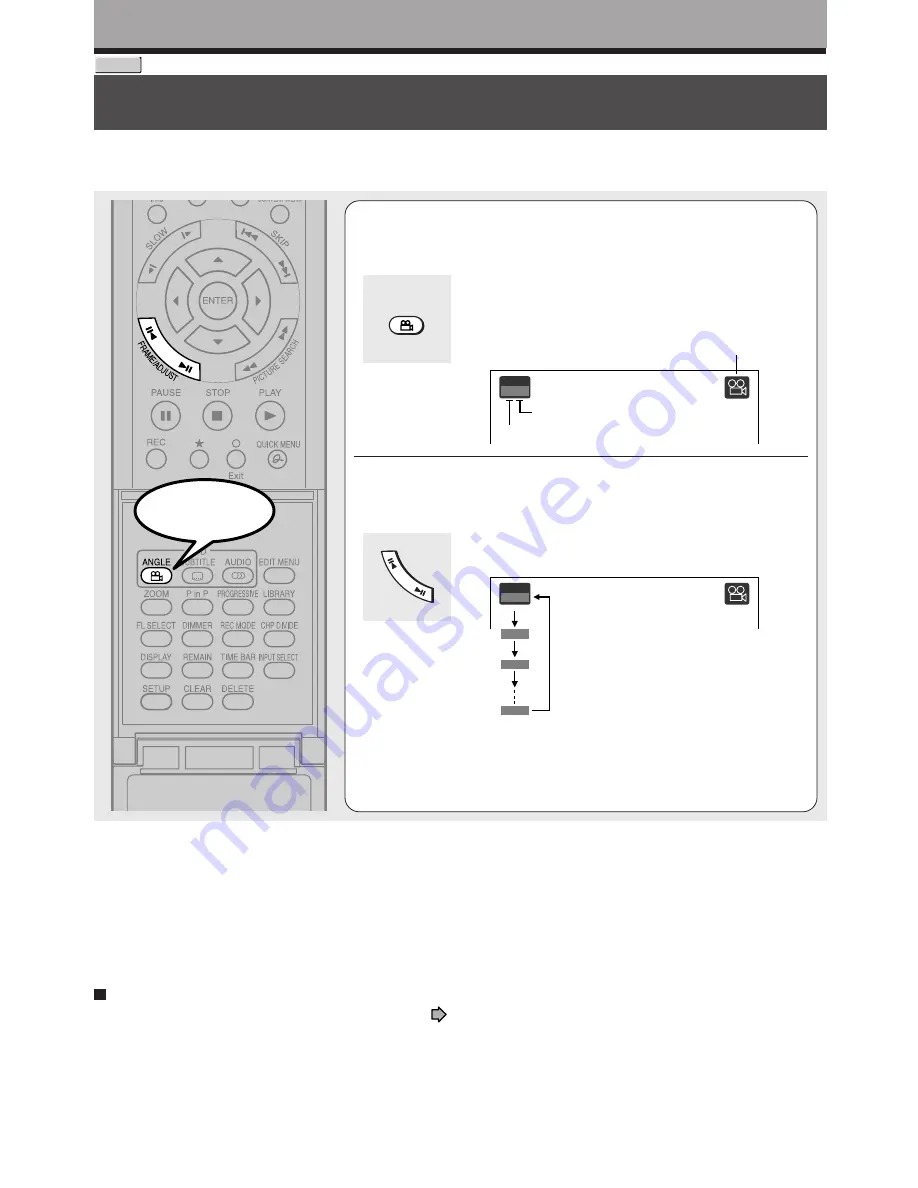
72
Playback
DVD-VIDEO
Selecting the camera angle
If the scene was recorded with multiple angles, you can easily change the camera angle of the scene you
are watching.
Angle
1
/
6
2
/
6
3
/
6
6
/
6
1
Press ANGLE while playing a scene recorded
with multiple angles.
While playing a scene recorded with multiple angles, the
angle icon appears on the TV screen and on the front
panel. Press ANGLE button while the angle icon is
displayed.
e.g.
2
Press ADJUST while the angle number is
displayed on the TV screen.
You can also select the camera angle by pressing
ANGLE button several times.
•
The angle icon disappears after about 3 seconds if no
further selections are made.
Notes
• You can also change the camera angle during still playback. The camera angle changes to the new setting when you resume
normal playback.
• If you pause a picture immediately after changing a camera angle, the resumed playback picture may not display the new
camera angle.
• Depending on a disc, the camera angle may not change even though the angle number changes.
To turn off the angle icon
Set “On screen display” in the setup menu to “Off” (
page 159).
Most of the on-screen display including the angle icon will not appear.
While the angle icon is flashing on the front panel display, you can change the camera angle.
ANGLE
Angle
1
/
6
Angle icon
Total number of angles
Current selection
FR
AM
E/A
DJU
ST
Start
Summary of Contents for RD-XS34
Page 54: ......
Page 148: ......
Page 177: ...177 Recording Playback Others Introduction Editing Function setup Library ...
Page 178: ...178 Memo ...
Page 179: ...179 Recording Playback Others Introduction Editing Function setup Library Memo ...
















































