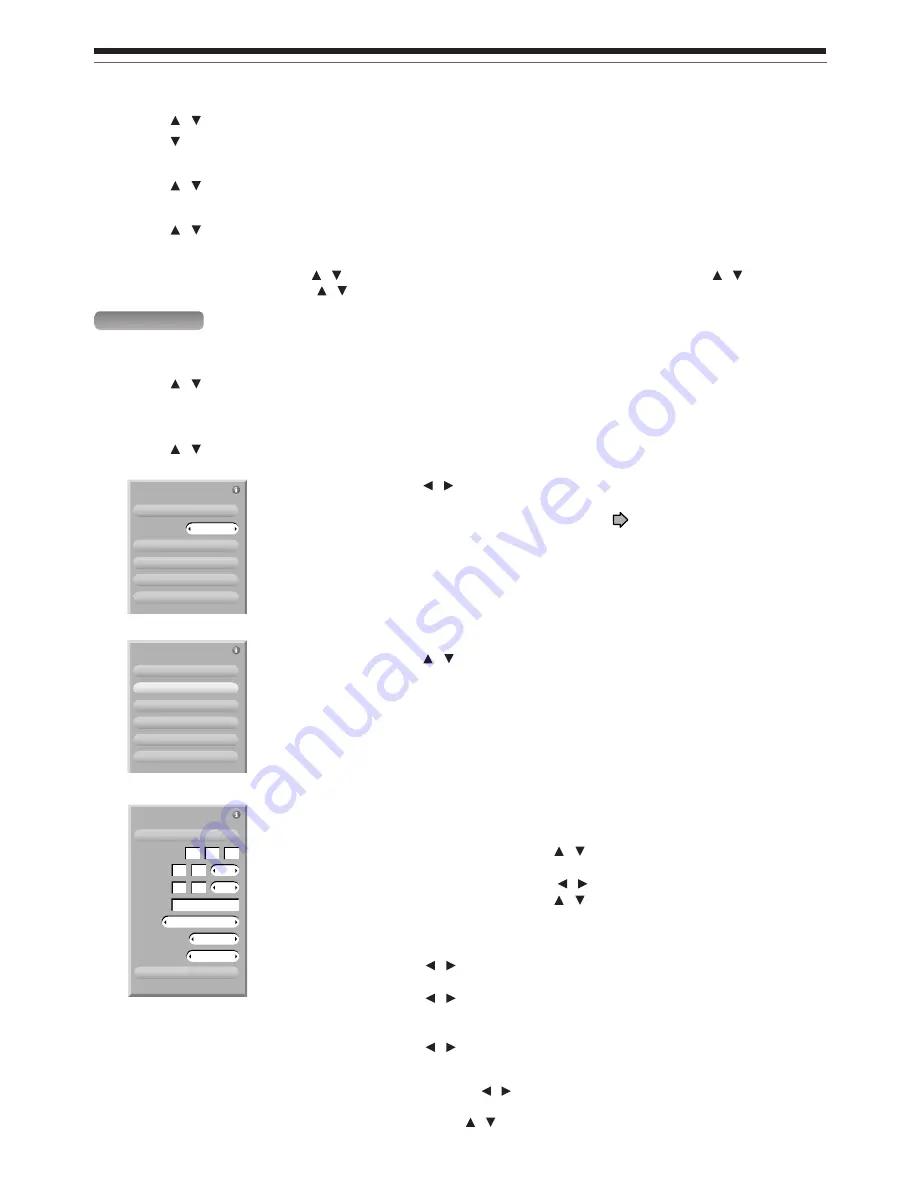
26
Introduction
Using TV Guide On Screen™ (Continued)
To delete recorded programs (“view as” is set to “group”)
1) Press / to select a TV program and press ENTER.
2) Press to select an episode and press Menu.
“Episode Options” appears.
3) Press / to select “delete episode” then press ENTER.
A confirming menu appears.
4) Press / to select “yes” or “no” then press ENTER.
Note
• When “view as” is set to “list”, press / to select a TV program and Menu. On “Episode Options”, press / to select
“delete episode” then ENTER. Press / to select “yes” or “no” then ENTER.
SCHEDULE
If you select this service and press ENTER, reminder and recordings you set previously are listed.
You can edit or delete them.
1) Press / to select a TV program.
2) Press Menu.
“Schedule Options” appears.
3) Press / to select then press ENTER.
Schedule Options
go to Service Bar
tune to channel
delete recording
edit recording
cancel
set reminder
delete recording
(delete reminder)
edit recording
(set recording)
set reminder
(edit reminder)
A confirming menu appears.
Press / to select “yes” or “no” then press ENTER.
Opens a menu.
For a recording, see page 50.
You can set a reminder manually. See below.
e.g.
schedule reminder
date
start
end
channel
input
auto tune TV
frequency
Your selections below are entered and this menu is closed.
Press the number buttons to input the date (month, day, year).
To shift the highlight, press / .
Press the number buttons or / to input the time (hour, minute, am/pm).
To shift the highlight, press / .
Press the number buttons to input a channel number.
Press / to select the input.
Press / to select whether the TV is automatically tuned to the
channel you have selected.
Press / to select the frequency.
e.g.
Notes
• When a reminder message appears, select an option by pressing / and then press ENTER. If you don’t make a selection
within 30 seconds, the recorder proceeds with the scheduled recording or reminder.
• If reminders conflict, “REMINDER CONFLICT!” appears. Press / to select an option, then press ENTER.
once
TUNER
input
frequency
cancel
schedule reminder
date
start
end
channel
pm
pm
07
14
05
01
00
02
00
11
no
auto tune TV
Remind Options
Schedule Options
go to Service Bar
new manual recording
new manual reminder
cancel
done
date
sort by
e.g.
sort by
new manual recording
new manual reminder
Press / to select how you display the list. (date, title, event)
You can set recording manually. See
page 50.
You can set a reminder manually. See below.
Summary of Contents for RD-XS34
Page 54: ......
Page 148: ......
Page 177: ...177 Recording Playback Others Introduction Editing Function setup Library ...
Page 178: ...178 Memo ...
Page 179: ...179 Recording Playback Others Introduction Editing Function setup Library Memo ...
















































