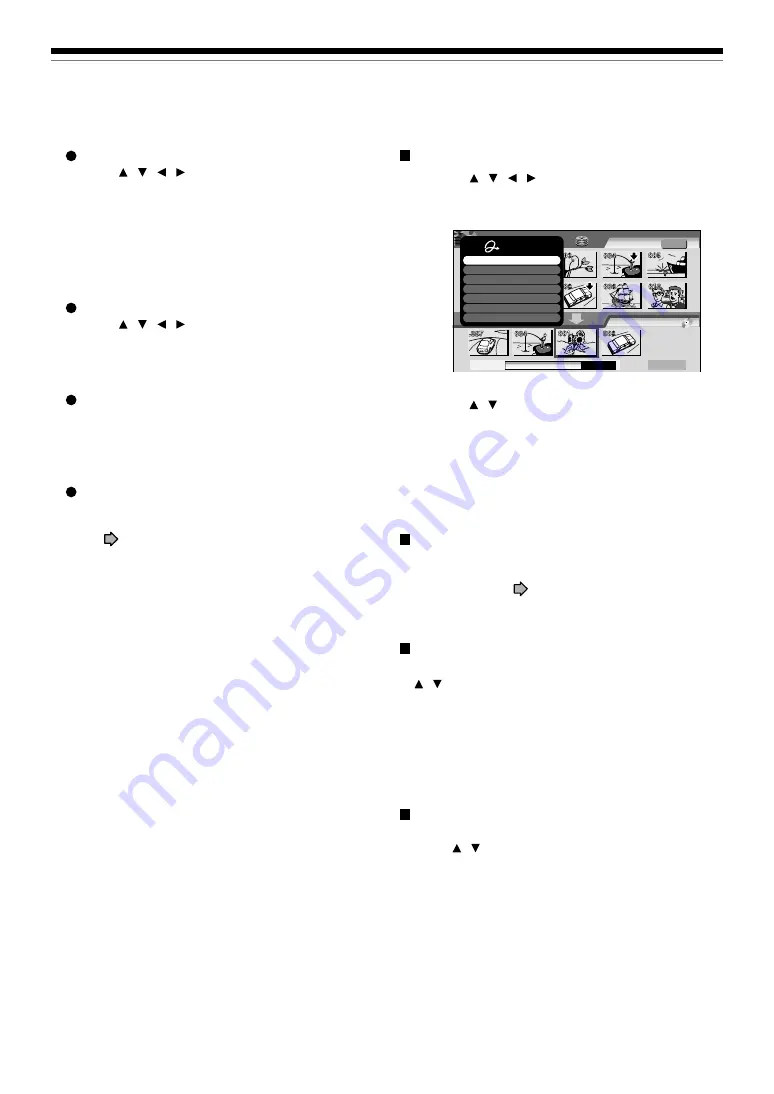
130
Cancelling selection of an item
1) Press / / / to select an item then press
QUICK MENU.
The Quick Menu appears.
2) Press / to select “Cancel selected title” (or
“Clear all selected items” for cancelling
selection of all items at a time).
3) Press ENTER.
The selected item disappears.
Changing the location of an item
Follow the procedure above to cancel selection of the
item, then repeat steps 3 to 5 to re-insert the item in a
desired location (
page 123, 124).
Confirming the content in the lower area
Select an item and press QUICK MENU. Then press
/ to select “Preview” and press ENTER.
Notes
• Each time an item is selected, its name appears at the
bottom of the screen.
• You can also confirm the content by selecting “Title
information” from the Quick Menu.
Cancelling dubbing process
Press QUICK MENU to display the Quick Menu.
Press / to select “Stop creating DVD video”,
then press ENTER.
Notes
• To cancel creating a DVD-R will render the loaded DVD-R
useless.
• Cancelling is not always possible.
A
A
A
B
B
DVD-Video Create
(Selected Items)
Sourece: Title Original
Next
HDD
EDIT
MENU
e.g.
Creating Media: DVD
Capacity
Quick Menu
Cancel selected title
Preview
Preview all selected items
Title information
Clear all selected items
Auto power off
Exit
To improve legibility of characters on menus
Press / / / to set “Back ground color” to
“On”. Then select “Color” (“White” or “Black”)
according to the menu’s tone, and set “Permeation
Ratio”, which sets how translucent the selected
Back ground color is. The higher the ratio, the Back
ground color will be more translucent but the lower
legibility of characters.
To change the character colour
Press / / / to select from 12 colours. When
you select “White” back ground colour, dark colour
should be a better choice.
To change the cursor colour
“Selecting Color” is a colour for moving cursor.
“Selected Color” is one for press of the ENTER
button.
To preview your selections
Press the O button to return to the preview screen.
If you correct your selections, repeat steps 2) and
3) (
page 129).
Creating a DVD-Video using DVD-R/RW (Confined)
Editing
Summary of Contents for RD-XS32SB
Page 52: ......
Page 148: ......
Page 174: ...174 Memo ...
Page 175: ...175 Recording Playback Others Introduction Editing Function setup Library Memo ...






























