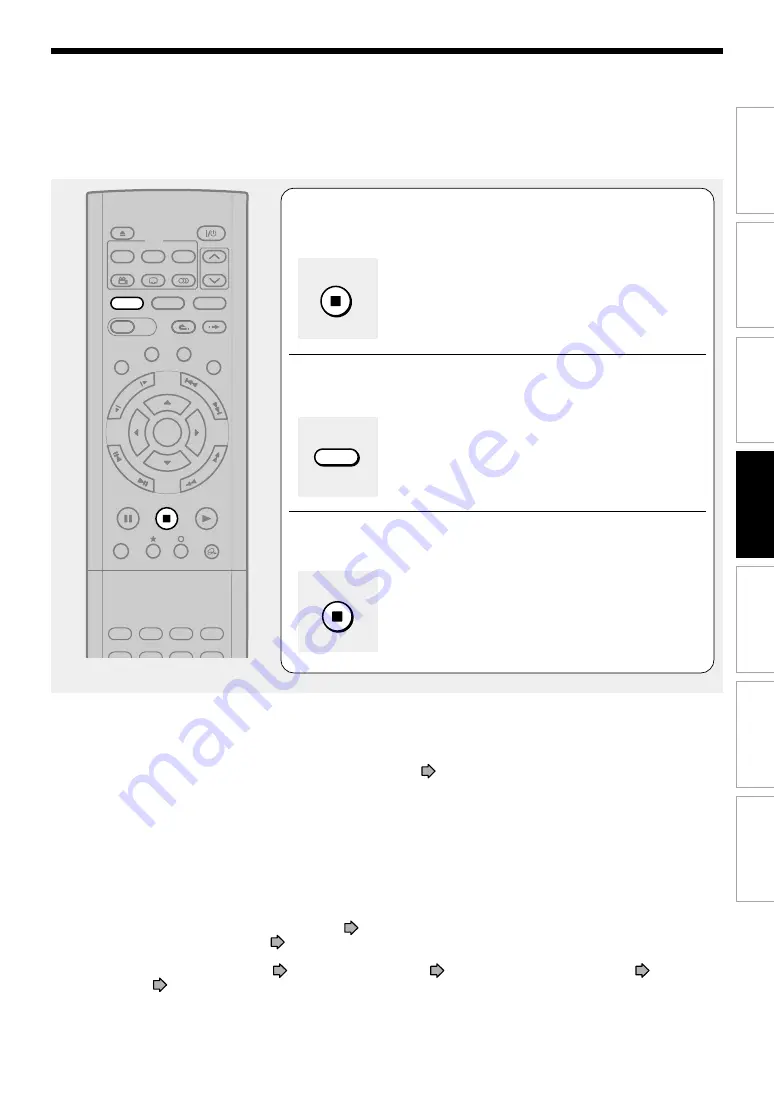
117
Editing
Function setup
Others
Introduction
Library
Recording
Playback
6
When playback of content you want to copy is
finished, press STOP.
Playing stops, and a black screen returns.
7
Press HDD.
8
Press STOP.
Recording stops.
Notes
• The following combinations of a source and a destination disc are possible.
HDD to HDD, HDD to DVD-RAM, HDD to DVD-R/RW, DVD-RAM to HDD, DVD-R/RW to HDD
• A title dubbed by this procedure has black pictures at both the beginning and the end of the title. Therefore thumbnails in the
“CONTENT MENU” may be black. If you change the thumbnail, see
page 100.
• You can record still pictures and slow pictures during playback.
• Contents of DVD VIDEO, VIDEO CD, and audio CD cannot be recorded with Line-U dubbing.
• Line-U dubbing may cause slight deterioration in picture and sound quality of contents.
• Screen menus such as “CONTENT MENU” or “REC MENU” cannot be recorded with Line-U dubbing.
• “Line-U dubbing” cannot be set as programme recording.
• When doing this procedure, programme recording must not be initiated. If you display the “REC MENU”, playback is
automatically cancelled.
• When setting the input to “Line-U”, audio output is set to stereo automatically. You cannot switch the audio channel. During
Line-U dubbing, you can change the audio output.
• Accompanying audio content to be recorded with Line-U dubbing is always in stereo.
• During Line-U dubbing, the virtual surround function (
page 158) is disabled.
• Even if “Relay recording” is set to “On” (
page 162), the relay recording function is disabled during Line-U dubbing.
• For Line-U dubbing, a scene permitting copy-once cannot be copied.
• During Line-U dubbing, P in P function (
page 69), zoom function (
page 72), “Custom picture select” (
page 157)
and “Play DNR” (
page 158) are disabled.
HDD
STOP
TIMESLIP
HDD
DVD
EASY
NAVI
INSTANT SKIP
INSTANT REPLAY
PLAY
STOP
PAUSE
REC
LIBRARY
REC MENU EDIT MENU
CONTENT MENU
ANGLE
OPEN/CLOSE
SUBTITLE
AUDIO
CHANNEL
QUICK MENU
TOP MENU
MENU
RETURN
DVD
FR
AM
E/A
DJU
ST
PIC
TU
RE
SE
AR
C
H
SK
IP
S
LO
W
ENTER
REMAIN
DIMMER FL SELECT
ZOOM
P in P
TIME BAR CHP DIVIDE
DISPLAY
STOP
Summary of Contents for RD-XS32SB
Page 52: ......
Page 148: ......
Page 174: ...174 Memo ...
Page 175: ...175 Recording Playback Others Introduction Editing Function setup Library Memo ...
















































