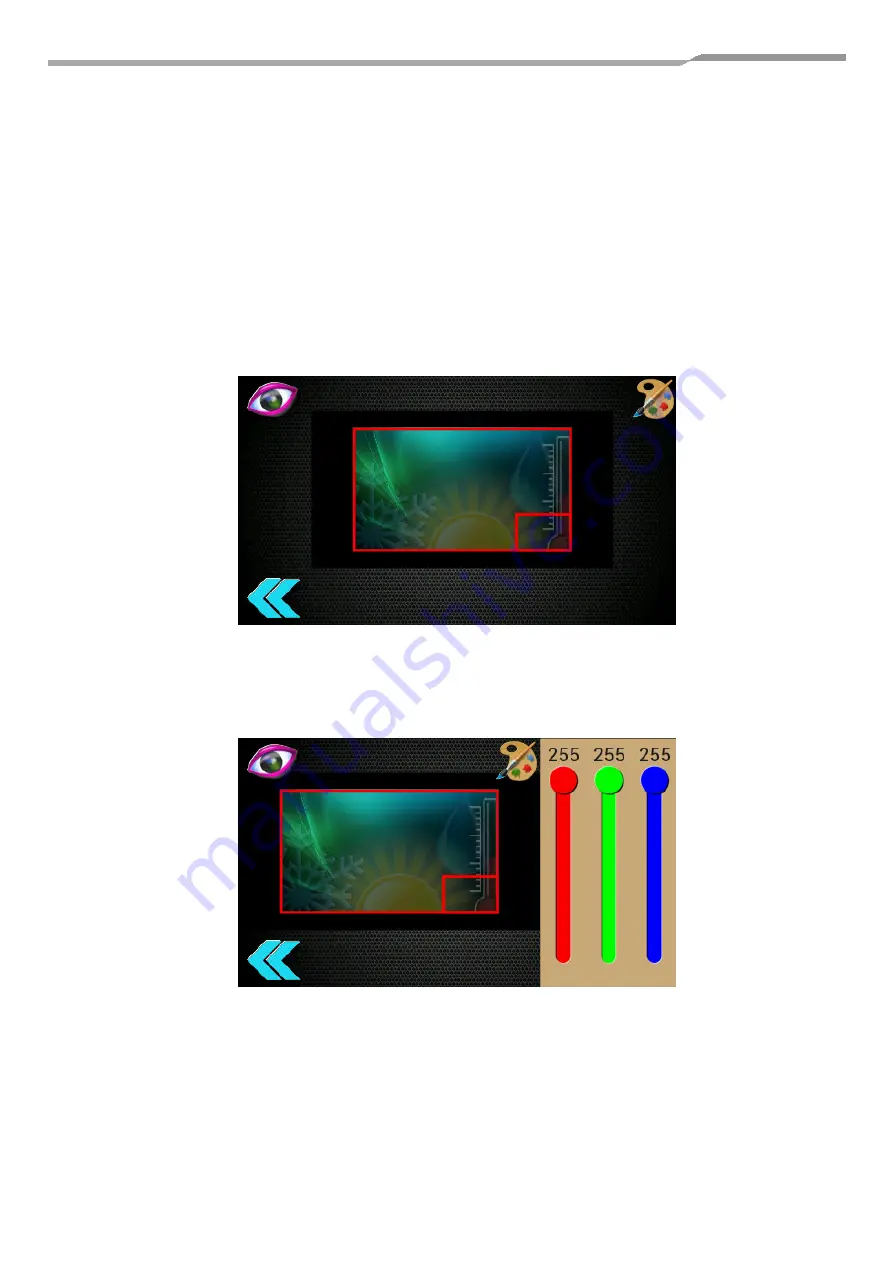
RBC-MTSC2 Mini Touch Screen Controller
Installation & Owner Manual
14
6.4.7. Appearance
The background image and logo can be altered on this screen. The images must have been
downloaded to the controller using the Pyrus R/C configuration software.
Tap the background rectangle to show the currently installed images. Tap the required image to
select. The background image can be disabled using the slider switch in the top left corner of the
screen. If disabled, a plain white background will be used, which can be tinted using the colour
adjustment sliders (see below).
Tap the logo rectangle to show the currently installed logos. Tap the required logo to select. The
logo can be disabled using the slider switch in the top left corner of the screen.
Colour tones of the background image can be adjusted to change appearance. Touch the palette
icon to show and hide the RGB colour sliders.
























